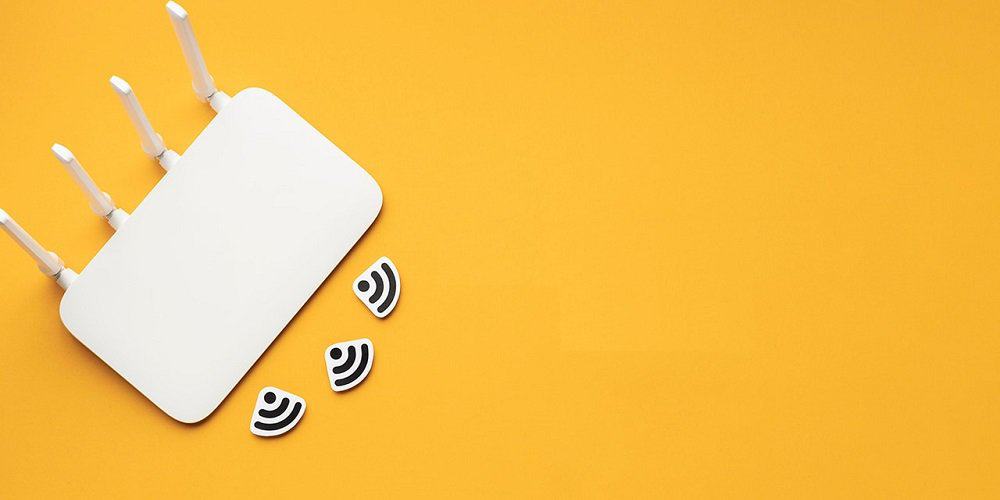When you buy a new router, it’s wise to modify the default settings (such as the login information and SSID) before connecting it to the Internet. Doing so enhances the security of your network. This article outlines the steps to log in to ASUS routers. While the ASUS router login process isn’t excessively difficult, adhering to the outlined steps can make it easier.
Why You Need To Login To Your ASUS Router?
Having your own wireless network is quite exciting. You can browse the internet, stream movies, and play games on your PC, tablet, or smartphone. However, simply connecting your router and accessing the internet isn’t sufficient. The first step is to secure your network. The easiest way to achieve this is by changing the default password of your router, updating the default network name, and protecting it with a wireless password.
Consider this scenario: you have left your wireless network unsecured, allowing anyone to connect. A person connects and notices your default network name, such as ASUS or ASUS_5G. They can quickly locate the default login IP address for the ASUS router, along with the username and password. In just a few simple steps, they can alter both the WiFi password and the router password. Before you know it, all your wireless devices are disconnected, and you’re unable to access the router to revert the WiFi password. Fortunately, there is a remedy: you can reset your ASUS router to its factory settings and reconfigure it from the beginning.
The main objective is to stop this from occurring, which is why it’s important to learn how to login to your ASUS router. So, shall we get started?
How To Login To ASUS Router?
- Launch a web browser and enter either router.asus.com or 192.168.1.1 in the address bar.
- Type in the Username: admin and the Password: admin, then click Sign In.
- You will be logged into your ASUS router successfully.
How To Change The ASUS WiFi SSID?
To change the SSID or name of your ASUS WiFi Network, you can access the ASUS Router Settings Page. Here’s how to do it.
- To begin, access the ASUS Router Settings page by following the method described earlier.
- Once you are on the ASUS Router Settings page, select “Wireless” from the Advanced Settings section in the left column.
- In this section, you will see a field labeled Network Name (SSID) displaying the current SSID of your ASUS WiFi network. Please input your new ASUS WiFi SSID in the provided field.
- Scroll down and press the Apply button to save your settings.
- The router will restart, and once it powers back on, the SSID of your ASUS WiFi network will be updated.
How To Change The ASUS WiFi Password?
You can modify your ASUS WiFi password in the same way you change the SSID, through the ASUS Router Settings Page. Here’s how to update your ASUS WiFi password.
- Access the ASUS Router Settings Page by following the method mentioned earlier.
- After you log in, select Wireless from the left sidebar in the Advanced Settings section.
- Ensure that “WPA2-Personal” is chosen as the Authentication Method.
- Next to the WPA Pre-Shared Key, input your new WiFi password, which should be between 8 to 63 characters and include letters, numbers, and special symbols.
- After you input the new WiFi password, click Apply to confirm and save the changes.
- Once this is completed, the router will restart, and your ASUS WiFi password will be updated. You can then connect to the WiFi network with the new password.
Troubleshooting Router Connections
In summary, certain wireless routers may experience connection issues, which can prevent you from reaching the login page. Additionally, you might need to reconnect to access your ASUS device. If you encounter this problem, you can attempt to clear your router’s cache using a web browser.
Google Chrome
To clear your cache in Google Chrome.
- Navigate to the browser toolbar in Chrome and select More Tools.
- Select Clear Browsing Data.
- Select the “Beginning of Time” option, then click “Clear Browsing Data” once more to submit the request.
Safari
To clear your cache in Safari.
- Navigate to the home screen and then access your settings.
- Choose Safari and then select Clear Cookies (or Clear Cookies and Clear Cache) from the bottom of the settings menu in Safari.
- Confirm when prompted.
Firefox
To clear your cache in Firefox.
- Navigate to the menu bar located at the top of the screen.
- Select Settings, then choose Privacy & Security.
- In the Cookies and Site Data area, select Clear Data.
- Deselect Cookies and Site Data, then select Cached Web Content, and finally click Clear.
FAQs:
What Is The Username And Password Of ASUS Routers?
Most ASUS routers come with “admin” as the default username and “admin” as the default password.
What Is The Default Password Of A ASUS Router?
Most ASUS routers come with “admin” set as the default password.
What Is The Default IP Of A ASUS Router?
Most ASUS routers have 192.168.1.1 set as their default IP address.
How To Login To A ASUS Router?
First, input the router’s IP address into the address bar of your browser. Next, provide your router’s username and password, then select OK or LOGIN.Above, you can see the most likely default login details.
How To Troubleshoot A ASUS Router?
Begin by verifying that the WAN cable is plugged into the appropriate port on the router, which is marked as “WAN.” Next, confirm that you are connected via either the WiFi network or a LAN cable plugged into one of the ports labeled for LAN on the router.
How To Reset ASUS Router Login Password?
Resetting the admin password on most ASUS routers is easy and involves pressing a reset button, which can be found on the router, for a duration of 5 to 10 seconds.
Also, Take A Look At:
Conclusion:
By following these straightforward steps, you can login to your ASUS router and take complete control of your home network and internet access. Be sure to keep your login information private and refrain from sharing it with anyone who shouldn’t have it. Gaining access to your router enables you to improve network performance, boost security, and make any adjustments you require.