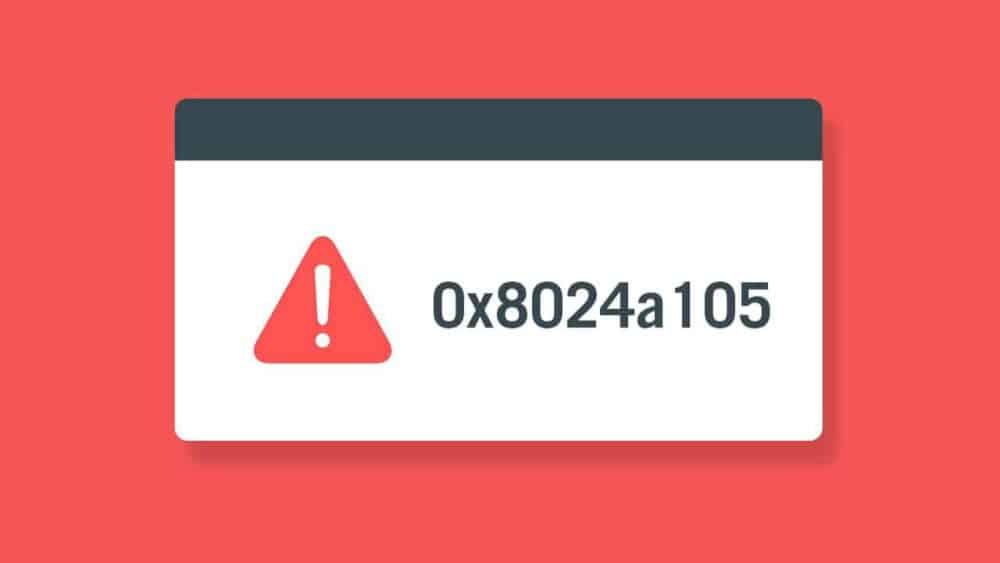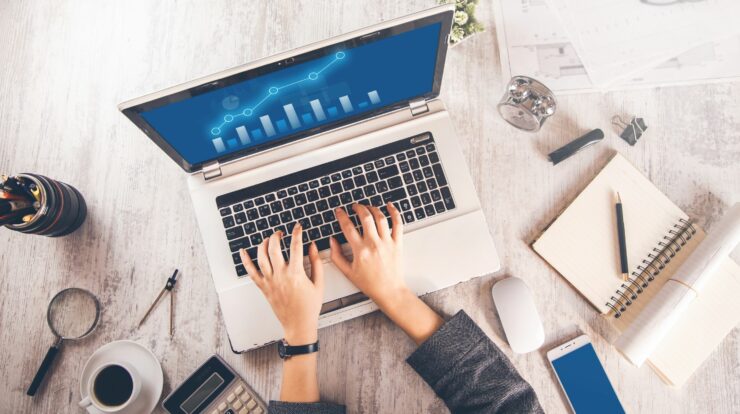
When a user modifies the settings of a Windows operating system, those changes are usually stored in the Windows Registry and configuration files specific to the feature that was changed. We explain the workings of these settings and their storage locations below:
1. Windows Registry
There are levels in the Windows Registry that hold configuration settings, user preferences, and system rules for Windows and its programs. The Registry houses the majority of system-wide and user-specific settings.
- Structure of the Registry: The Registry structure consists of five main keys, each containing subkeys and values:
- HKEY_CLASSES_ROOT:This key stores settings for COM objects and file relationships.
- HKEY_CURRENT_USER: The current logged-in user stores specific settings in this key. These settings include style choices, desktop setups, and program information.
- HKEY_LOCAL_MACHINE: Stores settings applicable to the entire machine, such as hardware configurations and system-wide software settings.
- HKEY_USERS: Contains user-specific settings for all user accounts on the machine.
- HKEY_CURRENT_CONFIG: This key contains settings for the current hardware profile, such as the linked devices.
- Example:
HKEY_CURRENT_USER subkeys store changes to the desktop wallpaper, mouse speed, or display size.
2. Configuration Files
You might not need to use the Registry for some programs and system parts because they use configuration files like.ini,.xml, .cfg files instead. In specific file locations on the disk, these are stored.
- Common Locations:
- C:\Windows\System32: Contains critical configuration files for the system.
- AppData folder:Stores user configuration files for installed apps on the system. Many times, you can find this folder at
-
C:\Users\<Username>\AppData - Program Files or ProgramData folder: Contains application-wide settings for software installed on the machine.
- Example:
Browser settings might be stored as.jsonfiles in the user’s AppData folder.
3. Temporary Storage
Changes like temporary session settings may be stored in:
- Virtual Memory (RAM): While the system is running, active tasks keep settings in RAM briefly.
- Temporary Files: These are stored on disk until the session ends or the program closes.
4. System Restore Points
If you change settings that are important to the system, Windows may save the old configuration in a system restore point so you can undo the changes if you need to.
Quick Reference Table
| Component | Storage Location | Examples |
|---|---|---|
| System-wide Settings | Windows Registry (HKEY_LOCAL_MACHINE) | Hardware configurations, security policies |
| User-specific Settings | Windows Registry (HKEY_CURRENT_USER / HKEY_USERS) | Desktop wallpaper, mouse speed |
| Application Settings | Configuration Files (AppData/ProgramData) | Browser preferences, video player settings |
| Temporary Session | RAM/Temp files | Unsaved changes, temporary cache |
Summary
When a user changes a Windows system’s settings,
- The Windows Registry stores system-wide or user-specific changes.
- An application stores its specific configuration files.
- System restore points can be used to recover important configuration settings.
If you need any clarification about how to safely enter and change the Registry or about specific settings, feel free to ask!