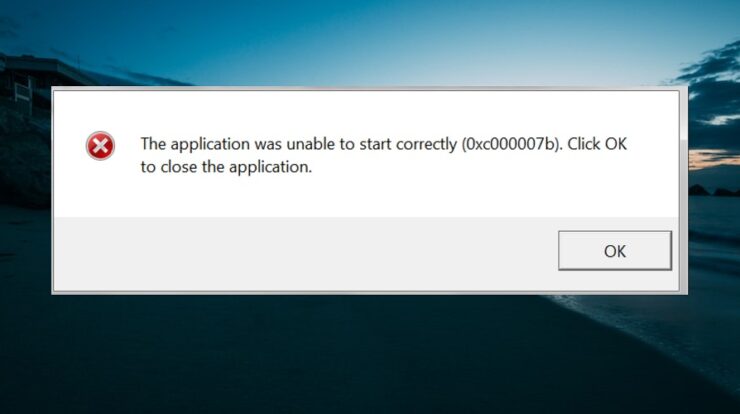
When attempting to open an application on Windows 11, numerous users have recently reported facing the error code 0xc00007b. ‘The application was unable to start correctly (0xc00007b),’ the whole error message may say. To exit the application, click OK.’ The cause of this error message is unknown, and you may encounter error code 0xc00007b on Windows 11 for various causes. If you’ve come to our article seeking troubleshooting steps to fix problem code 0xc00007b in Windows 11, you’ve come to the correct spot. This article will review all the fixes for problem code 0xc00007b in Windows 11.
How To Fix Easily Error Code 0xc00007b In Windows 11?
Restart PC
Due to transitory flaws in the software, you are likely to encounter this error message. Such difficulties are remedied by restarting your PC. Restarting the PC and running the application again should work. Well, you can go to the next step in this article if restarting your PC does not resolve the issue.
Update Windows
Outdated Windows updates or pending Windows updates could be the cause of error code 0xc00007b in Windows 11. First, upgrade your Windows to see if you still need help. By following the instructions listed below, you may upgrade your Windows.
- By pressing the Windows + I key combination on your PC, you may access the Settings app.
- Now, on the settings app’s left sidebar, click Windows Update. Following that, on the right, click Check for updates.
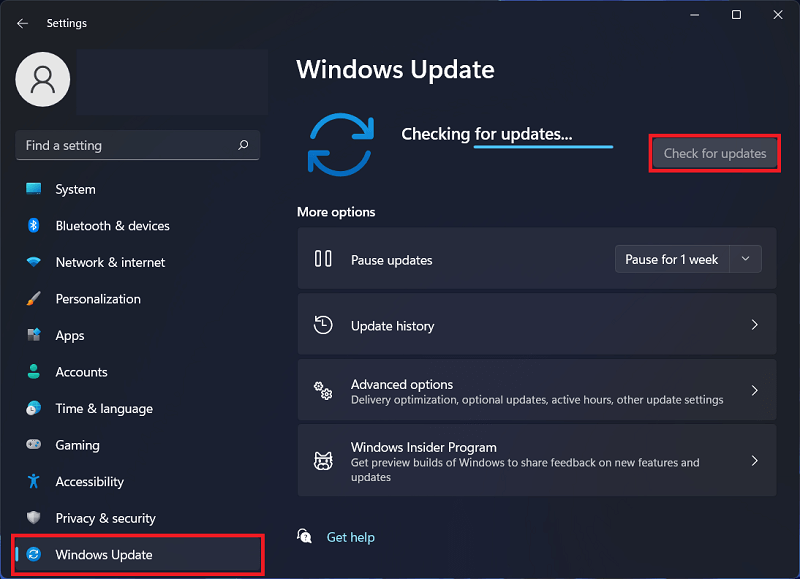
- Download and install any updates your PC discovers, then restart your computer.
- Relaunch the application you were encountering a problem with after restarting your PC successfully.
You should no longer face the error code 0xc00007b with Windows 11, which should fix the issue.
Run Application As Administrator
Running the application with which you now face troubles as an administrator is another option. Follow the instructions below to do this.
- Navigate to the install folder of the application with which you are having an issue.
- Right-click on the executable file (.EXE) file to open the context menu, then select Properties.
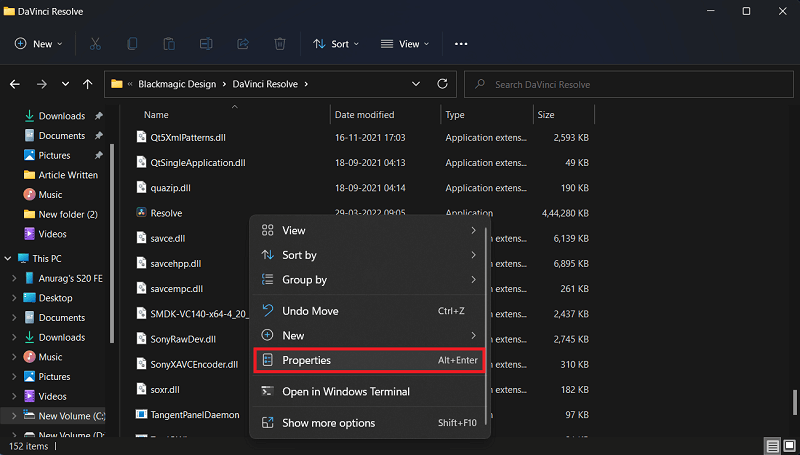
- In the properties window, go to the Compatibility tab.
- Now, choose the Run this program as administrator checkbox and click Apply and OK.
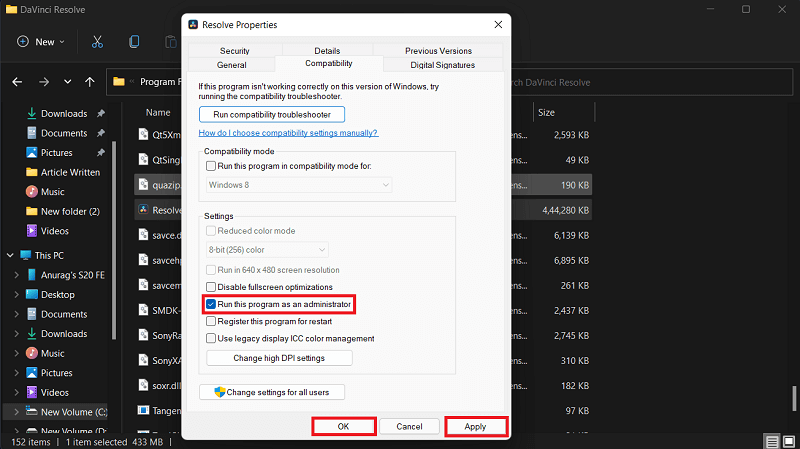
Reinstall Microsoft C++ Redistributable
If you continue encountering the problem code 0xc00007b on Windows 11, you should reinstall Microsoft C++ Redistributable. Follow the instructions below to do this.
- Press the Windows + R key combination to open the Run Dialog Box. For example, enter appwiz.cpl into the run dialog box and press Enter. This will take you to the Control Panel’s Programs and Features area.
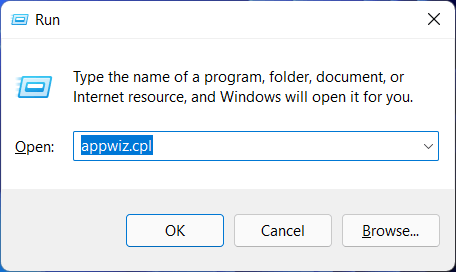
- For Microsoft C++ Redistributable, search here. Choose it, then click Uninstall. When prompted, confirm Microsoft C++ Redistributable.
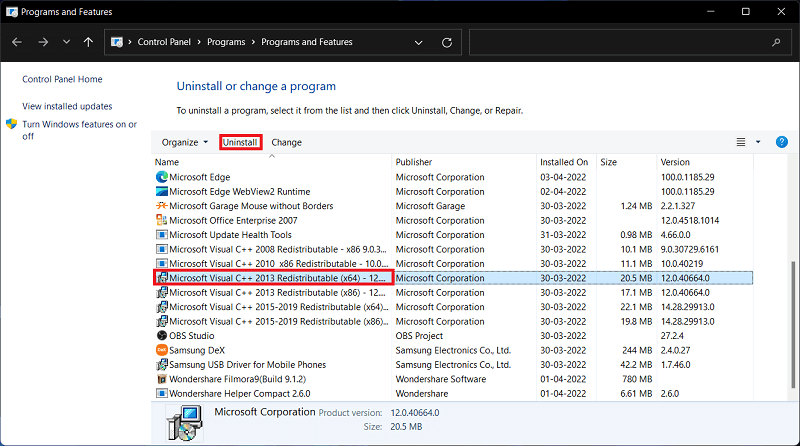
- To head to the Microsoft Visual C++ Redistributable download page after uninstalling it, click this link.
- Now, download & install the Microsoft C++ Redistributable on your PC.
Install .Net Framework
You will likely face the issue if the .Net framework isn’t installed on the PC. Therefore, you should install .Net Framework and see if you still face the problem. The steps for installing the .Net framework are shown below.
- You may access the Run dialog box by pressing the Windows + R key combination.
- Type optional features in the Run Dialog box and press Enter.
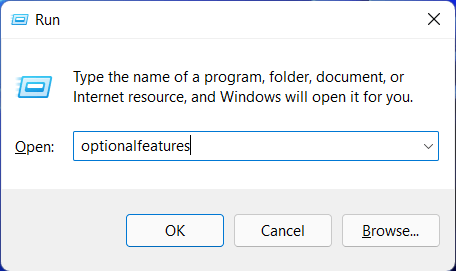
- Check the checkbox in the Windows Features window. Click OK to install .Net Framework 3.5.
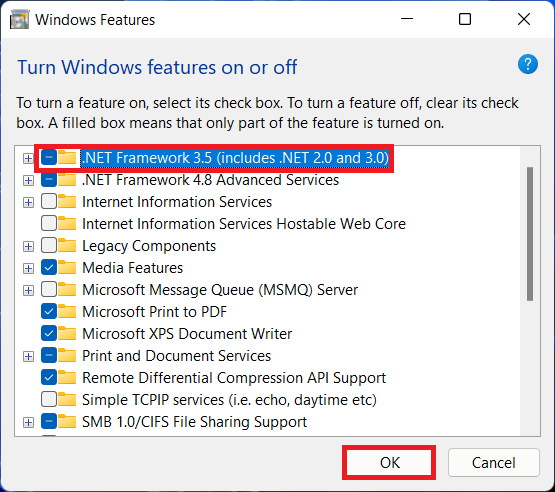
- They will be installed as a result of this. Finally, install the .Net framework on your PC; you should no longer face the issue.
Reinstall App
You should reinstall the app if you face this issue while using it. You can reinstall the app by following the steps shown below.
- To open the Settings app on the PC, press the Windows + I key combination.
- In the Settings app, click the Apps section on the left sidebar, then click Apps & Features on the right.
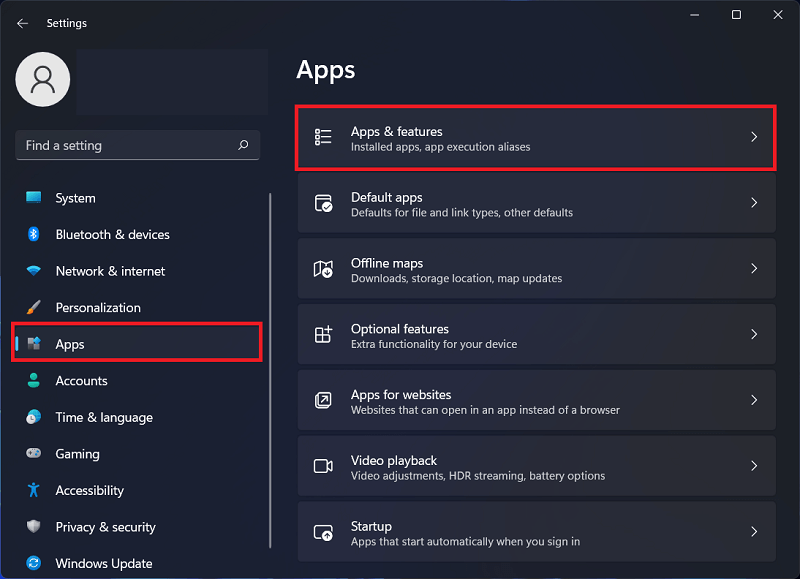
- Find the apps you wish to reinstall by searching the list of apps. Then, uninstall the app by clicking the three ellipses next to it. Confirm uninstalling the app.
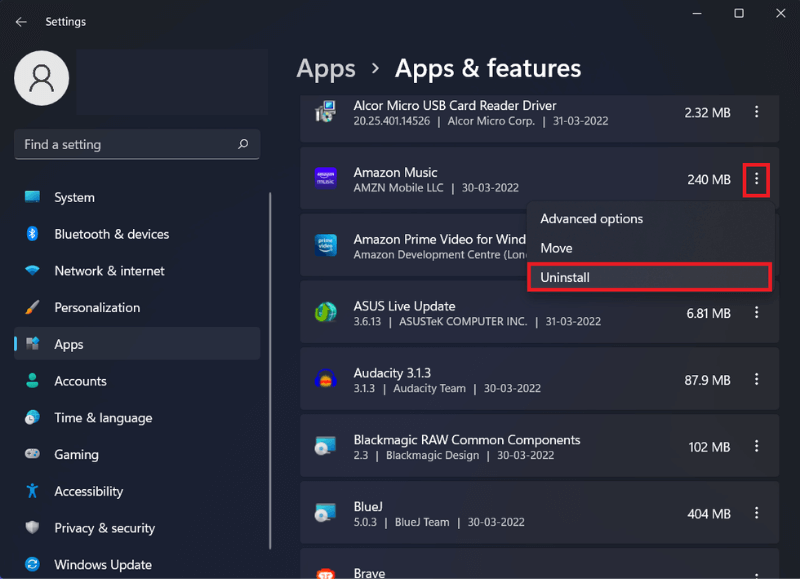
- After uninstalling the app, go to the official website or the Microsoft Store and download and install it again.
Conclusion:
Error code 0xc00007b in Windows 11 is an application error that may prohibit you from accessing particular apps. Follow the troubleshooting instructions in this article if you face this issue.

