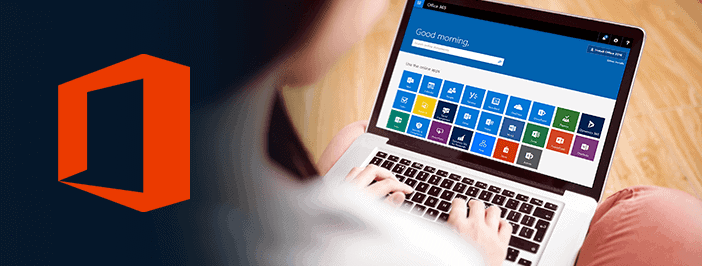The Microsoft Office Error 0x426-0x0 is an error code that pops up when one of the Office Suite programs fails to launch. The error is prevalent for Outlook, but it can affect other Office apps as well. This Error 0x426-0x0 usually occurs when users try to launch Outlook, Excel, Word, or PowerPoint.
So, Troubleshooting this error usually takes some time as often the built-in Office repair feature fails to complete this repair process.
Thus, if you can’t always rely on the Repair feature, let’s see what else you can do to eliminate error 0x426-0x0.
How To Fix Office 365 Error 0x426-0x0
Repair Office
Suppose you are a lucky user, the Repair feature might work for you and could successfully solve your problem.
- Open the Control Panel
- Move to Programs
- Select Programs & features
- Choose Office 365 or Microsoft 365
- Tap Change
- Select Repair & then Quick Repair.
Well, As stated at the beginning of this guide, the Office Repair option does not always work. Suppose that’s the case for you as well, go to the next solution.
End all Office-Related Processes
Suppose any Office processes are running in the background from an earlier point of your current Windows 10 session. In that case, several of them might block new Office applications from launching resulting in error 0x426-0x0 popping on the screen.
DMARC office 365 solution is to launch the Task Manager and end all the Office-related processes running in the background.
Tap on the Processes tab to get the list of all the active processes—Right-click on the Office processes and select End Task.
After you’ve done all that, relaunch the problematic Office app and check if error 0x426-0x0 persists.
Set Microsoft Click-to-Run to Automatic
Make sure the Microsoft Click-to-Run service is up and running and set it to launch automatically. When the Microsoft Click-to-Run service somehow got disabled, you won’t be capable of establishing your Office apps.
Here are the steps to follow:
- Move to Start and type services.MSc
- Then, Double-click the first result to open the Services app
- Next, Locate the Microsoft Click-to-Run service and make sure it’s running
- Suppose the service is not running, right-click on it and select Properties
- Head to Startup type and set it to Automatic.
- Now, Reboot your computer if necessary, and try to relaunch your Office apps.
Uninstall Office
So, As a last resort, you can uninstall and then re-install Office. Well, Don’t forget to backup your files first.
- Move to Control Panel
- Then, Navigate to Programs → Programs and Features
- Choose Office 365 or Microsoft 365
- Tap the Uninstall button.
You need to make sure all the Office files have been deleted:
- Move to Start, type %ProgramFiles% and hit Enter.
- Locate & delete the following folders: Microsoft Office and Microsoft Office [version number]
- Then, go back to Start and type %ProgramFiles(x86)%
- Next, Remove the Microsoft Office folder stored there (if there is one)
- Here, Open the Registry Editor and delete these subkeys:
- HKEY_LOCAL_MACHINE\SOFTWARE\Microsoft\Office\ClickToRun
- HKEY_LOCAL_MACHINE\SOFTWARE\Microsoft\AppVISV
- HKEY_CURRENT_USER\Software\Microsoft\Office
- Well, Some of these subkeys may not be visible on your computer. So, Remove only the ones present on your machine.
- Finally, Remove all the Office shortcuts.
- You can now download & install Microsoft Office again.
Also, Check :
Final Thought:
Here you go, we hope error 0x426-0x0 is history now, and you can use your Office 365 applications without any problems.