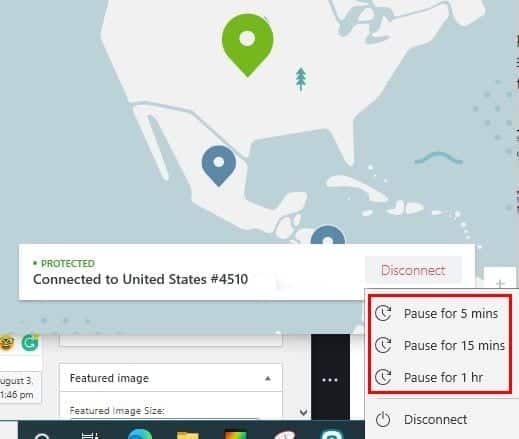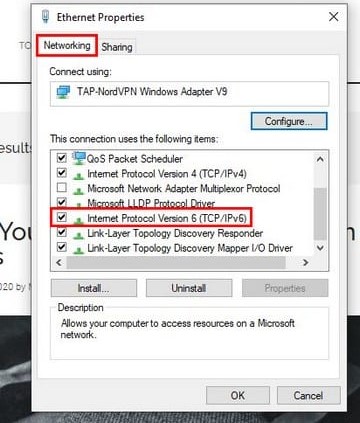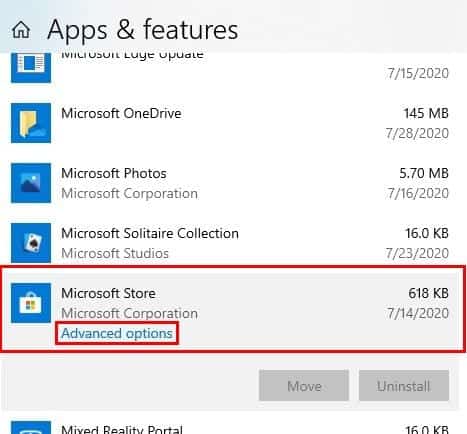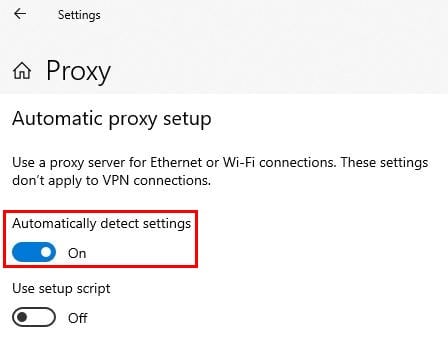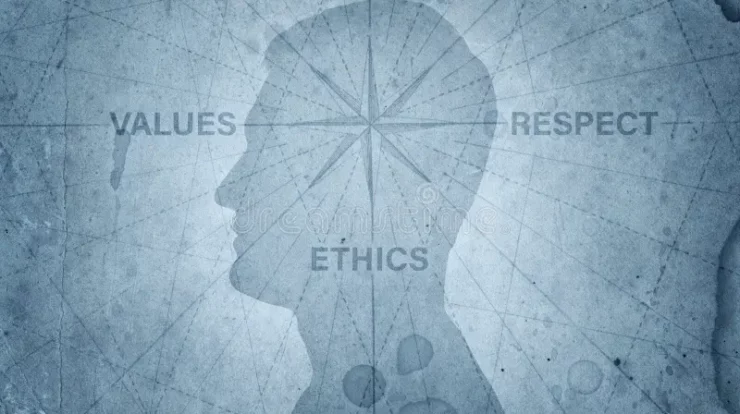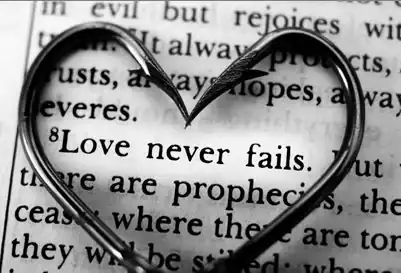Eventually, you will come across the Microsoft Store error that tells you that you will need Internet access to install an app. Suppose this ever happens to you, the first thing you do is check if your WiFi works correctly.
Therefore, this makes the Microsoft store error even more frustrating since you are sure that you have Internet access. Well, The excellent news is that the thee is methods you can try to get rid of this error finally.
Disable VPN to Fix Microsoft Store Internet Error
It is an excellent idea to use a VPN for extra security, but it can cause this error the Microsoft Store shows you. So, if all you need to do is install one application, you can try temporarily disabling your VPN.
These steps to temporarily disable your VPN will vary depending on the one you’re using. For instance, if you’re using NordVPN, click on the Disconnect option. You will see many options as to how long you want to pause the VPN. You can now select from options such as:
- Five minutes
- Ten minutes
- One hour
You can also try going to:
- Control Panel
- Network & Internet
- Network & Sharing Center
- Select Change adapter settings located in the left panel.
- Right-click on the Click adapter
- Move to Properties
- Disable Internet Protocol Version 6 (TCP/IPv6)
Reset the Microsoft Store App to Solve Internet Issue
Well, sometimes a fresh start is all that’s needed to fix the issue. So, To reset the Microsoft Store app go to:
- Settings
- Apps
- Apps & Features
- Select the Microsoft Store App
- Tap on Advanced options.
- Tap on the Reset button.
Enable the Automatically Detect Settings Option to Solve Microsoft Store Error
Your Internet connection & Proxy Settings don’t always play nice and cause you problems. Well, To rule out this possibility as the cause of the issue go to:
- First, Right-click on the Windows Start menu
- Then, Place the cursor on the cogwheel & click to go to Settings.
- Tap on Network and Internet
- Select the Proxy option in the left panel.
- Lastly, Toggle on Automatically detect settings
Also, Check :
Final Thought:
The cause of this issue can vary, but hopefully, what is causing can fix the problem with one of the previously mentioned methods. As well, How long have you been seeing the Microsoft Store error? Thus, Share your experience in the comments below.