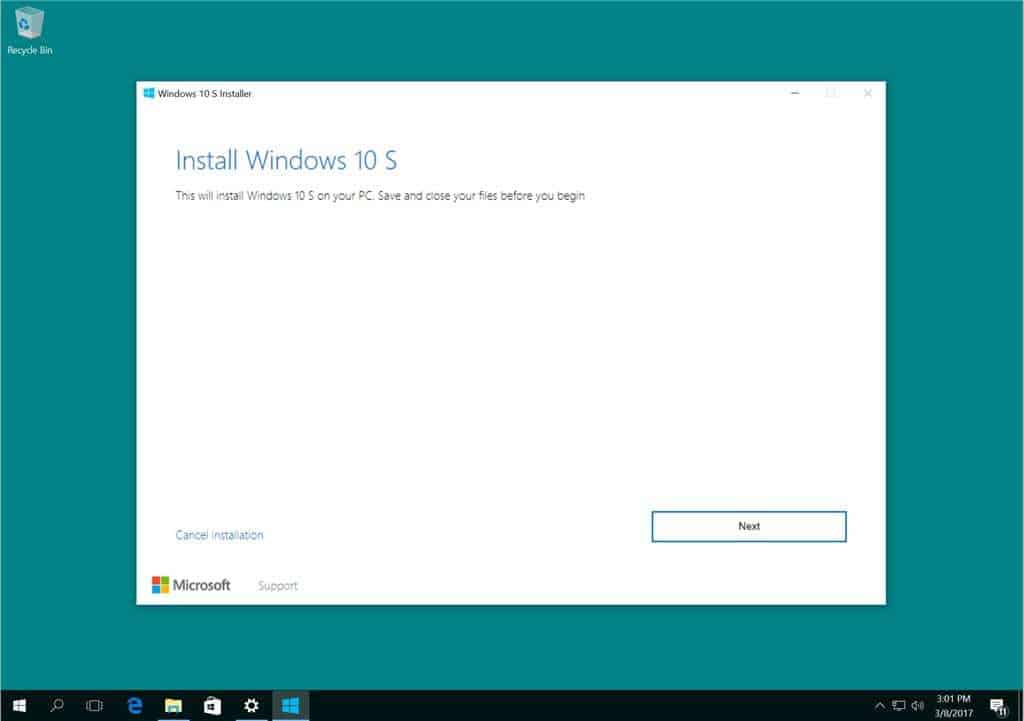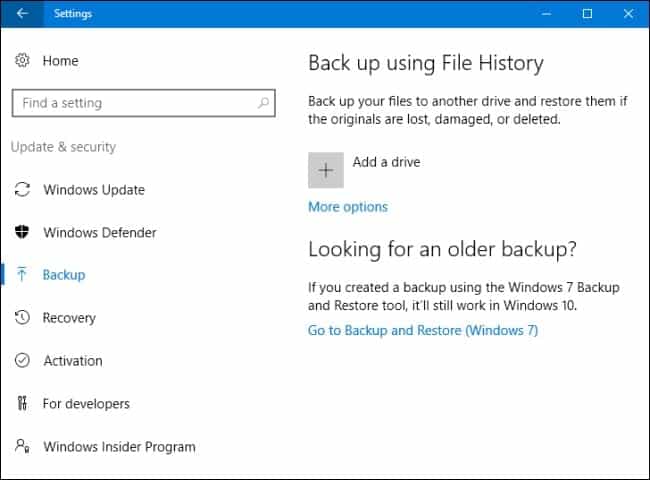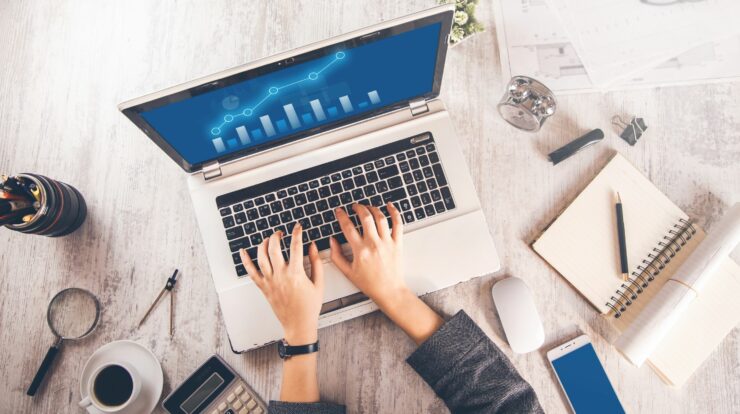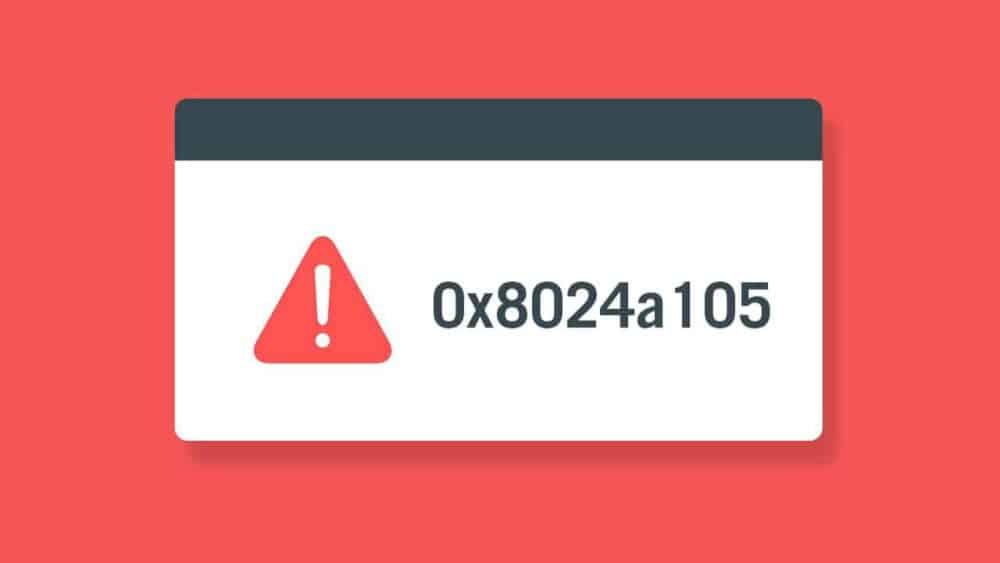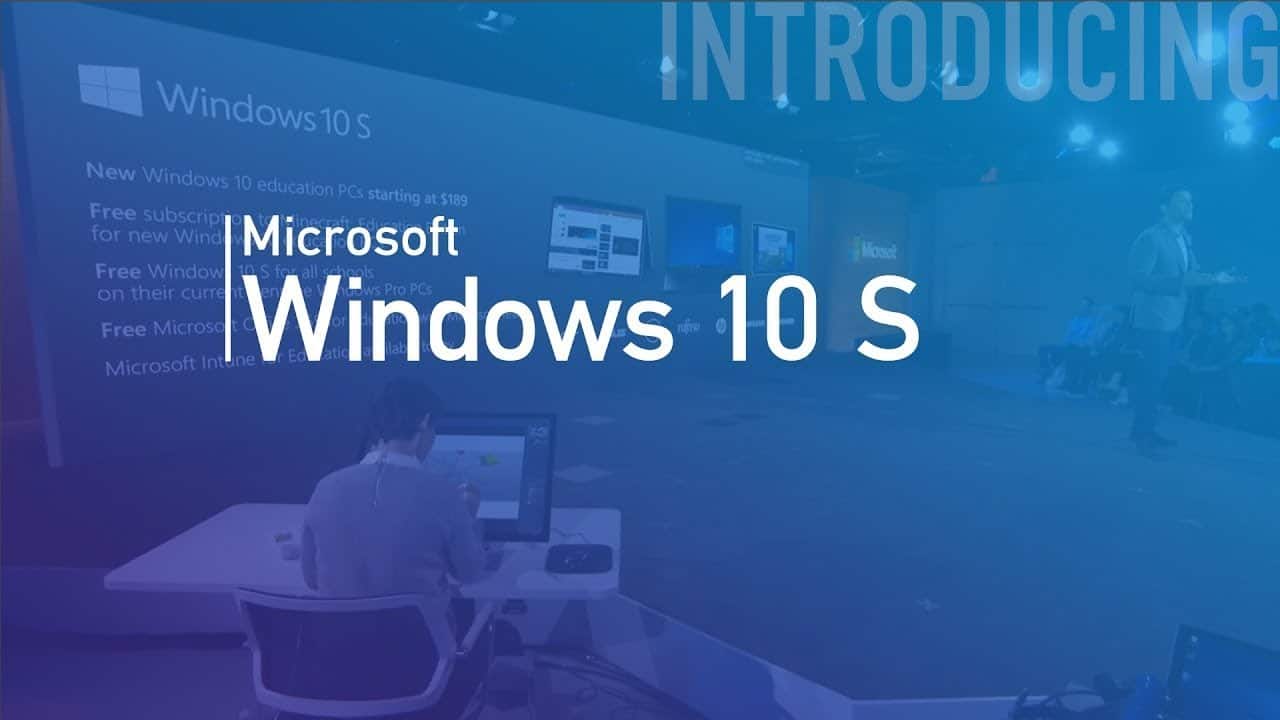
Earlier, you have probably heard about the latest Windows version: Windows 10 S. The Microsoft Windows launched this Windows 10 S mode with its surface laptop to make things simple for educational institutions, plus it is specially made for students or people in education.
Microsoft Windows 10 S Mode has a faster startup time, taking a mere 15 seconds to boot. This is also more secure and allows smooth operation with a long, extended life.
Some good news is that users can now download from the Windows store and test Windows 10 S Mode on your latest devices that run Windows 10. Well, Well, There is no risk of viruses or malware danger because apps are downloaded from the safe Microsoft store.
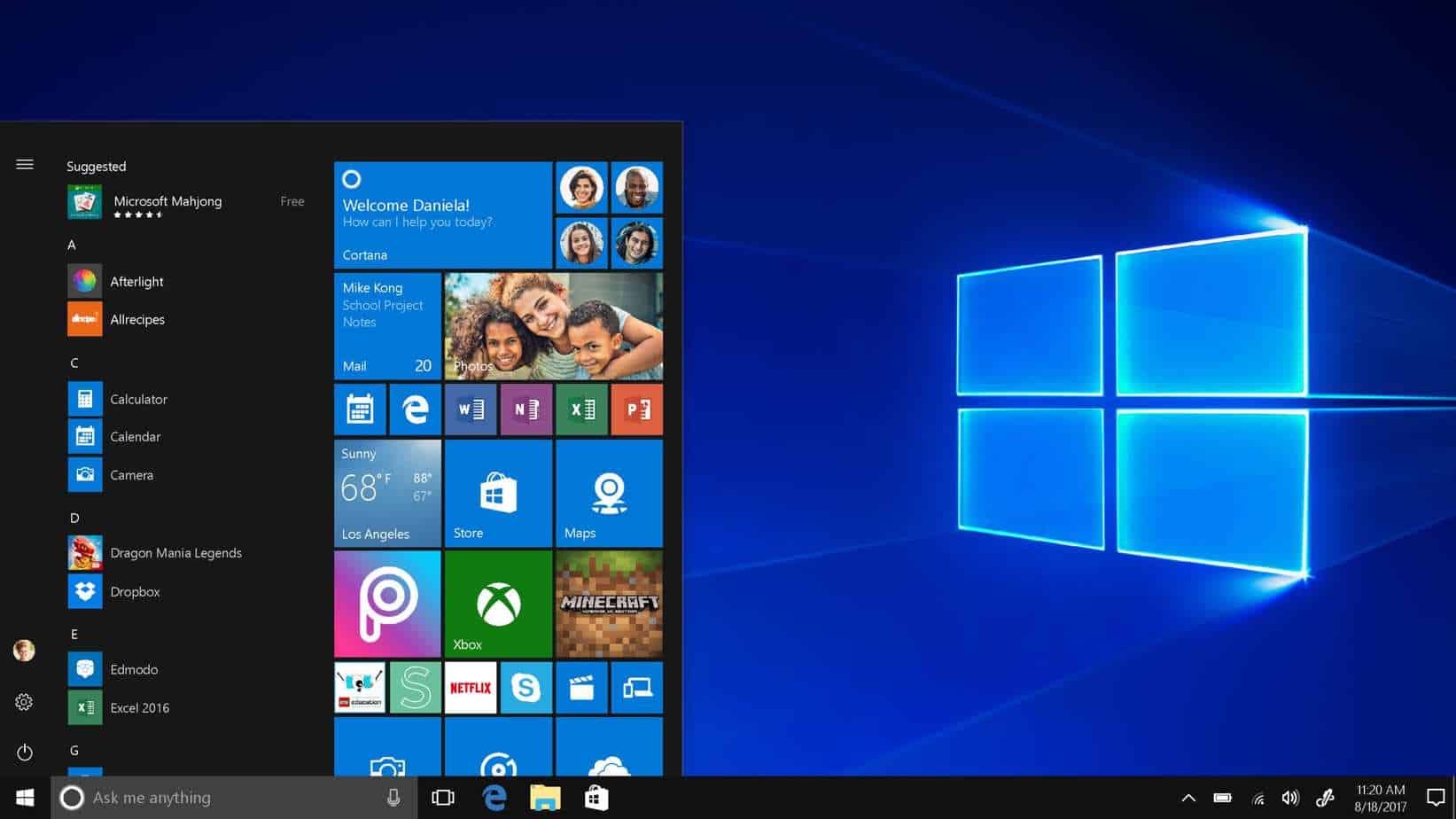
Thus, if you are interested in downloading 10 S to your operating device, here is a simple guide to download & install Windows 10 S Mode on your PC.
Things to Know Before Installation
Installing Windows is reasonably straightforward. Though, before you begin the download, here are a few things you need to know.
This has similar functionality to Windows 10 but with some restrictions. Moreover, Windows 10 S Mode allows you to download programs and apps from the Microsoft store only.
The default Internet browser is Microsoft Edge, and the search engine is Bing.
This S mode installer is available for the following versions of Windows 10 for activation:
- 1. Windows 10 Pro
- 2. Windows 10 Education
- 3. Windows 10 Pro Education
- 4. Windows 10 Enterprise
This update does not support the Windows 10 N edition and Windows 10 Home. So, You may not be capable of playing games as Windows 10 S is designed for educational purposes, focusing mainly on assignments, projects, & studying.
Besides, some custom drivers might not be compatible with Windows 10 S Mode. Well, Win32 will not work, & you might lose data, personal settings, & previously installed software.
Prepare Your Computer for Installation
- Then, Before installation, make sure you update and install Windows 10 to latest version 1703. So, To check your current version of Windows 10, go to Settings→ System→ About
- Next, Backup all your data and create a recovery file or drive if you lose data like apps and settings will be deleted. All drivers should be running correctly and installed on your device running the Windows 10 versions compatible with S version.
- Finally, You should have an administrator account before installation: Local administrator, or Azure Active Directory administrator and Microsoft Account administrator (MSA)
Windows 10 S Mode Installation Process
There’re three ways to install windows 10 S to your PC:
- Conversion
- Clean installation (ISO)
- Trial
Conversion Method, Windows Installer 10 S Mode
This current Windows 10 Pro, Windows 10 Education, & Enterprise will be converted to 10 S version.
Follow these simple steps below to install windows 10 S.
- First, For this, you have to have Windows 10 S Installer on your PC. So, You can download the installer by clicking on the link ⦁ Windows 10 S installer.
- Then, Click on the button that shows “download installer” and Windows10SInstaller5932.exe file will be downloaded to your PC. So, You can find this file in the download folder. Tap on it to begin the installation.
- Next, A Windows Installer 10 S will pop up and click on the next button to proceed. So, Your system will then confirm if the hardware is compatible and checks the memory, CPU, & disk space required for installation.
- This then notifies you that Windows 10 S can be installed and a next button will be displayed to proceed. So, The installation will now begin, and you may minimize the windows option.
- Here, Once the installation is complete, the program will ask you to restart your PC. So, Be patient as your PC might restart several times. This system boot up will begin the installation. Well, Be sure that your PC connects to the power outlet to avoid any battery issues that can interrupt the installation process.
- Lastly, When this process is complete, you will see a setup page to configure your Windows WiFi connection and add accounts. Now, Add your account, and you are all set to use Windows 10 S.
Tap Windows10SInstaller5932.exe → Next button → Restart after complete installation→ Setup page.
Switching to the Previous Windows 10 Version
A good piece about this conversion method installation is that you can switch back to your device’s previously running Windows 10 version. Plus, Remember that this is only applicable for the first ten days after installation. It is only possible if you have all data after upgrade in folders: windows. Well, Old and $windows.~bt. You can need to remove added user accounts after upgrading.
Thus, To perform this rollback, follow the simple step by step procedure below:
- Move to settings→ click on update & security → click recovery.
- Suppose it’s more than ten days or the two folders are deleted. Next, you can now try this to roll back to your previous Windows 10 version.
Head to the settings → click update & security → click on recovery →PC setting option→ get started. Here, You need to check for restore factory settings. Suppose this does not work, it’s better to perform a clean installation of Windows 10 again on your PC.
Clean Installation of Windows 10 S Mode
You can now perform a clean installation of Windows 10 S, but you need a Windows 10 S ISO image for that. Now, You can’t get them or download them for free. Well, To have access to 10 S ISO image files, you need to have a Microsoft Developer Network (MSDN) account. These Yearly subscriptions are $539, and monthly the cost is $45.
So, You can download the ISO files by clicking the link if you’re a subscriber of MSDN account: Windows 10 S ISO files. Thus, After downloading the correct file, you have to generate a bootable USB to install windows 10 in S mode.
Also, Check :
Trial Version
Suppose you are looking for a trial version of Windows 10 S Mode for free, Virtual Machine will help you. So, Download the Windows 10 Enterprise ISO for evaluation of three months.
There’s no need to activate the installations. Alternatively, in the virtual machine, download the Windows 10 and download the Windows 10 S Mode installer tool mentioned above for a trial version.