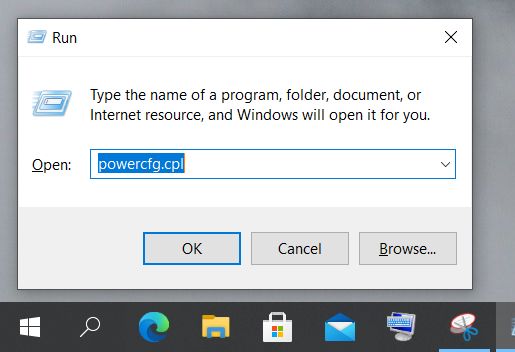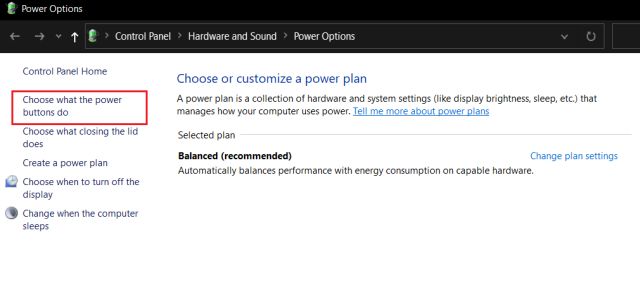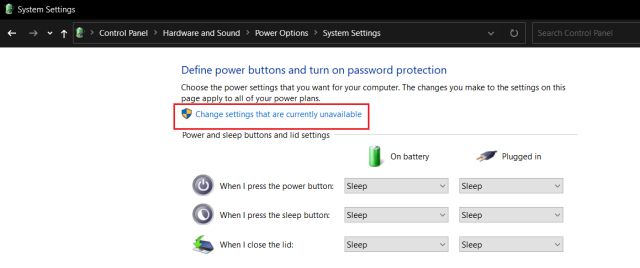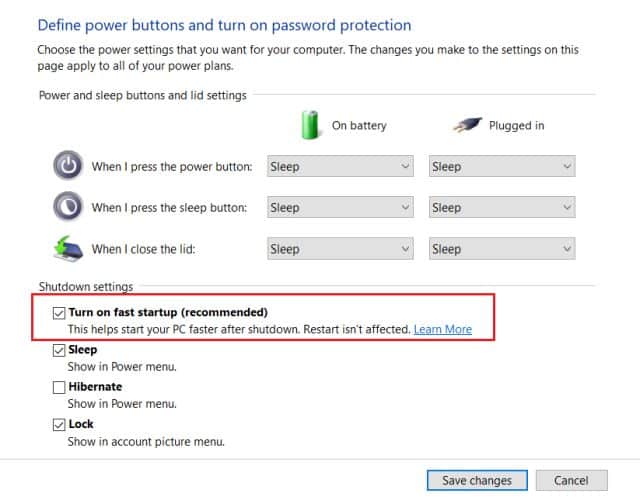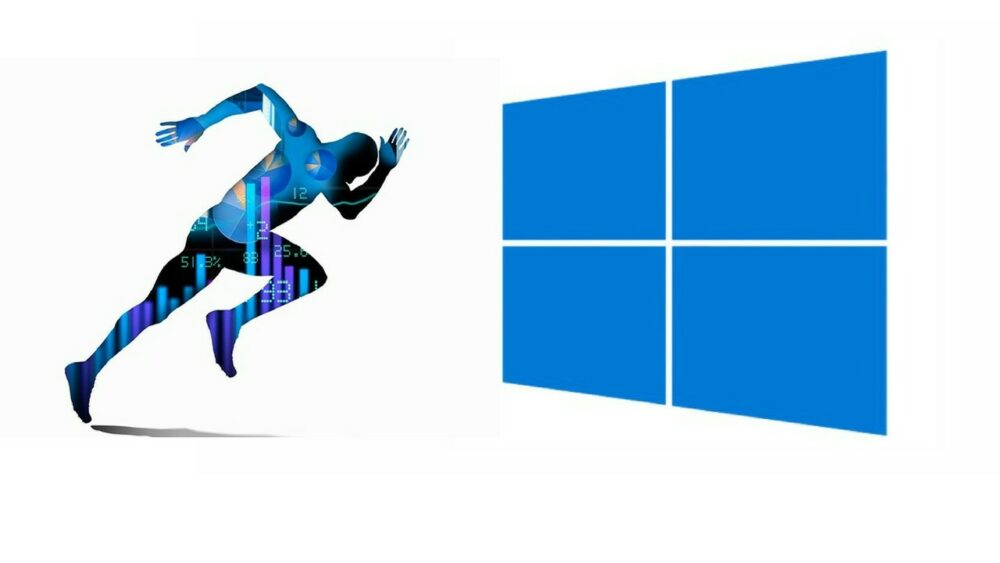
Today, In this article, we explain how you can Enable Fast Startup in Windows 10. All of us would admit that slow boot is one of the common issues of Windows 10, and sometimes, it gets on your nerve. And if you’re running Windows 10 off an HDD, then the startup would be even slower. Microsoft has developed a software resolution that triggers fast startup on Windows 10 by loading the kernel & drivers on the RAM through the hiberfile image. This way, your PC boots instantly through the image instead of loading all the components all over again. Therefore if you need to learn how to enable Fast Startup in Windows 10, follow our guide below.
Enable Fast Startup in Windows 10 (2021)
1. Tap Windows and R keys at once, and a small window will popup on the bottom-left corner. It is a Windows 10 keyboard shortcut that triggers the Run command box. Here, type powercfg.cpl & hit enter.
2. It will straight take you to the Power Options Setting in the Control Panel. Now, tap on “Choose what the power buttons do” on the top-left corner.
3. Here, tap on “Change settings that are currently unavailable.”
4. Lastly, enable the checkbox for “Turn on fast startup (recommended).” Now, tap on the “Save Changes,” and you’re done. From now onwards, your Windows 10 computer will boot faster and shut down instantly.
Also, Check :
Turn On Fast Startup and Speed-Up Windows 10
How to Enable Fast Startup in Windows 10? So that is 1 way to speed up Windows 10 boot time and improve the overall performance of your PC. So, In the past few years, Microsoft has fixed many nagging Windows issues, and a fast startup is one of them. Well, I would suggest you go ahead and turn it on for a much better experience. Anyway, that is all from us. And if you’ve any problems, comment down below and let us know.