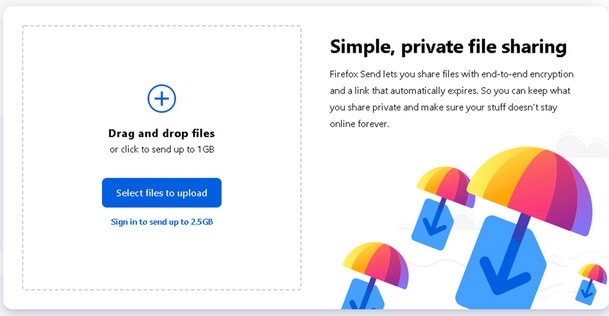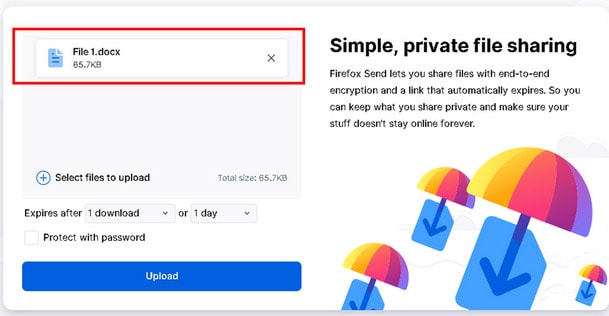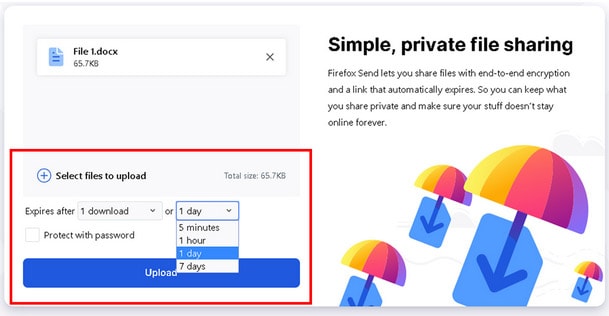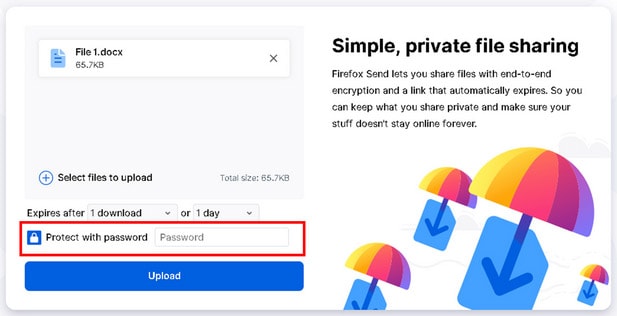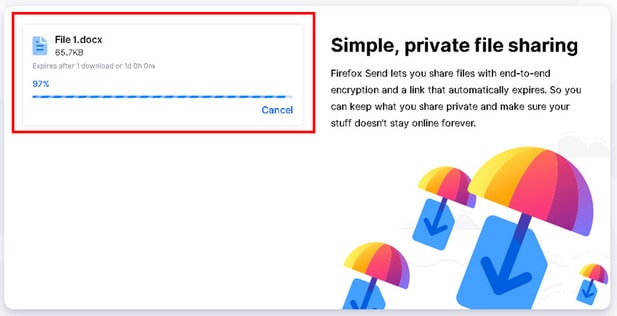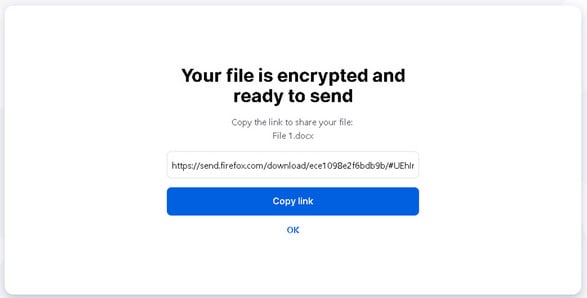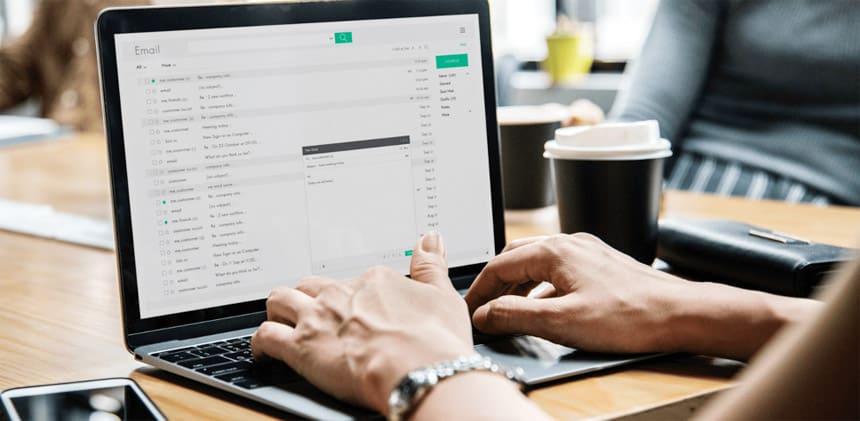
Sharing large files free over the internet was a difficult task before the cloud. The only technique to send large files over the internet was by email. However, users could only share files of 25MB size. Today, if you upload a file larger than 25MB, Gmail pops-up an announcement to share files using Google Drive like this.
You can share files temporarily and conserve space in your cloud drive. I frequently use cloud services like OneDrive, Google Drive, iCloud, and others to share files with others and then forget to remove them, which results in an email from these services saying that my cloud storage is almost full and there is no more space. There’s a procedure to escape this, and I find it extremely efficient. You can send large zip files, video files, and any other file format of up to 2.5GB size over the internet for free of charge and quick.
Firefox Send enables you to send up to 2.5GB of files on the internet for free of charge. The service has encrypted file sharing for both Firefox users and non-Firefox users as the company’s focus is providing security to its users. You get a 1GB free file sharing limit if you are not signed in to your Firefox account. But, users who use their Firefox accounts will get the maximum 2.5GB limit.
Follow the steps to share large files online with others,
1. Open Firefox Send
Copy/Paste the link in your browser and wait for it to open. It’ll display a screen like this:
2. Select files to upload
Find the ‘Select files to upload’ toggle and navigate to the file(s) that you needs to share with others. Pick files, and your selected files will appear on the screen like this:
3. Determine the age of shared file
It also enables you to determine the age of the file you want to share; after that period, the file will be deleted automatically. You will find the option to select the number of days that you wish the file to remain on the server. It also lets you choose the number of times a file can be downloaded from your shared link.
4. Protect files with password
To add extra security other than encryption, Firefox allows you to add a password to protect your files. You can save your uploaded documents/file(s) with a password and share it with the concerned person only.
5. Uploading file(s)
The file(s) will start uploading to Firefox.
6. Sharing the link
Once your files are uploaded, you will find a Copy link button. Now, copy the generated link and share it with the concerned.
If you are signed in then, the links to your shared file(s) will be on the homepage of Firefox Send. Here are the advantages of signing in with a Firefox account on Firefox Send
Share files of up to 2.5GB size.
Shared links are active for up to 7 days.
Share files with more people with easeYou can also operate shared data from any device with a Firefox account.
This was a simple way to share files on the internet without keeping them there for a long period of time. But if you wish to share files and do not need to use space for that long, Firefox Send is the optimum solution for you.