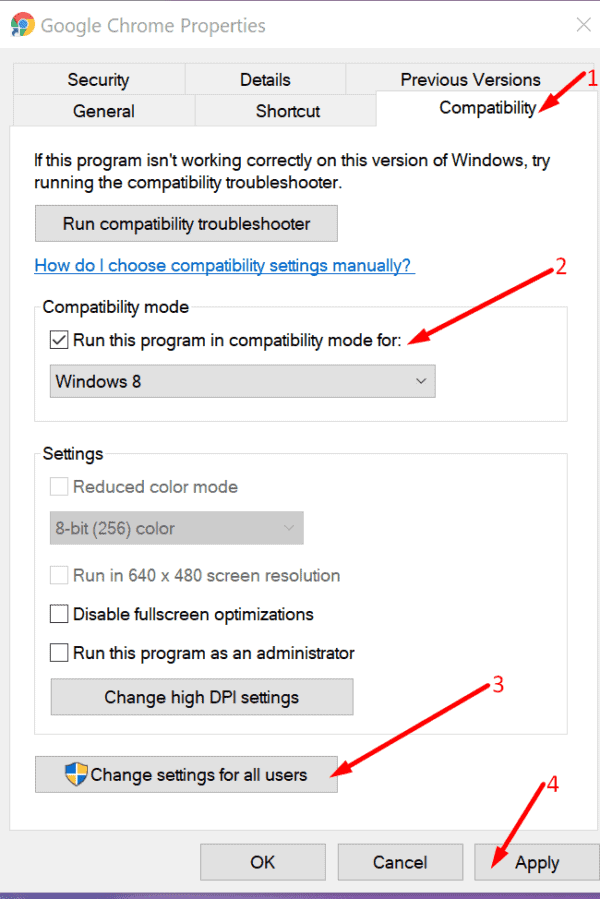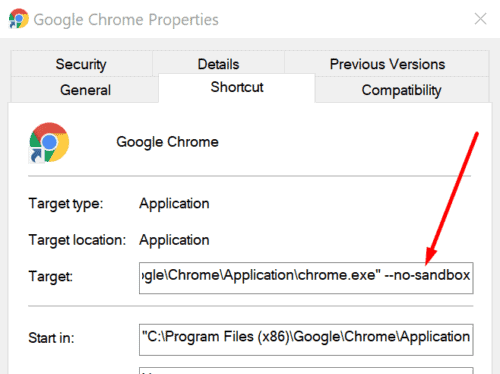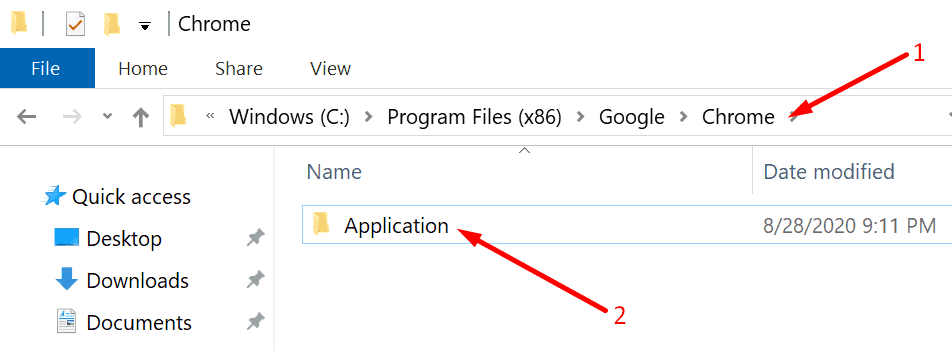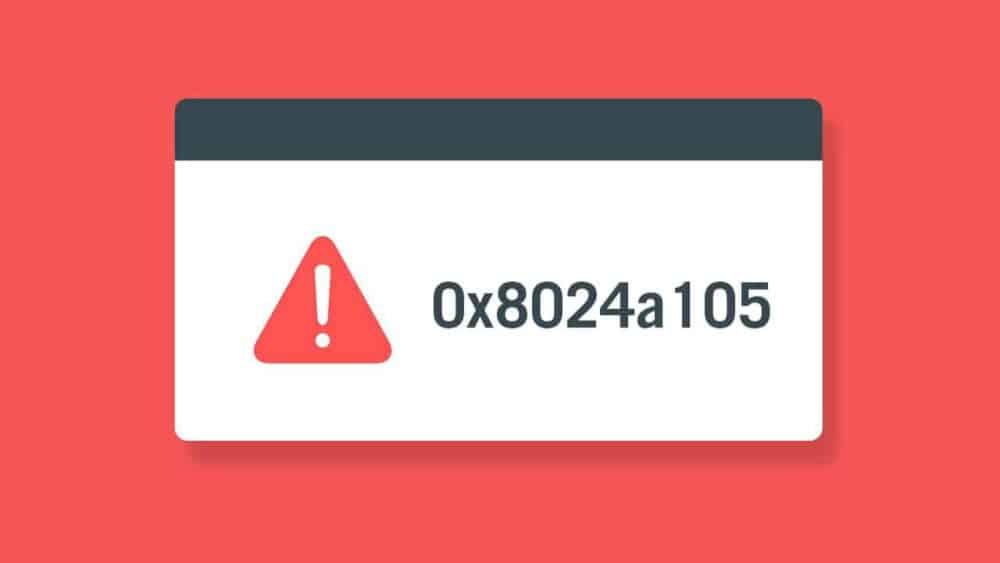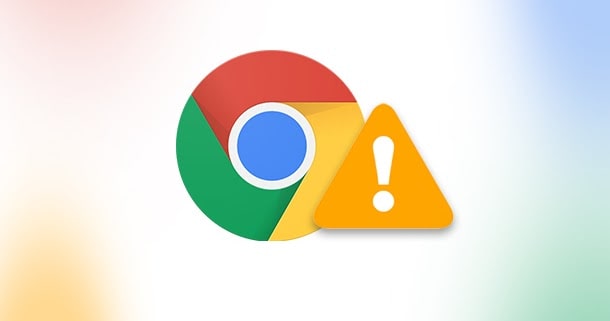
If you are getting the Error status_invalid_image_hash on Google Chrome, use this troubleshooting guide to solve Windows and Android’s problem.
Troubleshooting Errors Status_Invalid_Image_Hash on PC
1. Disable RendererCodeIntegrity
The RendererCodeIntegrity function is a special feature of Windows 10 that Google implemented to block malicious or unsigned code from interfering with page rendering processes in the browser and improve the way Chrome loads your web sites.
But this feature can sometimes cause errors like status_invalid_image_hash and can help you fix this issue.
How to disable RendererCodeIntegrity using this Registry Editor
- First, press the Windows and R keys simultaneously to open a new Run window
- Type Regedit & Tap Enter to open the Registry Editor
- Next, navigate to the following key: HKEY_LOCAL_MACHINE\SOFTWARE\Policies\Google\Chrome
Suppose the Chrome folder does not exist, you need to create it.
- Start, Please create a new key and name it, RendererCodeIntegrityEnabled (DWORD)
- Then, Edit it and set the RendererCodeIntegrityEnabled value to 0 (zero)
- Next, Restart your computer and relaunch Chrome to check if the error persists.
Instead, if you don’t feel comfortable tweaking your Registry, you can use Command Prompt to disable the RendererCodeIntegrityEnabled feature.
Thus, Open Command Prompt as an administrator & type this command:
-REG ADD “HKLM\Software\Policies\Google\Chrome” /v RendererCodeIntegrityEnabled /t REG_DWORD /d 0.
Now, Close the browser and relaunch it to check if tweaking the Registry Solved the problem.
2. Run Chrome in compatibility mode
- First, Right-click on your Google Chrome desktop icon and select Properties
- Tap on the Compatibility tab.
- Now, Check the option Run this program in compatibility mode for and choose Windows 8
- Choose Change settings for all users and apply the changes
- Now, close your browser, and relaunch Chrome.
3. Use the –no-sandbox command
Well, Turning off Chrome sandbox may do the job as well. But, remember this is only a workaround that might potentially make your browser vulnerable.
- Start, Right-click on the Chrome desktop icon and select Properties
- Head to the Shortcut tab.
- Then, In the Target box, type –no-sandbox
Confirm to add a space between the .exe part of the path and the command’s first hyphen.
- Now, Save the changes, close the Properties window, and relaunch Chrome.
Suppose Chrome no longer displays the error when using the –no-sandbox command, this indicates a conflict somewhere with another program, which brings us to the next solution.
4. Disable your extensions and antivirus
Now, Turn off all your browser extensions and check if this method fixed the image hash error. Suppose this solution worked, you could then re-enable your extensions one by one to identify the culprit. Here, Once recalled, you can either update or remove the problematic attachment (s).
Plus, make sure Chrome is whitelisted in your antivirus settings. Instead, you can test to see if the error persists with your antivirus disabled.
Just confirm not to visit any suspicious webpages while testing. So, Double-check to make sure your antivirus is fully compatible with Chrome.
5. Rename the Chrome application
- Here, Open the File Explorer
- Now, Open the Chrome application folder which should be located under C:\Program Files (x86)\Google\Chrome\Application
- Next, please Right-click on the Chrome app and rename it to the new browser app
- Relaunch Chrome, and that must do the trick.
6. Clear your cache
All of those temporary files stored on your browser as cache and cookies might also trigger the status_invalid_image_hash error. Suppose this is the cause of the problem, clearing the cache should immediately fix it.
Well, For step-by-step instructions on how to clear the cache on Chrome, check out this guide.
Resolutions to Fix Status_Invalid_Image_Hash Errors on Android
- Utilize incognito mode — launch Chrome, tap the three-dot menu icon and select New Incognito tab.
- So, Clear your cache — go to Settings, navigate to Advanced, select Privacy and then tap Clear browsing data. Delete only the
- Here, cookies, site data, and Cached images and files and Clear tap data.
These steps may be somewhat different depending on your phone model & Android version.
Disable background apps — whether your device is running multiple other apps in the background, you may be running out of memory. So, Close all the other apps running in the background and reload the browser.
Also, Check :
Thanks, There you go, one of these solutions should help you to fix the error status_invalid_image_hash that prevented you from visiting the web pages you wanted.