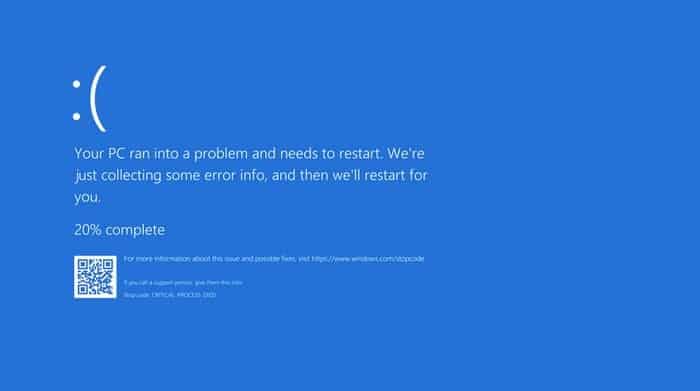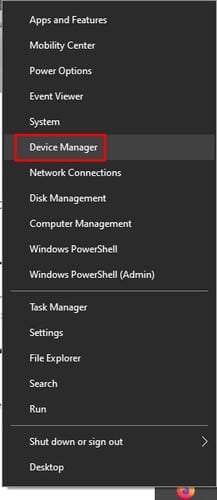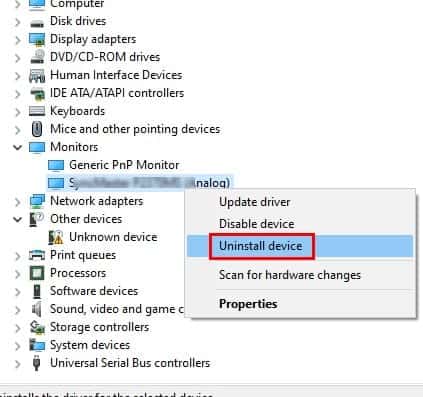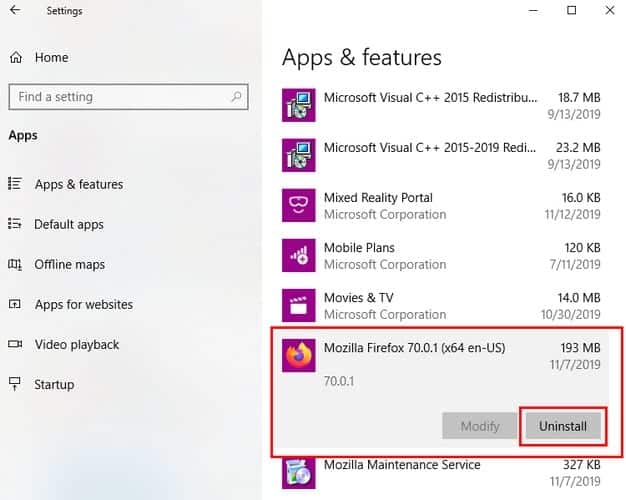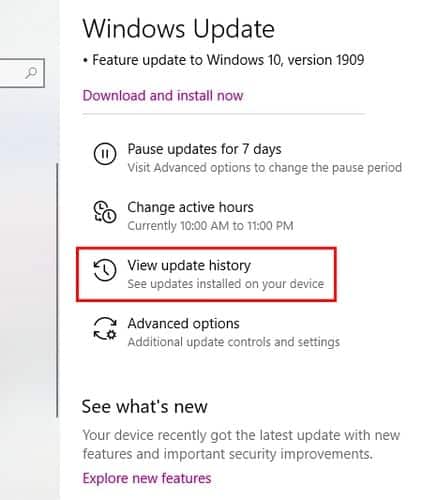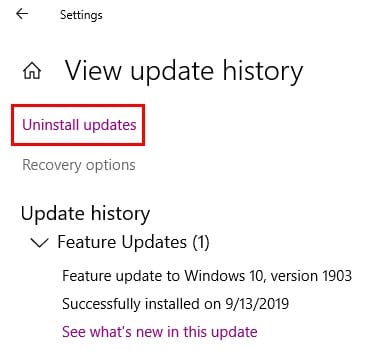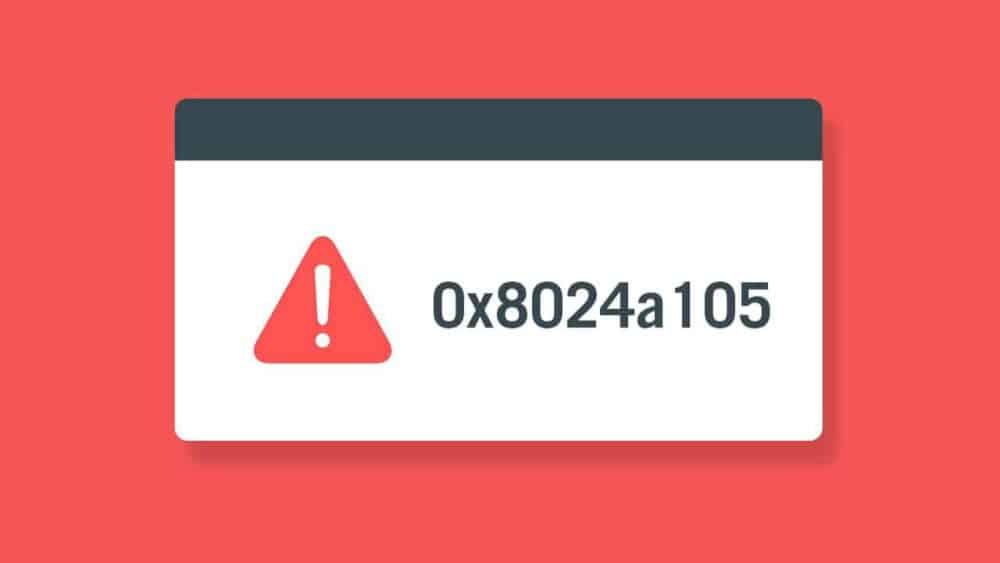The no operating system is perfect. Sometimes, you are going to come across some problem. For instance, your Windows 10 computer will, sooner or later, show you a blue screen with a sad face on it. Then, You may not have done anything wrong, but there it is.
So, What happened was that your computer ran into a problem it wasn’t able to fix so you could continue to use it risk-free. Well, Not to worry, getting the (BSOD) Blue Screen of Death doesn’t mean that your computer is useless, but you will need to do some things to fix Blue Screen Error.
How do I Find the Blue Screen Error Stop Code
As well, You can’t fix what’s troubling your computer if you don’t know the actual problem. So, When you get the Blue Screen Error, you will be given a code that will tell you about the problem your computer ran into.
This blue screen will tell you the type of problem it ran into at the bottom next to the keywords Stop Code. Now, With the stop code, it’s time to visit Microsoft’s support page to ask you a series of questions to help you solve your specific problem.
Update the Computer Drivers
Outdated drivers could be the culprit of your blue screen problems. It is always a good idea to have your computer up to date to avoid any future errors. So, To see if you have any pending updates go to:
- Settings
- Update and Security
- Windows Update
Suppose there are any pending updates, that’s where you should find them. Well, To give the drivers a look into, right-click on the Windows start menu, or you can also press the Windows and X keys. It is going to open the power user menu and when it does select the Device Manager.
Take a look at your computer’s drivers. Suppose you see any with a yellow triangle next to them that means that they’re outdated. Whether the obsolete driver is for a connected device, you should disconnect it.
When updating the drivers didn’t work, you can also try uninstalling and reinstalling them. Next, To uninstall a driver go to:
- First, Right-click on the Windows starts menu.
- Then, Choose Device Manager
- Next, Right-click on the device’s drivers you want to uninstall
- Here, Click on Uninstall
- Now, Reboot your computer
As well, To install the latest drivers for your specific device, you’ll need to visit the manufacturer’s website. So, Once you’re there, search for your device to install the drivers.
Check Your Computer for Malware
The Malware has the sneakiest way of getting into your computer. Malware can be the culprit for the blue screen your getting. So, Giving your computer a deep scan will reveal if any malware found its way into your computer.
Uninstall Apps
Another conceivable reason is that one of the recent apps you installed isn’t playing nice with your computer. Then, Try and remember the last few apps you installed right before getting the blue screen error.
Uninstall those by going to:
- Settings
- Apps
- Apps & features
- Tap on the app you want to uninstall
- Tap on the Uninstall button.
Disconnect Any Recently Connected Device
Suppose you got the blue screen right after connecting a new device, merely disconnecting the device could be the answer. The device is causing this problem because the new device’s software is not compatible with your computer.
Whether the software is not compatible, you can try contacting the device’s manufacturer and telling them your case. All may have a possible solution to somehow work around this issue.
There is the possibility that the hard was damaged somehow. When you think that this is the case, your best bet would be to get it replaced.
Uninstall Any Recent Updates
Though Updates don’t always make things better. A few updates can make things worse and give you problems such as the Blue Screen Error. Suppose you suspect that the update is causing the pain, and you can uninstall the update by going to:
- Settings
- Update & Security
- View update history
- Tap on the Uninstall updates option.
- Select the newest update
- Tap on the Uninstall button.
Also, Check :
Final Words:
Here, Coming across the Blue Screen Error of Death is inevitable, but these tips will hopefully make it go away. You must keep your computer in good shape by using it properly, which will reduce the chances of the blue screen appearing. So, Which method are you going to try first?