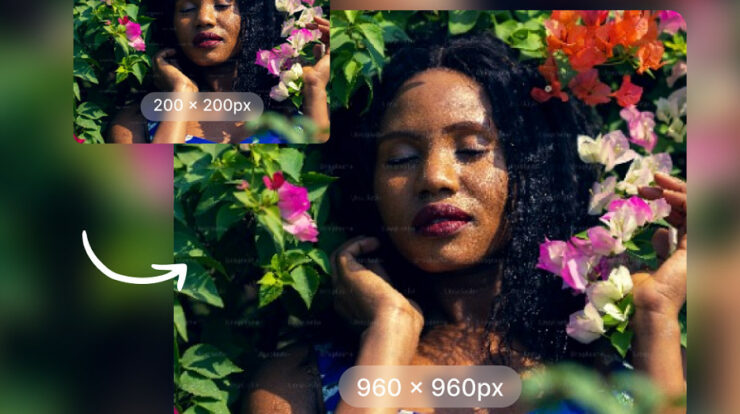A Portable Data File, commonly known as PDF, is high-quality documents where high-end graphics are used, and these documents are almost ready either to be sent or saved as documents. These files, especially the documents having images attached, are often big in size; therefore, sending them via email becomes difficult. To resolve this issue, the users should reduce the size wit. With reducing the size, it is also important to watch out for the quality of the documents. So, Free PDF Compressor is the Most Common Online Service.
To send the heavy PDF files without a hustle, one needs to reduce the file’s size. This can be done by simply compressing a file without built-in methods and online or downloading software compatible with Mac and Windows to do the job. There are certain ways to compress a pdf file without any hustle, and this can save one from using heavy built-in software on Windows and Mac and seeking help from online compression services on Windows and Mac.
Compressing a PDF with Free PDF Compressor
Windows 10 does not support built-in methods unless it is added to a zip file. Hence, one is required to use a better alternate for it and the best alternate present so far is the Free PDF Compressor method. The steps to compress a file using Free PDF Compressor are:
- First thing is, download, install and run the software. Secondly, click the Browse button beside the PDF File option to select the file. Afterward, the users are required to give the file name and location for the compressed file present in the Output File box.
- In the Settings, there are certain options like Screen, Printer, and Prepress are given to select the quality of the PDF. Where Screen represents the lower quality, the other options render the highest quality. Opt for any options one wishes to select.
- Once the quality is selected, initiate the compression process and when it is done, press OK to close it.
One of the advantages of compressing a file with this software is that it keeps the compressed file and the original file separately. So, one has the option to restart the process if one is not satisfied with the quality.
Compressing a PDF with Preview on Mac
macOS has the built-in methods included in their system as a part of Preview to view images and important documents. This option is available on all Macs and it is included in the Launchpad app. The method to compress a PDF using Preview is:
- First of all, open the Preview app and opt for a pdf file one is intending to compress. Press File>Export from the menu bar
- Either select a new file name or leave the existing file name to overwrite the existing file. Select a new location also. After that, select the Reduce File Size option and press save once the file is being compressed
The software immediately compresses the file without creating any fuss. To check if any changes have been made, the users are supposed to open the Preview app to preview the concerned file.
Compressing through Online PDF Compressing Services
Online compressing services are ideal for those who do not want to download software and rather want to do everything online. It is recommended that only less important or regular documents be compressed online. The documents remain there on the server for a certain period of time, posing a threat to sensitive information. Therefore, it is recommended that only those files should be compressed online, which one is willing to share publicly.
Out of the different options available for online compression, “I Love PDF” is the most reliable one. The app is not suitable for compressing a pdf file but also for converting the file to a MS word, PowerPoint, Excel, and JPG. Moreover, editing, protecting, rotating, and splitting are also possible. The app is so in need nowadays, as online learning is all the rage owing to the current scenarios and some e-learning systems do not support files bigger in size. At this point, ILovePDF comes to the rescue, which compresses the files so well and is compatible with all the devices. Cherry on top: the app is completely free and does not charge a single buck.
- Browse I Love PDF on the search icon and select the PDF File that is to be compressed.
- After the file is uploaded, select the compression level from the right-hand menu. There are three options available for compression
- Extreme Compression: Suitable for higher compression
- Recommended Compression: Suitable for medium compression where the quality is quite fine
- Less Compression: The compression level is less but the quality is the best.
- Keep in mind that higher the compression level is, the lower the quality of the file will be. Select any of the compression options and select “Compress PDF” button.
- Once the compression process is over press, “Download Compressed PDF” button to download the compressed file.
- A sharing icon is also available to the download icon’s right to store the file on cloud or share it those using I Love PDF. Options like sharing it to Google Drive, Dropbox, and creating a QR code are also available.
The users can also delete the compressed file from the server by pressing the Delete icon. However, this act does not ensure the complete deletion from the website’s server. Therefore, it is recommended that the users should use software like Preview or Free PDF Compressor app for compressing sensitive data.
Also, Check:
Sharing and Viewing Compressed PDF Files
To share and view the compressed file, one should install high-quality pdf reader like Adobe Acrobat or Foxit Reader. Online options like convert PDF to Google Docs are also present. It allows users to view, edit, and share the files directly from the web browsers without downloading any other software. Moreover, it is also possible to protect PDF files by putting on a password so that nobody can steal one’s work.