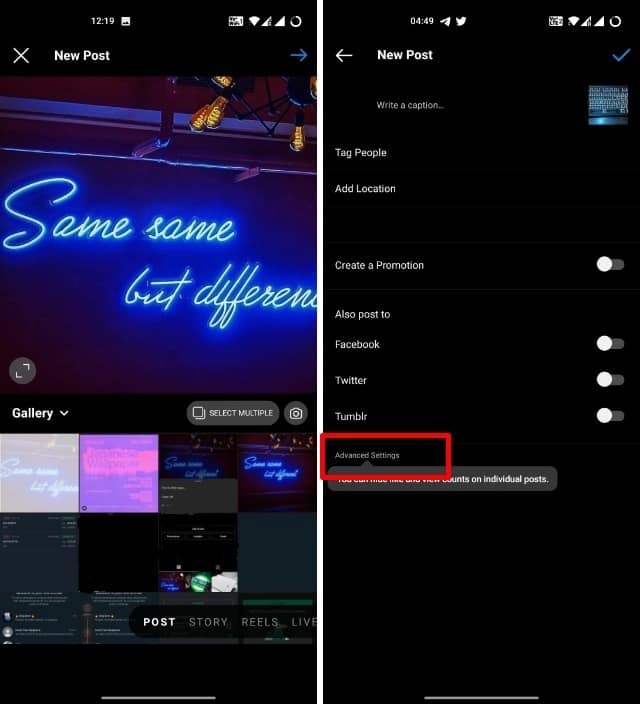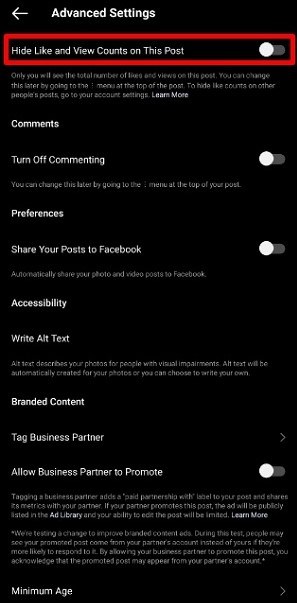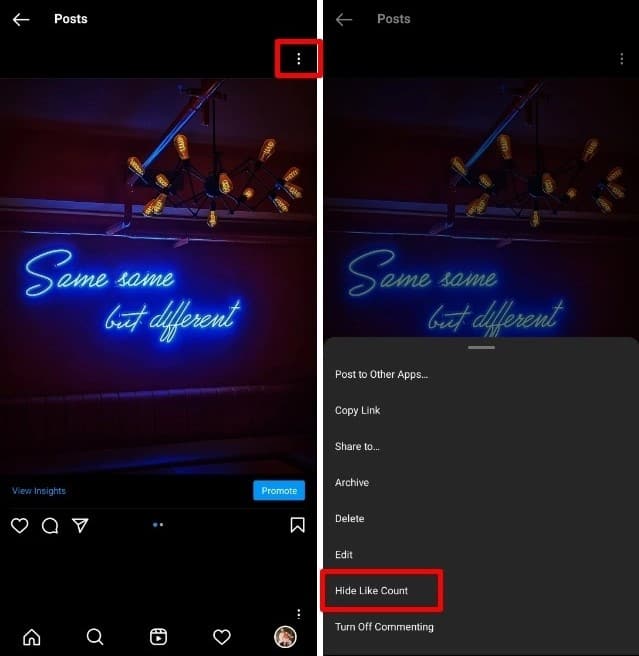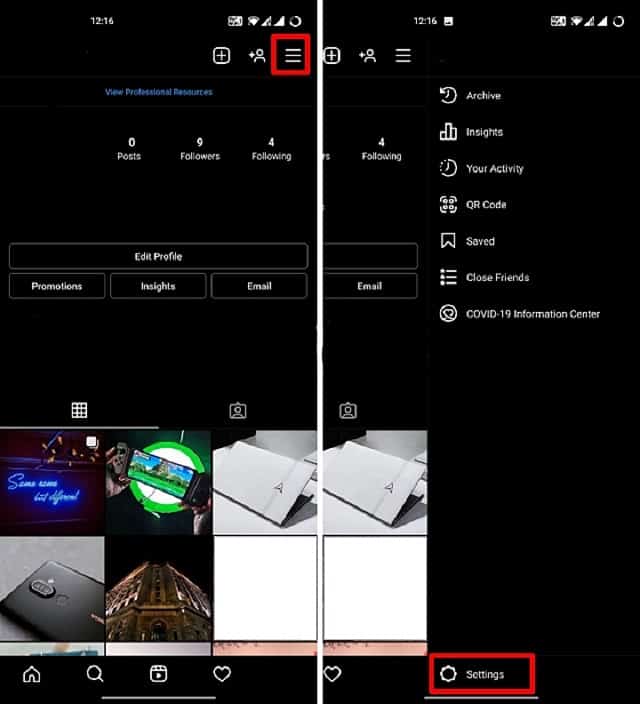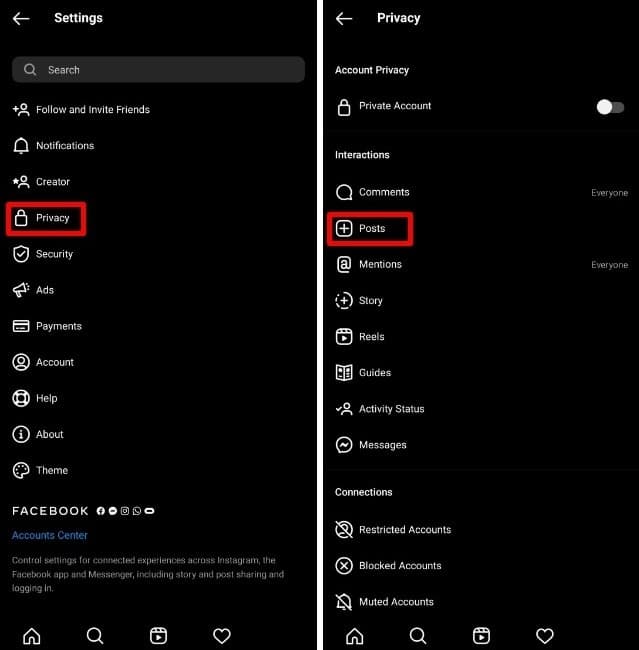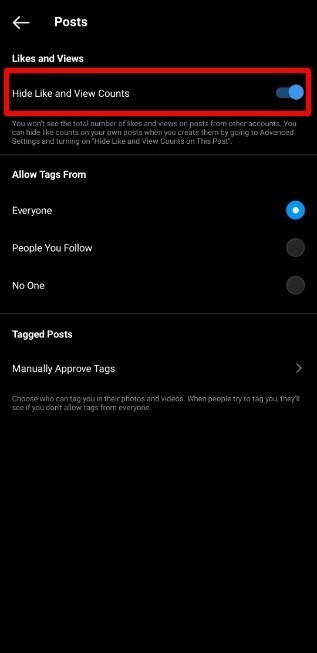Today’s article is regarding how you can Hide Likes on Instagram Account. Instagram lately started a new test allowing users to choose whether to hide the like counts on their posts or other posts they see on their feed. That, Instagram says, will reduce the negative psychological effects that the number of likes on your posts vs likes on other similar posts can have on users. So if you are someone who doesn’t want to see likes on Instagram posts, here is how to hide likes on Instagram.
Hide Likes on Instagram Account
There are two different types of like counts you can hide on Instagram. You can either hide likes on other user’s posts in your feed or hide likes on your posts. You can also choose to enable these features to make sure you don’t see like counts anywhere on Instagram.
In this article, we will look at how to hide likes from all posts and hide likes from the photos you post. You can use the table of contents below to jump to the section that’s most relevant to you.
Note: We have tested the feature to hide likes and views on Instagram on Android. However, the method should be the same for iOS as well.
How to Hide Likes on Photos You Post to Instagram
If you want, you can hide like counts on your posts as well. If you enable this, you can still see the number of likes on posts that appear on your feed. However, people viewing your posts will not be able to see the exact number of likes on your posts. Do note that you will still be able to see the actual number of likes and views on the photos and videos you post to Instagram, respectively.
Hide Likes on New Instagram Posts
- Choose the photo you want to share with your followers, edit it as you like, and then tap on “Advanced Settings” on the screen where you enter the caption for your posts.
- Here, you can enable the “Hide Like and View Counts on This Post” toggle before sharing the photo/ video.
That’s it. Now, other Instagram users will not be able to view the number of likes your photo gets. Only you can see the number of likes and views on your post, which is not as mentally taxing as before.
Hide Likes on Existing Instagram Posts
If you want to hide the number of likes on a photo/ video you have already posted on Instagram, you can do that as well. Worry not; you don’t need to delete your posts or anything. Here’s how to hide likes on existing posts in your profile.
- Open the post you want to hide like counts on, tap on the three-dot menu icon next to your username on the top right. Now, tap on “Hide Like Count.”
Once you do this, people can no longer view the exact number of likes on the post for which you changed the setting. This way, you can rest confirmed that your followers won’t know how many likes your posts are getting, while you can still keep track of your post’s performance on Instagram. You can also choose to turn off message (DM) requests and turn off contacts syncing to safeguard your privacy and security on Instagram.
How to Hide Likes for All Posts on Instagram
Let’s take a look at how to hide likes for all posts on Instagram. By enabling this feature, Instagram will not show the exact number of likes on the posts you see in your feed. Instead, you will see something like ‘liked by Aries and others’ under posts in your feed. Here’s how to do this.
- Move to your profile and tap on the hamburger menu (three horizontal lines) at the top right. Here, tap on “Settings” at the bottom.
- Go to “Privacy” and tap on “Posts.”
- Here, enable the toggle next to the “Hide Like and View Counts” option.
That’s it. Once you have enabled this toggle, you will no longer see like counts on posts from other users in your feed.
Final Thoughts On Hiding Likes on Instagram:
If you are easily startled by the number of likes on posts, yours or others, you will find Instagram’s new feature to hide likes quite useful. In this article, we have discussed how you can easily hide the like count on posts in your feed, as well as new photos you post to Instagram. Hopefully, hiding likes helps you gain your mental peace back. As always, if you’ve any questions or doubts, drop them down in the comments.