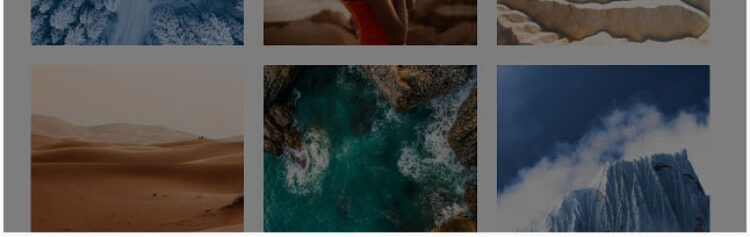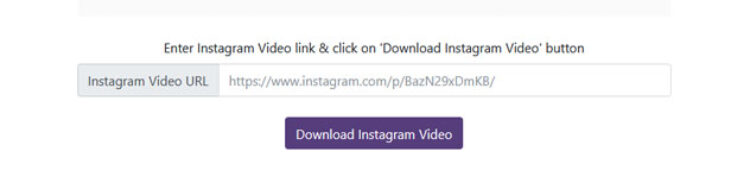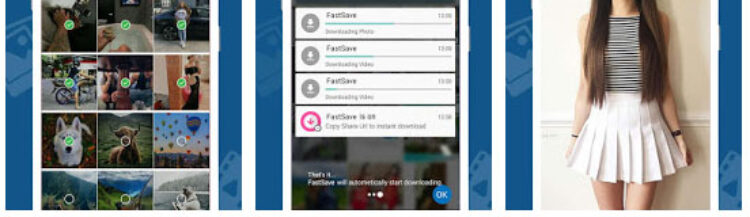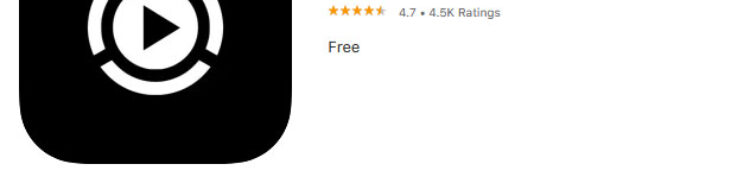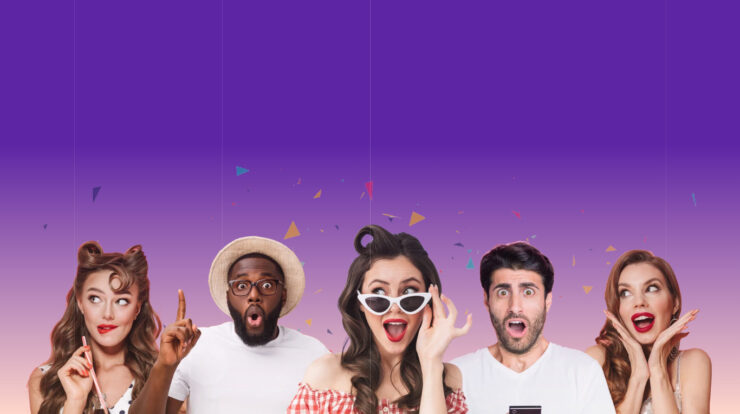Whether you are on PC, iOS, or Android, if you stumble upon an interesting video on Instagram, I am sure you desire you could download it to your local storage. Although there’s no official way to download videos from Instagram, there are apps & online tools, which can easily do that. This article has curated some of the best and excellent ways to download videos from Instagram on Android, PC, or iOS. These work best with any public video that you want to download. So let’s get begin.
You can also look at our exclusive Instagram feature, tips, & tricks coverage here.
Download Videos From Instagram On PC
Instagram is the mobile app, but you can browse your Instagram feed on your PC so that you find an interesting video or clip you want to download and try your hands at editing. Here’s how you do it.
Method 1 – Chrome Extention
If you browser Insta on PC, a chrome extension is the simplest way to download a video. Additionally, it hardly takes a single click once you install the extension. I am going to use an extension called Downloader for Instagram. Once you are done downloading the extension, you will see a download icon at your Chrome window’s upper right. Now, switch to your Instagram profile or the feed to the video you wish to download. You can see a small download icon on top of every video post, click on that, and your video will be downloaded in no time.
Remember to see the download icon; you will need to hover your mouse over that post.
Method 2 – Online Video Downloader
If you do not want to download an extension, an alternate method is using a site. You can copy-paste the video URL to any online video downloader websites like Download Instagram Videos. It is a bit of work to copy the specific post link. First, you’ve to open the uploader’s profile page and then right-click on the video and choose ‘copy the video URL.’ Afterward, open the Download Instagram Videos site, paste the link, and press download Instagram Video. The site will take a few seconds and redirect you to the download page from where you will get the video file in mp4.
Visit Download Instagram Videos
Method 3 – Download Videos From Instagram on Android
While all the above methods are best if you are using a PC, most users still depend on mobile apps to use Instagram. Luckily, I have plenty of apps that allow you to download Instagram videos quickly. The one I use the most is Fast Save for Instagram. The app is free & makes downloading videos effortless with a few straightforward steps. Besides that, this app’s only drawback is that it contains ads that pop-up from time to time. However, since we are not always going to download videos all the time, it can be ignored.
You can also view videos in the My Saved section and even view it in the app as stories on the top.
To enable The FastSave Service from the homepage, simply open Instagram. Now toggle to the video you desire to download and click on the three vertical dot icon on the top of the post. Select share to and click on FastSave from the share app menu. After that, you will be prompted with the processing window; click done once it’s over. Then tap on Saved Videos to view the download file.
Method 4 – Download Videos From Instagram on iPhone
Unlike Android, there’s no good Instagram video downloader app for iOS. Most apps I found are paid and even need your Instagram’s log-in credentials to work. However, this one allows you to do that by simply copying the link. I am going to use an app called Instdown. So, let’s see how it works.
You can even use the Siri Shortcut method if you do not want to install the app.
Open Instagram, then scroll to the video post. Click on the three horizontal icons and hit the copy link. It will copy the link to the clipboard. Now once you open the app, the link will be copied automatically. After that, hit the download button to the right of the address bar. The app will now prompt you to give access to photos. Select Allow access to all images, and you are done. You can now view the video in your gallery. And note that this does not allow downloading private videos.
Wrapping Up
If you are on the Instagram web, I would suggest using the Chrome extension. It’s the most easiest method, as all you’ve to do is click on the icon on the post. Or, if you are using an Android or an iOS device, the apps I suggested will allow you easily download videos without signing in. I hope you find these methods easy. You must also take care not to re-upload other people’s videos from your account unless you have explicit permission from them.