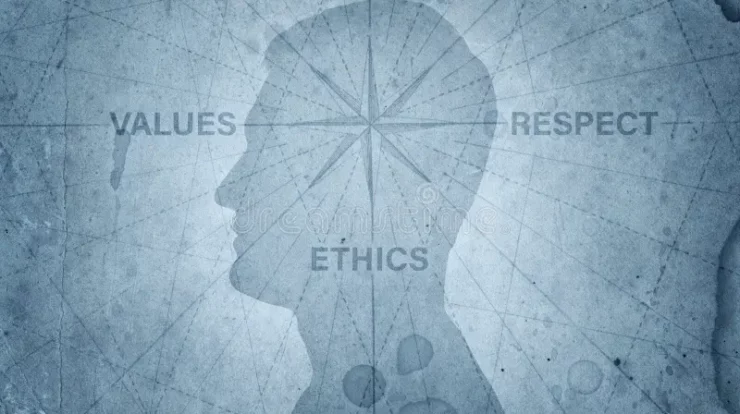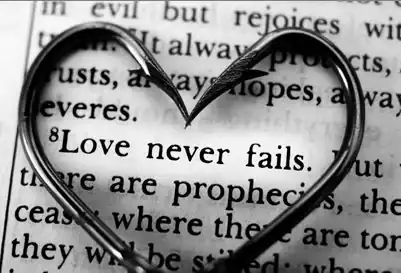Of all the possible file conversion pair-ups, perhaps none can be farther apart than JPG and PDF. For starters, a JPG or JPEG is an image file whereas a PDF is a document file. You can have an image of a document page, but it’s still an image file. Similarly, you can have a document that only consists of pictures, but it’s still a document file.
As this article will explain later, the difference between these file formats can influence how you use or store them. Regardless, today’s conversion software like Foxit Converter and others allow turning just about anything from one format to another, including JPG to PDF. Here’s a look into the surprisingly simple process.
Steps in Converting JPG to PDF
Before getting to the meat of the matter, it’s vital to understand what these file formats are. First, a JPG or JPEG is an image file that uses lossy or irreversible compression to store images using the least amount of disk space. The compression can decrease its file size by up to 90%.
Meanwhile, a PDF or Portable Document Format is a file that enables electronic copies of paper documents to be stored and shared among computers. It’s one of, if not, the most trusted formats for documents in various applications, including business and academics.
If the PDF is native, which means the original file is an electronic copy, it has the added benefit of being editable. This advantage works well for forms or documents that require an electronic signature. Most dedicated PDF management software comes with such features. You can try this PDF editor for free to learn how versatile it can be.
Surprisingly, a typical computer can convert JPG (and various other formats) into PDF via the Print to PDF feature. In Windows, this approach can be completed in a few steps.
- Open the JPG file, preferably on the default photo viewer.
- Under the File menu, click Print (or press Ctrl+P).
- In the Printer drop-down menu, select Print to PDF.
- Select Print (it’ll open your file browser instead).
- Go to the desired location and save the file as a PDF.
MacOS users will find the process more streamlined.
- Open the JPG file on the Preview app.
- Under the File menu, go to Export.
- In the Format pop-up menu, select PDF.
- Go to the desired location and save the file.
While straightforward and built into the operating system, it isn’t without its share of problems. Some users have reported their output PDF files appearing too pixelated, on top of other issues. If such situations happen to you too often, consider looking for solutions on channels, such as https://www.youtube.com/c/FoxitSoftwareInc, and others.
Why Convert an Image to a Document?
The fact that converting a JPG file into a PDF one is a legitimate question implies that users have reasons for doing so. It isn’t as peculiar as it might seem at first glance.
-
Creating an image portfolio
A handful of images may not warrant converting them into PDF files, but hundreds surely will. Imagine sharing them with the rest of the team while wondering if you’ve sent every last one. Reviewing the JPG files one by one will consume too much time—and in most environments, time is money.
A PDF can consolidate all images into a single document, making reviewing much more manageable. It comes with its own compression process, further reducing the overall file size. Think of it as a portfolio that you can read page by page without much interruption.
-
Preserving as much of the original
As mentioned earlier, JPG saves on disk space using lossy compression. This is because the format deletes some data in a specific image, namely fine details that aren’t typically visible to the naked eye.
However, lossy compression poses a problem: As the number of saves increases, so does the amount of data lost in the image. Sharing JPG files with other recipients entails saving them on their respective computers. With enough saves, the JPG file might become unrecognizable from what it used to be.
Its more high-definition sibling, PNG, doesn’t suffer from this issue since it utilizes lossless compression, which retains all data from the original. But because of this, PNG files take up more space than JPG files. The PDF lies in the middle ground, balancing quality preservation and disk space economy.
-
Printing copies
As web-friendly formats, JPG and PDF formats lessen the need for producing physical copies for distribution. They’re integral in a paperless workplace or a workplace planning to become one. That said, should the need arises, the versatile PDF is in a better position to meet it.
It boils down to the issue from earlier: compression. JPG files are ill-suited for making print copies due to their tendency to lose data with every save. The printed result won’t necessarily look the same as its appearance on the monitor. PDF files don’t suffer from such a downside, ensuring copies that are as close to the original as possible.
-
Ensuring security
Internet users are all too familiar with shopped images making the rounds. Anyone with the right photo editing software and enough skill to use one can alter the picture to the point of harming a business one way or another.
Worse, experts say JPG files don’t leave an electronic footprint, a history of the file being accessed and modified. They can end up in the wrong hands, altered to either implicate a business or take credit for someone else’s hard work. While photo encryption apps exist, encrypting and decrypting image files might result in a loss of quality.
Meanwhile, as document files, PDF files can receive encryption without any loss of data. Some common protective measures include setting up a password, limiting file access to specific networks, and setting it to be unavailable after a certain date.
Conclusion
Despite being two completely different file formats, JPG and PDF are inextricably linked as far as file conversions go. But as JPG files have downsides that make them ill-suited for secure file sharing, converting them to PDF is a step in the right direction. Whether you opt for a built-in converter or a third-party app, a JPG to PDF converter is a must-have tool.