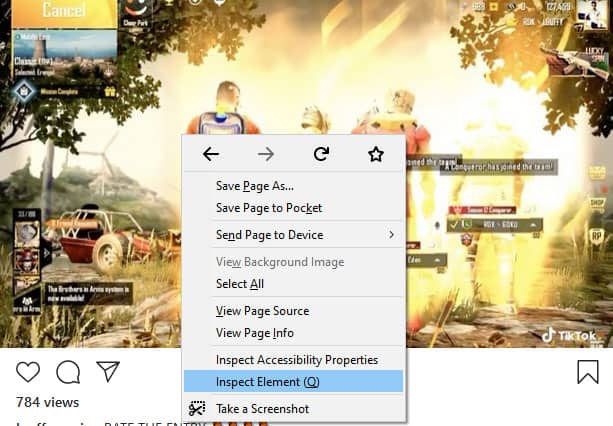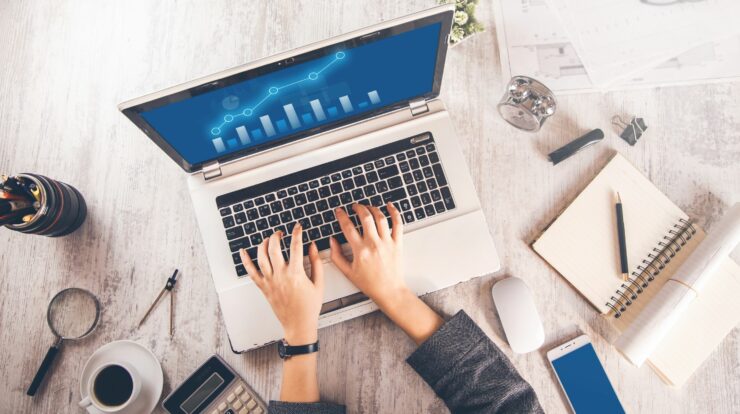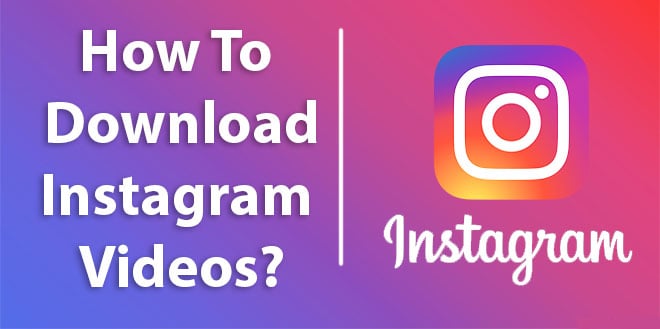
There are times when you like a video on Instagram and need to save the video to your device, but there is no mechanism. However, there are specific ways to download Instagram videos, but you might have to struggle a bit for that.
So in this article, I will show you multiple methods to download Instagram videos on your PC, Android, and iOS devices.
Warning: It’s illegal to download Instagram videos to edit or share them as your own. You can just download videos for personal use only. If you violate copyrights, we will not be responsible for any actions taken against you.
Download Instagram videos on PC
You can likewise do it manually or get help from an online video download service on your PC. I will show you both methods.
Method 1: Download from source code
You can search the source code of the video page and pick the download link from there. Here’s how:
Open the video that you need to download.
Right-click on it and select source code. Depending on your browser, the name may be different, like View page source.
Now press Ctrl + F keys to open the Find option and type “.mp4” on the page.
The search will highlight a section of code. Now, copy the link next to src= (the link ends with .mp4) is the video link.
Just paste this video link into a new tab of your browser, and the video will start playing. Right-click and select Save video as… to download the video on your computer.
Method 2: Use an online service
For this case, I like the free online tool DownloadVideosFrom. In my experience, It is much easier than others and adds a few new features that you may find interesting. Check out how to use it:
Open the Instagram video that you need to download and copy its URL.
Now open the DownloadVideosFrom app and paste the URL into the text bar.
Below, Tap on the Download MP4 button to convert and download the video.
There is also a choice to download Instagram photos and MP3 (audio files only).
Download Instagram videos on Android
The videos are automatically downloaded as you view them on Android; you need to find where they are saved. Alternatively, you can use third-party apps to download videos without having to view them first. Let’s check both the methods:
Method 1: Get Instagram videos from the app cache
To make it work, first, go and watch the video that you need to download. Whichever part you will watch will be downloaded automatically. So, make sure you have to watch the complete video if you want the full video. Then, Go to phone’s File Manager and Click Android > data > com.instagram.android > cache > videos. Here you will see all the videos you have viewed, and they will have a .clean extension. You can tap on them and select the Videos to play them.
Note: If your phone does not have a built-in file manager, you can use a third-party file manager like ASUS File Manager.
If you want to convert videos to an audio format, rename them and change .clean extension to .mp4 format.
Note: These videos files are saved as cache. If the phone cache is deleted, then these videos will be deleted as well. If you want to keep a video, then you should move it to a different location like the movies folder.
Method 2: Use a third-party app
If you need a more reliable method that would not force you to watch each video completely, then a third-party app will do. I suggest Video Downloader for Instagram, it’s free, and the ads are not too irritating.
How to use it:
In the Instagram application, open up the video you wish to download and tap on the top-right corner (the three vertical dots).
Now tap on the Copy link.
Next, open up the Video Downloader for Instagram and click on the Paste. The video will starts downloading and automatically saved in the gallery.
Download Instagram videos on iOS
The options are very limited to iOS, but I know a good repost app that also downloads Instagram photos and videos. Regrammer is an entirely free app (ad-supported) that will help you download any video from Instagram to your iOS device.
Its usage is the same as video Downloader for Instagram. Copy the URL of the required video from Instagram and paste it into the Regrammer application. Then, click on Preview to open and download it. The video will be automatically saved in the camera roll, and you will find the options to repost it.
Ending words
I think making use of a third-party is a lot easier means to download Instagram video clips. All you have to do copy/paste the web link to get your video. But, manual methods can also work well in particular circumstances. If you need to download video clips from your history of watched videos, then the Android phone method is an excellent option.