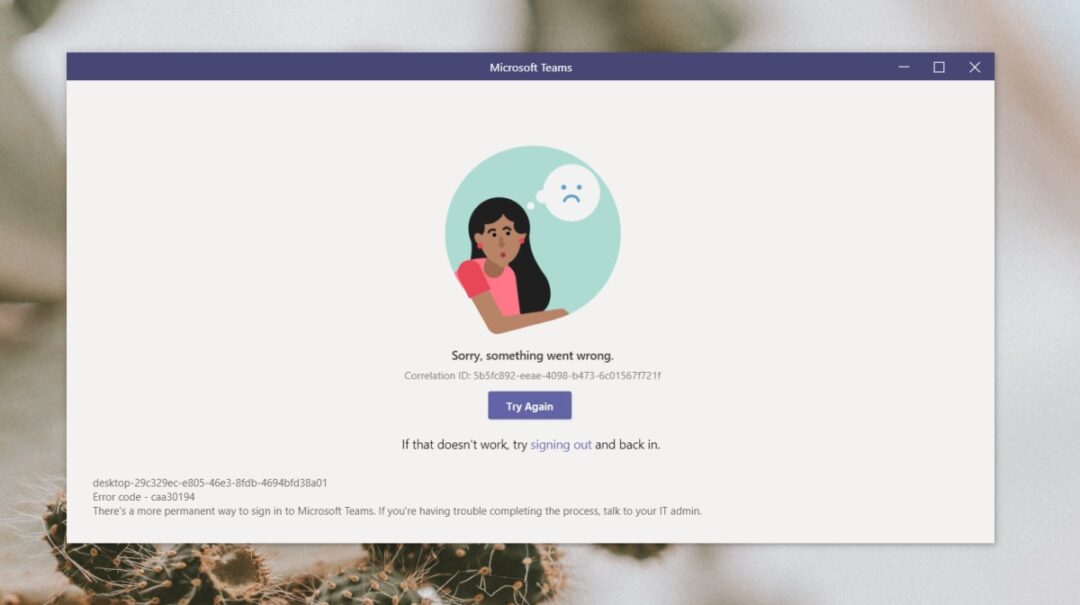Remote work has grown very popular lately due to the unexpected global health issues that took the whole world by surprise. As a result, many companies & professionals rely on collaboration software to carry out their daily business operations & work remotely. Microsoft Teams is one of the most successful remote work and collaboration software globally, with tens of millions of users. Recognizing this massive number of users, it’s understandable that the tool may stop working from time to time. Therefore, In the article, we are going to focus on a specific Microsoft Teams error that has been bugging to lots of users lately, namely error caa30194. The error occurs typically when users try to log into the platform using the desktop client, but the desktop application fails to connect.
Fix Microsoft Teams on Desktop not Loading Error caa30194
1. Clear the Teams cache
This means you’re going to delete all the Microsoft Teams temporary files stored on your machine. Here are the steps to follow:
- First, Close your Microsoft Teams desktop client
- Then, Open File Explorer
- Here, Type %appdata%\Microsoft\teams to open the Teams directory and access the folders stored there
- Move to Cache and delete all the files from the Cache folder
Now, To quickly access the Application Cache, you can also type %appdata%\Microsoft\teams\application cache\cache in File Explorer
- Head to the Blob_storage folder and delete all the files you find in that folder
Repeat, you can access the Blob_storage folder directly by typing %appdata%\Microsoft\teams\blob_storage in File Explorer.
- Move to the Databases folder (%appdata%\Microsoft\teams\databases) and do the same.
- Then, Open the GPUCache folder (%appdata%\Microsoft\teams\GPUcache) and delete all the files.
- Next, go to the IndexedDB folder (%appdata%\Microsoft\teams\IndexedDB) and delete only the .db file
- So, navigate to Local Storage (%appdata%\Microsoft\teams\Local Storage) and delete all the files stored in the respective folder.
- Finally, the last step is to go to the temp folder (%appdata%\Microsoft\teams\tmp) and delete all the files.
Now here, You can restart Microsoft Teams and check if the error is gone.
2. Delete JSON files
Seldom, your JSON files in the Teams installation location (%appdata%\Microsoft\teams) might get corrupted, & then this could potentially restrict users from the logging in.
To solve this problem, delete all 4 JSON files along with logs file from %appdata%\Microsoft\teams.
Here, Launch Teams again to automatically re-create the JSON files you just deleted. So, Check if you are still having issues logging into Teams after doing that this.
3. Enable TLS 1.0 / 1.1 & 1.2 in Internet Options
Another resolution is to enable TLS 1.0 / 1.1 and 1.2 in Internet Options. Multiple users confirmed this quick method worked for them, so do present it a try.
This seems you need to enable these settings for Microsoft Teams to work correctly. Here is how to enable TLS 1.0 / 1.1 & 1.2:
- Move to Start and type Internet Options.
- Then, Double-click on the first result.
- Head to the Advanced tab.
- Next, Scroll down to the Security section.
- Here, Make sure TLS 1.1 and TLS 1.2 are checked.
- Lastly, Save the changes if you checked the TLS boxes and close Internet Options.
4. Reinstall the desktop app
Being the last resort, you can try uninstalling and reinstalling the Microsoft Teams desktop application.
- First, Open the Settings App.
- Move to App and select Apps & Features.
- Then, Locate Microsoft Teams
- Nest, Please select it and click on the Uninstall button.
- Here, Wait until the App is completely installed and restart your computer.
- Head to the official Microsoft Teams website and download the App again.
- Finally, Install it and check if you can sign in.
5. Use the web or Mobile Version of Microsoft Teams
The great news is that error caa30194 does not affect the web or Microsoft Teams’ mobile performance. Being a workaround, you can use one of these versions instead of not wanting to reinstall the desktop app.
Also, Check :
Final Thought:
You have 5 possible fixes to solve error caa30194 in Microsoft Teams, and if you are lucky, this problem will be gone after applying the first resolution. You may seldom need to go through all the methods listed in this guide to solve the problem.