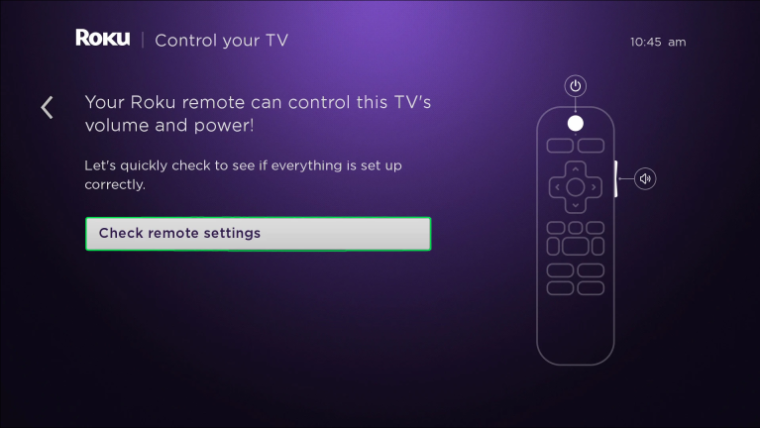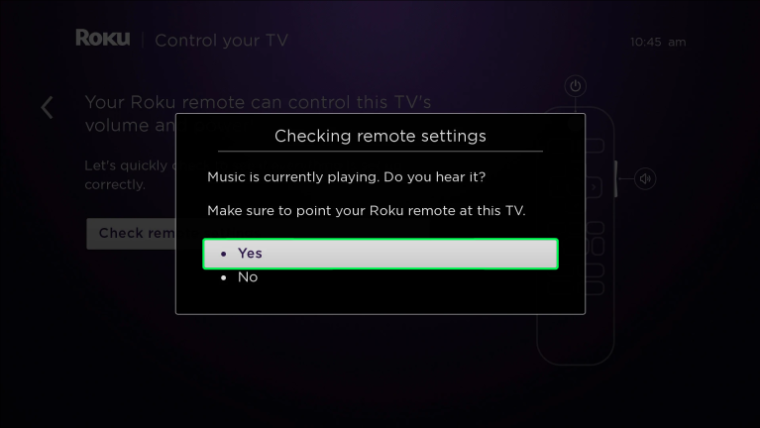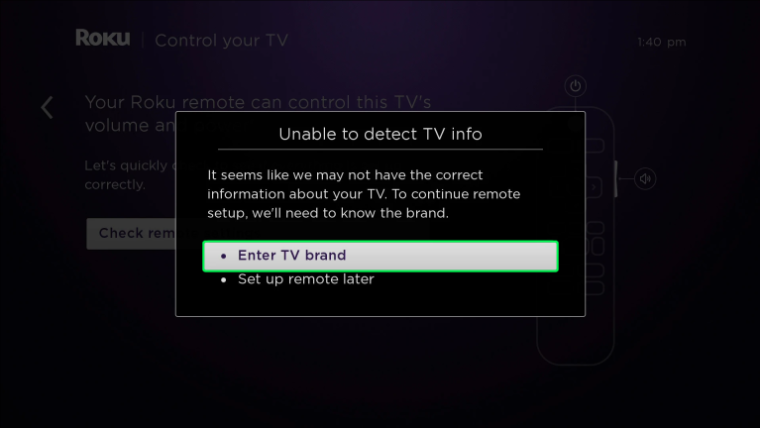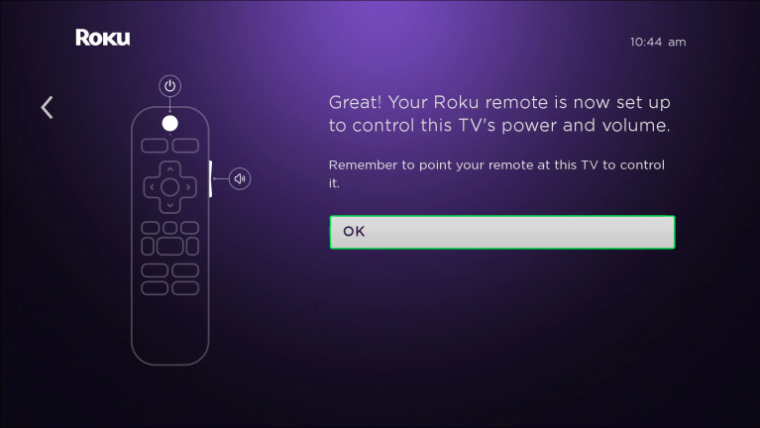Roku turns your conventional TV into a smart one. Well, it comes with a remote control ready to use immediately. However, in certain circumstances, this does not occur, and you must take steps to connect it properly. Fortunately, the time is quick and involves a few steps. So, you’ve come to the correct spot if you want to learn how to sync your Roku remote to your TV. In this tutorial, we’ll go through how to connect the remote with your Roku player. In addition, we’ll explain what to do if your remote isn’t working.
How To Easily Sync A Roku Remote To A TV?
By syncing your Roku remote to the TV, you’ll be able to control the TV without using the one that came with it. This implies you could use your Roku remote to turn on or off your TV, change the volume, and so on.
How To Easily Sync A Roku Remote To A TV During Installation?
If this is your first time using the Roku, you may sync your remote to the TV during the setup process. You’ll need to follow several on-screen instructions before you can access it. To get it right, input the correct display type and keep the device connected to the internet. Adjust the TV volume as well. During the initial setup, follow these steps to sync your Roku remote to the TV:
1 – Press the Check remote settings button.
2 – Roku will now start playing music, and ask whether you want to hear it; press Yes. If not, turn up the volume and try again.
3 – Roku will pause the music and ask whether you’ve noticed it. If you continue to hear music, Roku did not successfully read your TV information. Instead, choose Enter TV brand and try again until you hear the music cease.
4 – When you’re finished, click OK.
How To Easily Sync A Roku Remote To A TV After Installation?
Before proceeding, ensure your Roku remote is linked to the Roku device. To do so, follow the steps below:
1 – Check the batteries in your remote and keep it close to the Roku player throughout the syncing procedure.
2 – Next, unplug the Roku player.
3 – After a few minutes, reconnect the Roku player.
4 – If you’re at the setup phase, you’ll probably see the pairing instructions for the remote. You won’t see this message if you’ve previously set up Roku.
5 – Take off the battery compartment cover.
6 – For a few seconds, press and hold the pairing button within the battery compartment.
The remote is now connected to your Roku player, and you may sync it to your TV:
If your remote lacks a pairing button, follow these steps to sync it:
1 – Using the remote, press the Home button.
2 – Navigate to Settings.
3 – Choose Remotes & Devices.
4 – Then, choose remote.
5 – Obtain a set remote for the TV control.
6 – Press the Start button.
It may take some minutes for the procedure to finish.
FAQs:
How To Easily Use My Phone To Control Roku?
Well, you can use the Roku remote to control your TV. However, you can instead use the Roku mobile app. The app is free and accessible for both iOS and Android devices. If you wish to learn how to set up your Roku app and use it instead of the remote, follow the instructions below. Before proceeding, ensure your Roku device and phone are connected to the same Wi-Fi network. You must now authorize your Roku to receive commands via the internet. To set it up, follow the instructions below:
1 – Take hold of your remote and press the Home button.
2 – Navigate to Settings.
3 – Scroll to the bottom and select System.
4 – Choose Advanced system settings.
5 – Choose Control by mobile apps.
6 – Select Network access.
7 – Choose Default. Using this option, you may use the Roku mobile app or any third-party app to control the Roku device.
8 – Open the Roku app and search for network devices.
9 – Choose and connect your Roku device.
Conclusion:
By adjusting the appropriate settings, you may use your Roku remote to change the volume and turn your TV on and off. The procedure varies based on whether you set up Roku for the first time or have previously installed it. You may also download Roku’s app and use your phone as a remote. This post assisted you in learning how to sync a Roku remote to a TV. In addition, we hope you’ve learned more about what to do if your remote needs to be fixed. Have you ever had issues with your Roku remote? Do you control the device with the Roku mobile app? Share your views in the comments box below.