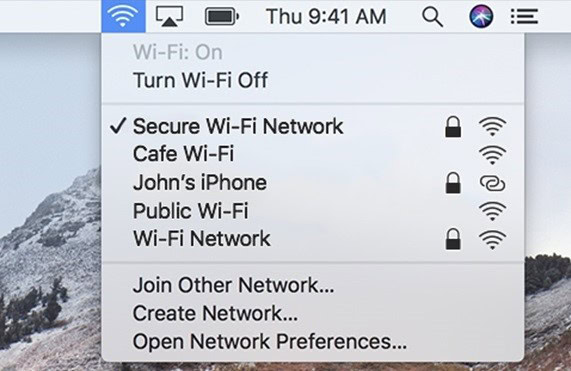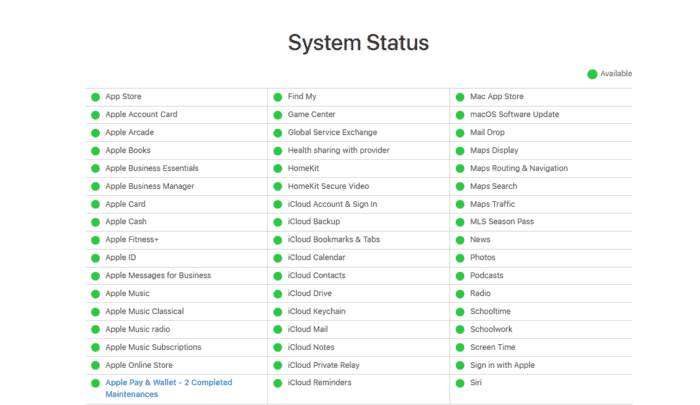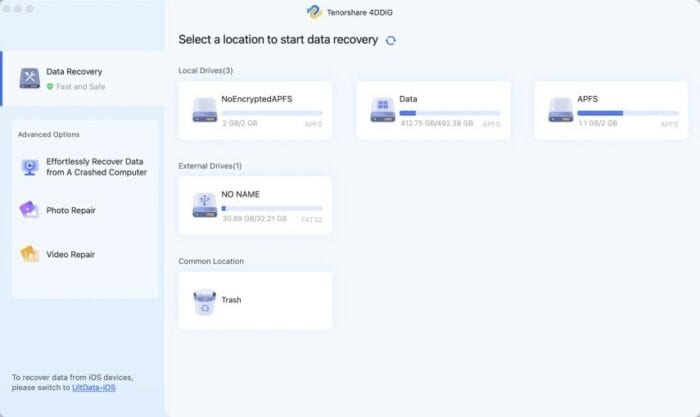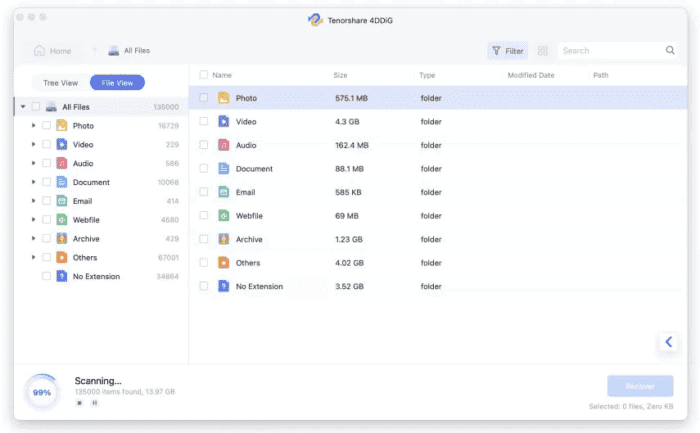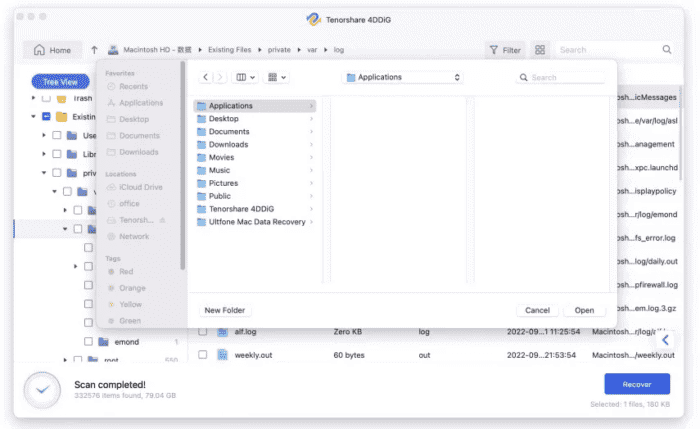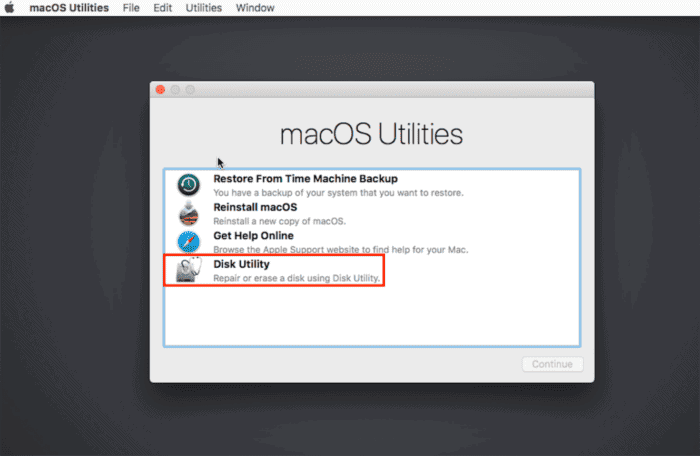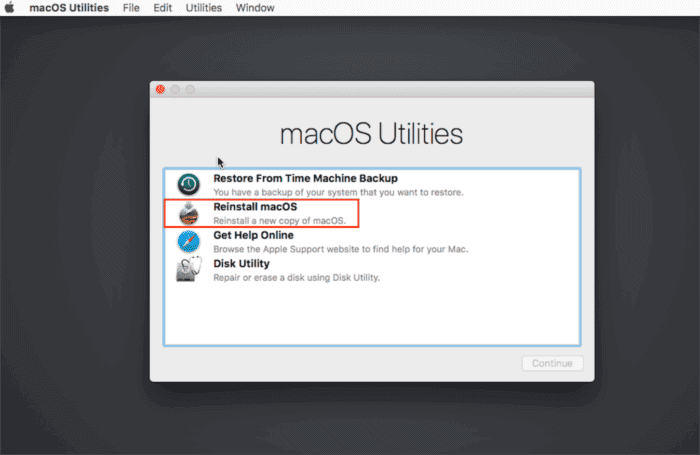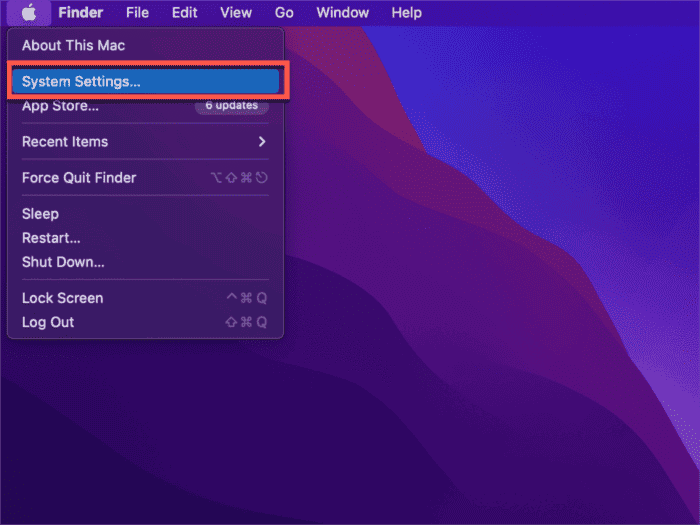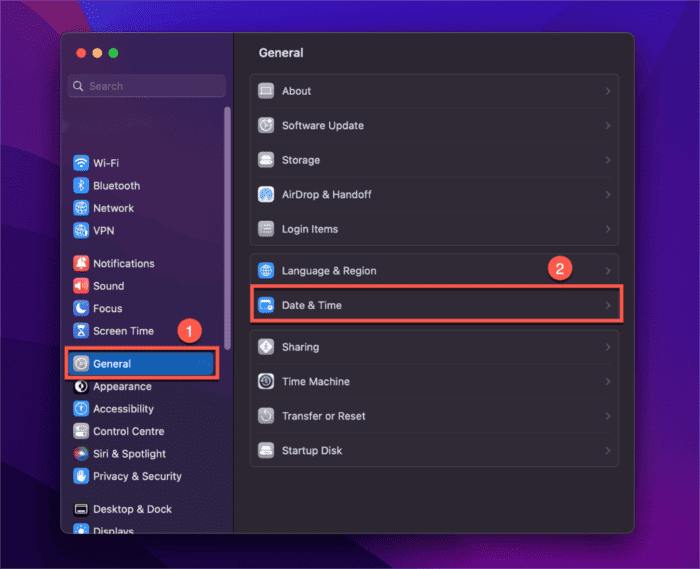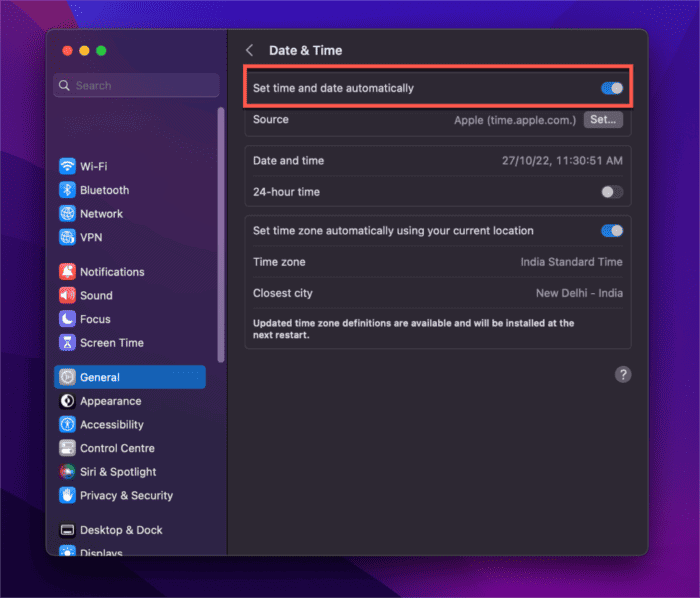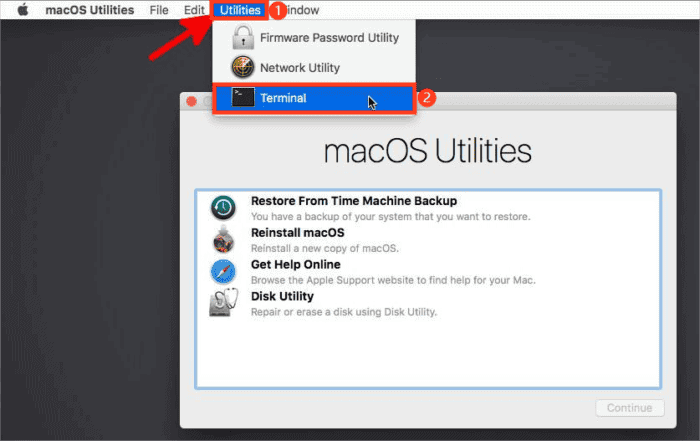Many Mac users have faced the error message “The recovery server could not be contacted” during the installation of the latest macOS updates. This issue may also arise when attempting other tasks that require an internet connection. But there’s no need to be concerned. In this helpful guide, we will explore the causes of this problem and offer 7 solutions to help you restore your Mac’s functionality. So, stick with us.
Why The Recovery Server Could Not Be Contacted?
If your MacBook displays the message “The Recovery Server Could Not Be Contacted,” it usually indicates that the device is unable to connect to Apple’s servers. There are various potential reasons for this error.
- Your internet connection is unreliable, or there may be other network problems.
- The date and time settings on your MacBook are inaccurate.
- At times, Apple’s recovery servers may experience heavy traffic because of an influx of requests, particularly during the release of new system updates.
- A firewall or security software might be blocking your device from connecting to Apple’s servers.
How To Fix The Recovery Server Could Not Be Contacted? 7 Ways
There’s no reason to complicate the matter. In reality, conducting a few straightforward checks can resolve the issue efficiently and swiftly.
Stable Internet Connection
The easiest way to resolve the “the recovery server could not be contacted high sierra” error is to ensure that your internet connection is stable. That’s correct! If you’re currently on Wi-Fi, consider switching to a wired connection using an Ethernet cable for better reliability.
Check Apple Server’s Status
At times, the problem may not originate from your side but rather from Apple’s servers. Similar to other online services, Apple’s servers can sometimes go down. When this happens, there’s little you can do except wait for Apple to fix the issue. To stay informed, you can visit the Apple System Status page, which offers updates on the performance of their different services.
Disable Third-Party Software
Security software or firewalls might prevent your Mac from reaching Apple servers. Review your firewall configurations and consider temporarily turning off any security software to determine if it’s the source of the issue. Furthermore, disabling your VPN and proxy could also be beneficial.
The Recovery Server Could Not Be Contacted – Advanced Solutions
Reinstall MacOS Without Losing Data
You can easily fix the issue of “The recovery server could not be contacted Mac” by reinstalling macOS. However, keep in mind that this will delete all data from your Mac, so it’s crucial to back up any important files beforehand. If you happen to forget to back up your data or if the backup is lost by accident, Tenorshare 4DDiG data recovery can be a lifesaver. This powerful software is designed to help recover data in various loss situations, including macOS reinstallation, upgrades, accidental deletions, formatting, and more. Check out the key features that this tool provides.
- Easily retrieve lost data from your Macbook and other Mac-compatible devices such as USB drives, SD cards, external hard drives, and others.
- 100% security and a high success rata.
- Supports various versions of macOS, including Sonoma, Ventura, Monterey, High Sierra, Big Sur, and earlier releases.
- Retrieve lost or deleted data in just three simple steps. It’s accessible for individuals with minimal computer skills to begin without difficulty.
Here’s a guide on how to restore deleted or formatted data with Tenorshare 4DDiG.
- Open 4DDiG and choose the location where your data was lost. Click on “Scan” to search for your missing files. To speed up the scanning process, you can select particular file types to search for.
- A progress bar will be displayed beneath the software to indicate the ongoing scanning process. You can pause or halt the scan at any moment once you identify the files you wish to recover.
- After the scanning process is finished, choose the files that you want to recover and simply click the “Recover” button. Then, pick a secure location on your Mac to save the restored files.
You can now confidently resolve the error “the recovery server could not be contacted high sierra.” Let’s proceed by erasing the startup disk and reinstalling macOS.
- Reboot your Mac and, during the startup process, press and hold the “Command + R” keys.
- You will now see a window with various task options. Choose “Disk Utility” and press “Continue.”
- Choose your Mac’s startup disk, which is typically labeled as “Macintosh HD.” Next, click the “Erase” button located in the top menu.
- After finishing the formatting process, return to the main menu and choose “Reinstall macOS.”
- Adhere to the on-screen prompts to download and reinstall macOS onto your freshly erased startup disk.
Create A Bootable USD Drive
To resolve the ‘Recovery server could not be contacted’ error on your Mac, one effective solution is to create a USB bootable installer. This method has the benefit of enabling you to upgrade macOS without needing an internet connection. Here’s how to proceed.
- Obtain the macOS installer from the App Store.
- Connect a new USB drive with a capacity of 32GB or greater to your Mac. Next, launch Disk Utility and format the USB drive to “Mac OS Extended (Journaled)” using a “GUID Partition Map.”
- Launch the Terminal application and enter the command below to generate the bootable installer. Run the command
`sudo /Applications/Install macOS Ventura.app/Contents/Resources/createinstallmedia –volume /Volumes/Drive1`.
Please note to substitute “Drive1” with the name of your USB drive. Additionally, make sure to change “Ventura” to the name of the macOS version you downloaded.
Adjust Data & Time Settings
The error message “Apple Recovery Server Could Not Be Contacted” commonly appears when the date and time settings on your Mac do not align with those of the server. To resolve this problem, you can take the following steps.
- Click on the Apple logo located in the upper-left corner of your screen. Next, choose “System Settings.”
- Next, go to “General” and select “Date & Time.”
- Make sure that the “Set date and time automatically” option is turned on.
However, if you are in recovery mode, this can only be accomplished using the Terminal.
- In the macOS Utilities window, go to the menu bar at the top of the screen, click on “Utilities,” and choose “Terminal.”
- For macOS versions prior to Mojave, enter this command to adjust the date and time.
sudo ntpdate -u time.apple.com
For macOS Mojave and newer versions, you should enter this command in the Terminal.
sudo sntp -sS time.apple.com
- Reboot your Mac and attempt to reinstall macOS once more.
Use Terminal To Update MacOS
This approach is better suited for users who are comfortable with technology. If you are not experienced with Terminal, it is advisable not to use it to fix the “Recovery server could not be contacted” error on your Mac.
- Access Terminal, located in the Utilities folder on your Mac.
- In the Terminal window, paste the command below and then hit “Enter” to run it.
softwareupdate -l
- Once you have checked the list of updates, you can install a particular update by executing the command below. Be sure to substitute ‘label’ with the name of the update you wish to install. For instance, to install an update titled ‘macOS Ventura,’ you would type.
softwareupdate –install ‘macOS Ventura’
Consider The Following:
- Photo Editors
- iMovie Windows Movie Maker Software
- Video Editing Software
- Villager Trades
- Epub Readers for Windows
Final Words:
That’s all! While the “Recovery server could not be contacted” error can be annoying, it’s a problem that can be resolved. The simple solutions we’ve outlined allow you to tackle this issue with ease. Whether it’s making sure you have a reliable internet connection, verifying Apple’s server status, or performing more complex tasks like reinstalling macOS, there’s a fix available for every Mac user. So, remain patient and don’t stress; you’ll be back on track in no time.