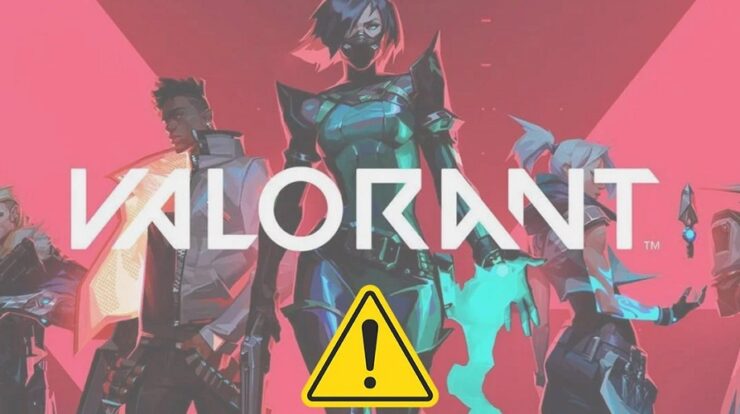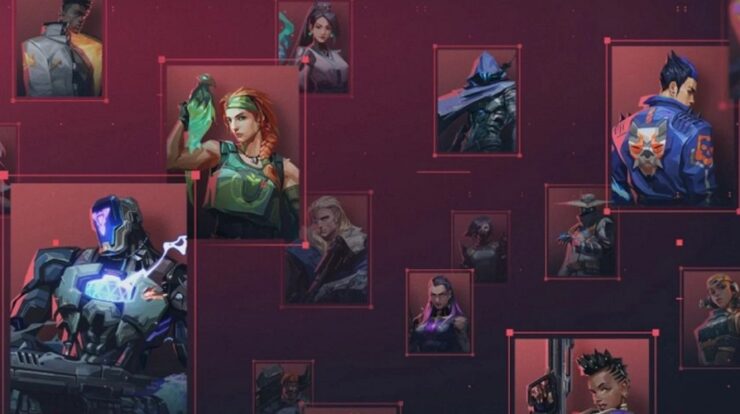There are several reasons to change the email address on your Xbox accounts. It may be an old address that has become clogged with spam and needless emails, or it could be that you wish to consolidate all of your accounts into a single address. This post will teach you how to change your registered email address on your Xbox Account to prevent missing essential messages.
How To Change Email Address On Your Xbox Account?
Changing an old email address on your Xbox Live account necessitates changing your Microsoft account’s details. Unfortunately, the two services are linked, and Xbox does not have its website. But be forewarned. Well, if the email address you used to sign up for is a Microsoft domain, such as @Outlook.com, @Hotmail.com, or @Live.com, the email address is permanently removed. Microsoft does not permit using any email addresses you added/created more than once, even if the address has been deleted. Go to your Microsoft Account page to change your email address. If you’ve forgotten your login information, go to Microsoft’s lost email or password website and then follow these steps:
1 – If you haven’t already, log in to your Microsoft Account.
2 – At the top of the page, click the “Your Info” navigational option.
3 – Scroll down to the “Account info” section of the website, then click the “Edit account info” option on the right.
4 – A page titled “Manage how you sign in to Microsoft” displays. Within the “Account alias” section, click “add email.”
5 – Enter the new “email address” and then click “Add alias.”
6 – Follow the on-screen instructions to verify the address you just provided.
7 – Click “Make Primary” to make the new email address the primary one for your account.
8 – You may delete the old email if it is no longer the primary email address. Delete the alias you wish to remove, then click “Remove.”
9 – Click “Confirm” to finish the deletion process.
10 – You should have a new email address to sign in to your Xbox account.
Replace A Lost Xbox Email Address
Changing the old one will be a little different if you’ve lost your Xbox Sign-in email or forgotten your password. Because Xbox Support cannot assist you in changing the address, you must attempt to change your account. There are various ways to find the email address you used to sign your Xbox account. For example, you may use the proper email to log into your account, change your password, or add an alias email.
Check Other Email Accounts To Find Your Primary Xbox Email
Check your old messages if you used another email as an additional alias or if you have a second one for confirmation emails. Your primary Xbox address may appear in emails, including Microsoft billing or Xbox Live information.
Using Family Group To Find Your Primary Xbox Email
If your email address is linked to a Family Group, you may have that family member sign in to your account and look up the email address linked to your account.
How To Find/View Xbox Account Email On Xbox 360?
1 – On the Xbox console, highlight your “Gamer Tag” or “Gamer ID” to find your email address. Continue to “Step 2” if the email does not show.
2 – You most likely changed the settings to conceal this information if the email is not displayed. By pressing the “Xbox” button, you may access the Guide.
3 – Select “Profile.”
4 – Choose “Settings.”
5 – Select “Account.”
6 – Now, scroll down to the “Your Information” section and select “Account Security.”
7 – Your registered Xbox email address displays on the right.
How To Find/View Xbox Account Email On Xbox One S/X?
1 – Launch the Guide by pressing the “Xbox” button in the middle.
2 – Choose “Settings.”
3 – Choose “Account.”
4 – Choose “Sign-in, security, & passkey.”
5 – Using the numerical pad on the right side of the screen, enter your “passkey” (if applicable).
6 – Choose “Change my sign-in & security preferences.”
7 – Your email displays in the middle column of the screen under the “Show on Home” option, which you’ll use to log in or change your password.
How To Find/View Xbox Account Email On Xbox Series X/S?
1 – Launch the Guide by pressing the “Xbox” button in the middle.
2 – Choose “Settings.”
3 – Go to “Account -> Sign-in, security, & passkey.”
4 – Your registered email address is displayed in the “Show on Home” section.
Once you’ve located your primary Xbox email address, use it to log into your account, retrieve your forgotten password, change your primary email address, or add an alias email address.
FAQs:
Here are some answers to common inquiries regarding changing your email address on your Xbox account.
How To Create A New Xbox Account Without Losing My Games?
Unfortunately, no games may be transferred across Xbox accounts. This becomes an issue when you create an account for your child, and they later request a new account or when you purchase a game on the incorrect account. Game sharing is the only option to transfer games from one account to another. Unfortunately, this isn’t the most elegant approach and won’t work unless you have access to the original Xbox account. However, if you still have access to the other account, follow these steps:
Note: If you’ve previously added both accounts to your Xbox, skip steps 1-4.
1 – Turn on your Xbox and sign into a profile. Then, on your controller, press the Xbox button.
2 – Use the right bumber to go all the way to the right and click A when the profile icon (the icon on the far right) is highlighted.
3 – Now, click A to access the Add or switch menu.
4 – Select +Add new and enter the Xbox account you used to buy the games you wish to play.
After you’ve added the account, you’ll need to link your Home Xbox to the account that contains the purchases. Here’s how it’s done:
Note: Before you proceed, make sure you’re on the profile with the purchases.
1 – Navigate to the Profile menu by pressing the Xbox button on your controller and selecting your profile icon with the right bumper (far right of the top of the menu).
2 – Click Settings.
3 – Select General.
4 – Click Personalization in the menu to the right.
5 – Select My Home Xbox.
6 – Click Make this my home Xbox and follow the prompts.
You may now play your favorite games on your new Xbox account. The following are the last steps:
1 – Sign in to your Xbox with the profile containing the purchased games.
2 – Press the Xbox button and then the right bumper to access the profile icon on your controller. Click the Profile option.
3 – Click either Add or Switch.
4 – Choose the profile where you want to play your games.
Aside from this strategy, the only option is to seek a refund and buy the game on the right account. However, even this option necessitates access to both accounts.
Conclusion:
Well, if you need to change the email address associated with your Xbox account, you may do it quickly if you follow the steps below. Logging into your Xbox account should be a simple procedure unless you’ve lost your email or password. Otherwise, you’ll have to figure out how to get your primary Xbox email address back, which you may find using other email messages, Xbox One X/S, Xbox Family Group, Xbox 360, or Xbox Series X/S.