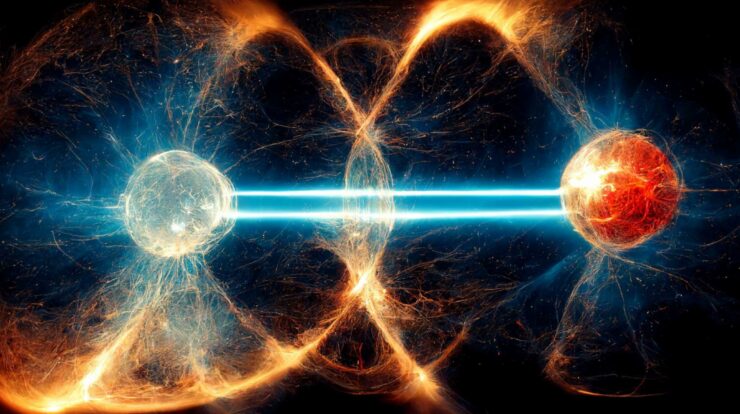Operating systems like Microsoft work hard to provide a seamless user experience. They rely on user feedback and system reports to improve performance. Each operating system has its own way of collecting reports. For instance, Windows uses CompatTelRunner.exe. If you’re curious about this process or want to disable it, we can help you out! Let’s dive into what CompatTelRunner.exe is all about.
Basically, CompatTelRunner.exe is a component of Microsoft’s compatibility telemetry program. It is responsible for sending telemetry reports to Microsoft’s server for analysis. This helps Microsoft identify, analyze, and fix any system bugs.
The main goal of this process is to diagnose system data and help Microsoft identify bugs more easily. It is essential to remember that Windows does not possess the power to steal your private information through the CompatTelRunner.exe process, as it only gathers technical data to enhance the user experience.
While CompatTelRunner.exe is a legitimate component of Windows located in the C:\Windows\System32 folder, certain factors might lead you to disable it. In the next section, we’ll explore why you might want to disable this process.
Why you should be Vigilant about CompatTelRunner.exe?
Following are a few reasons why you should disable CompatTelRunner.exe for good.
Resource Consumption
If CompatTelRunner.exe uses many disk resources or CPU, it can cause computer slowdowns. High disk resource or CPU utilization can be very frustrating, leading you to turn off the process.
Hideouts for Viruses
The CompatTelRunner process offers the best hideouts for viruses and malware, making it vital to disable the process. Here’s how you can determine if this process is safe or not.
- Start by right-clicking the process in the Task Manager> Open file location>Right-click the file>Scan the file with Windows Defender.
- Now, head to VirusTotal.com and upload the process file for analysis.
- After that, right-click the process fill and monitor its publisher. If Microsoft or any other known company has signed the file, it is a safe process.
- Look for Windows Sandbox on your computer, copy the process file, paste the copied file into the Sandbox, and execute it to determine its performance after execution.
Privacy Concerns
If you’re uncomfortable with Microsoft collecting information about your PC usage and don’t want to send them any data, you can disable the CompatTelRunner.exe process.
Ways to Disable CompatTelRunner.exe Process
Now, let’s explore the methods you can use to disable the process if you choose to turn it off for any reason.
Method1: Using Task Scheduler to Disable CompatTElRunner.exe
Task Scheduler is responsible for specifying the working routine of this process and aids you in managing it. Additionally, it lets you disable the process if you don’t want it to operate on your computer by following the below-mentioned steps:
- Start by accessing your computer’s Run utility with the help of Windows+R keyboard shortcut.
- After the Run box pops up, input the taskschd.msc in the on-screen box and hit Enter to access the Task Scheduler.
- Once the Task Scheduler pops up on your screen, opt for Task Scheduler Library from the left pane of the on-screen window.
- Now, select Microsoft from the on-screen options.
- You’re supposed to select Windows from the options available in the Microsoft category.
- Now, choose Application Experience from the available options in the Windows category.
- Right-click on the Microsoft Compatibility Appraiser option available in the right pane of the Task Scheduler window.
- Select Disable from the options appearing in the on-screen menu.
- Lastly, restart your computer after you disable the process
Method2: Use the Windows Registry to Disable CompatTelrunner.exe
The Windows registry contains all the active files on your system. It also aids in managing processes by altering the process’s binary input values by following the below-mentioned steps.
- First, use the Windows=R keyboard shortcut to access the Run utility.
- Once you access the Run tool, input regedit in the on-screen box and then hit Enter to open the registry.
- Now, insert Computer\HKEY_LOCAL_MACHINE\SOFTWARE\Policies\Windows\DataCollection in the address bar.
- After that, double-click the Default file.
- You’re supposed to input 0 in the Value data box
- Hit OK to move on to the next step
- Make sure you restart your computer to disable CompatTelrunner.exe fully.
Method3: Using Group Policy Editor to Disable CompatTelrunner.exe
CompatTelRunner process is a part of Windows telemetry, so disabling the Telemetry also disables this process. If you want to disable the Windows telemetry via Group Policy Editor to deactivate its data collection process, then follow these steps:
- Start by searching the Group Policy Editor by using the Windows search utility.
- Secondly, opt to Edit group policy from the on-screen search results.
- After the group policy editor pops up on your screen, navigate through the path Computer Configuration> Administrative Templates> Windows Components> Data Collection and Preview Builds.
- Double-click the entry to Allow Telemetry.
- Now, select Disable from the available options and then click OK.
- Lastly, restart your computer to ensure the process is complete.
Final Words
This article aims to address all your concerns about the CompatTelRunner.exe Windows telemetry process. We also covered how to disable the process if it causes computer slowdowns or if you have any safety concerns. Hopefully, we were able to answer all your questions about this process. But hey, if you still have any more questions, suggestions, or concerns about this topic, feel free to reach out to us through the comment section. We’re here to help!