
Drivers are required to improve the operation of their devices. Device Manager controls the drivers for the devices connected to your computer. Device Manager keeps refreshing is a common issue that may prevent you from making changes to your drivers. So, why do you face this issue, and what can you do to fix it? The only way to know if you’ll have a problem is if you’re using a device that’s been used for a while. This article can assist you if you are facing a Device Manager that keeps refreshing. To assist you in fixing the issue you’ve been facing, this article provides a list of troubleshooting steps.
How To Fix Quickly Device Manager Keeps Refreshing?
The problem-solving process is a long one, but it’s worth it.
Disconnect Peripherals
You may face this issue due to devices that keep connecting and disconnecting, as we have already mentioned. If this is the case, you might disconnect any unnecessary peripherals. This is most likely why you are experiencing this problem. The only way to know for sure is to check out the website.
Run Antivirus Scan
Malware or virus infestation is another reason to face this issue. You might try running an antivirus scan, then check to see if the issue remains. You may employ third-party antivirus software. Well, if you don’t have third-party antivirus software on your PC, you may use Windows Security/Windows Defender instead.
- Search for Windows Security in the Start Menu, then open it.

- Click Virus & threat protection in the Windows Security app window to launch it. Click Scan Options on the subsequent screen.
- To begin the Scan, choose Full Scan and click Scan Now.
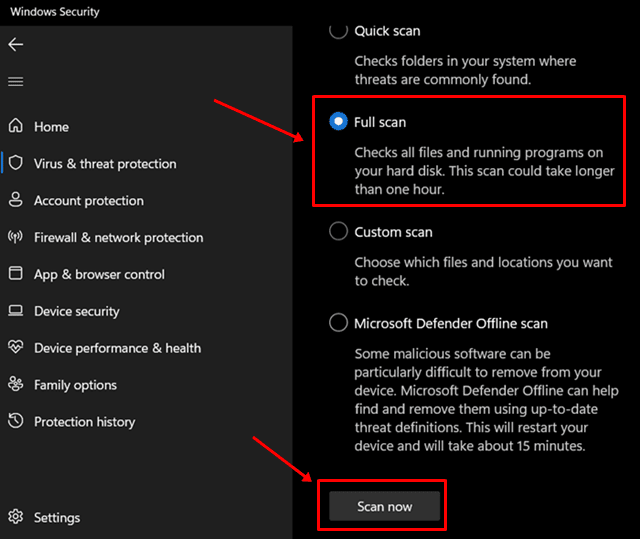
- The issue should be fixed after waiting for the Scan to complete.
Update Drivers
If you continue to face the issue, you should also update the drivers. The root cause of facing this issue is frequently outdated drivers. You should update the drivers, then check to see if you still face the issue. Follow the below instructions to update your drivers.
- By hitting the Windows + I key combination, you may access the Settings app.
- On the left sidebar, navigate to the Windows Update area.
- On the right, click Advanced Options, followed by Optional Updates.
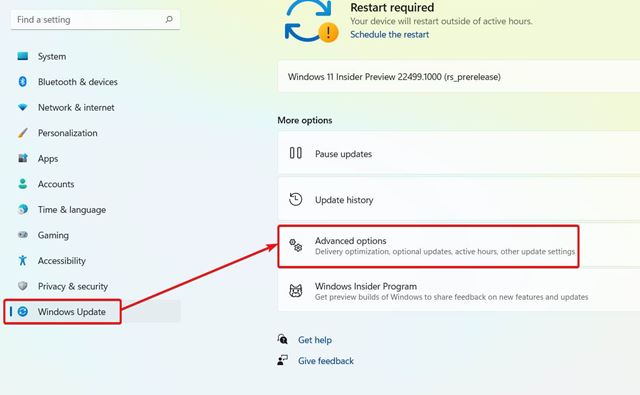
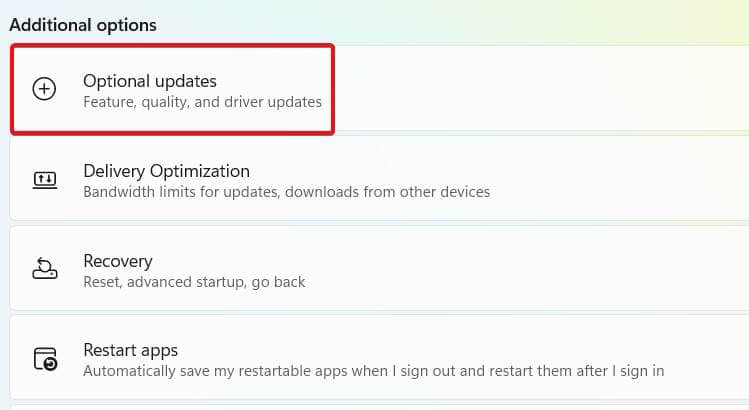
- Click Driver Updates to download and install any updates that your PC discovers.
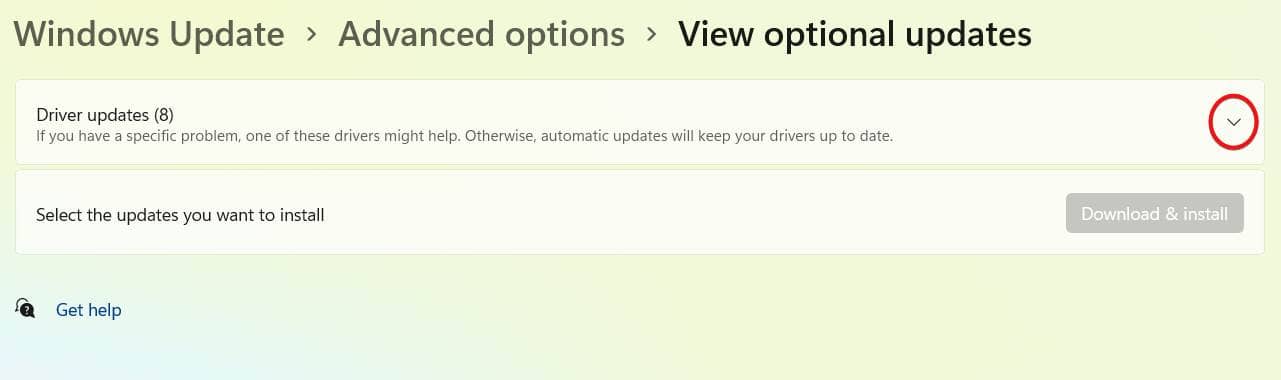
Run SFC Scan
Corrupted system files might also cause you to face this issue. If the reason for the issue is corrupted system files, it may be fixed by performing the SFC scan. Follow the steps below to conduct an SFC scan to fix the problem.
- CMD may be found by searching the Start Menu.
- Right-click on the search results for Command Prompt and select Run as administrator.

- In the Command Prompt, type and run the command sfc /scannow.
- Wait for the procedure to finish before restarting your computer to save the changes.
- Once completed, you should no longer have to face the issue you were facing.
Uninstall Software
After installing software on your PC, suppose you started facing a Device Manager that keeps refreshing. If so, try removing that software and check whether the issue persists.
- To open Settings, press Windows + I and select Apps from the left pane.
- On the right pane, choose Apps & Features.
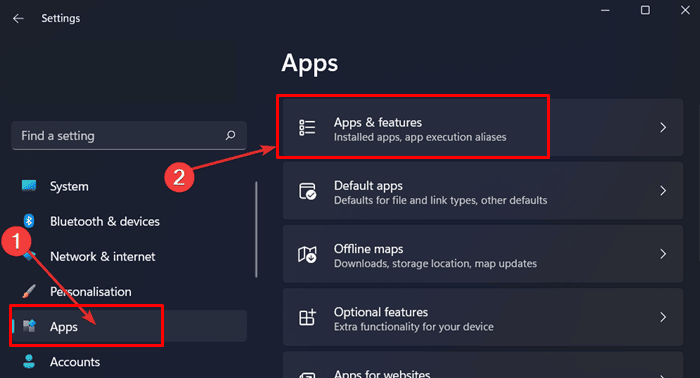
- You may now create a list of apps. Choose the app you believe is incompatible, click three dots, and then press the Uninstall button.
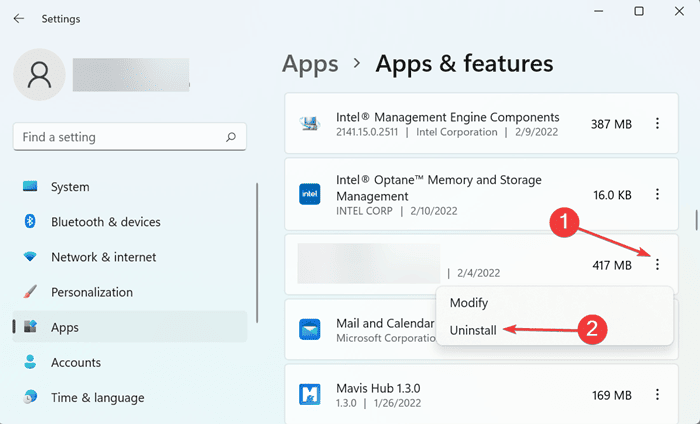
Disable Services
Disabling non-essential services has also proven to be a fix for some users. You should try deactivating the services if you need help fixing the issue. Follow the steps outlined below to do this.
- Launch the Start Menu and search for Services.

- Look for the Problem Reports Control Panel Support service in the window that appears.
- Right-click the service mentioned above and select Properties from the context menu.
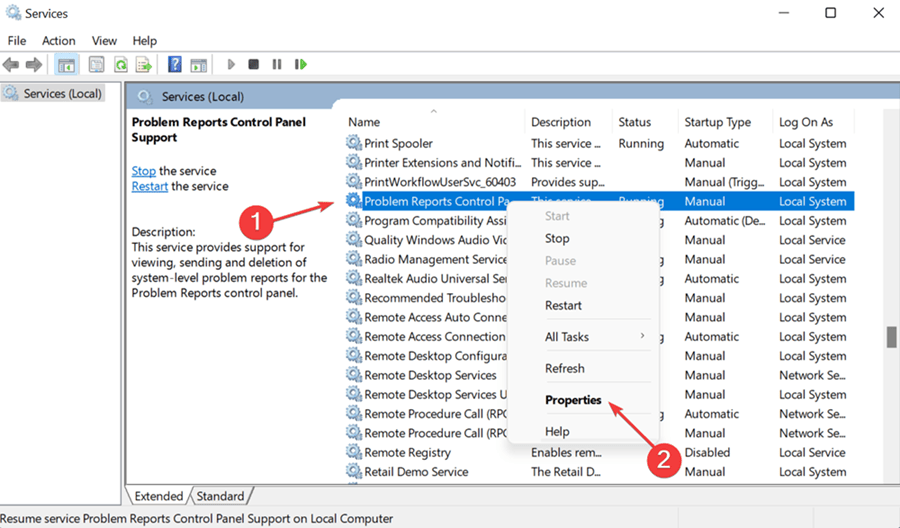
- Change the Startup type to Disabled and then click the Stop button.
- When completed, click Apply and then OK to save the changes.
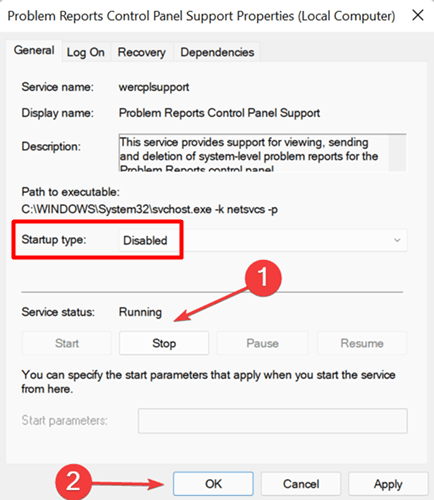
- Repeat the process for the Windows Error Reporting Services.
Conclusion:
This is how to fix Device Manager keeps refreshing on a Windows PC. This issue is not a major issue and is caused by damaged system files, clashing apps, viruses, and other factors. You can fix the issue you’re facing by following the steps outlined in this article.

