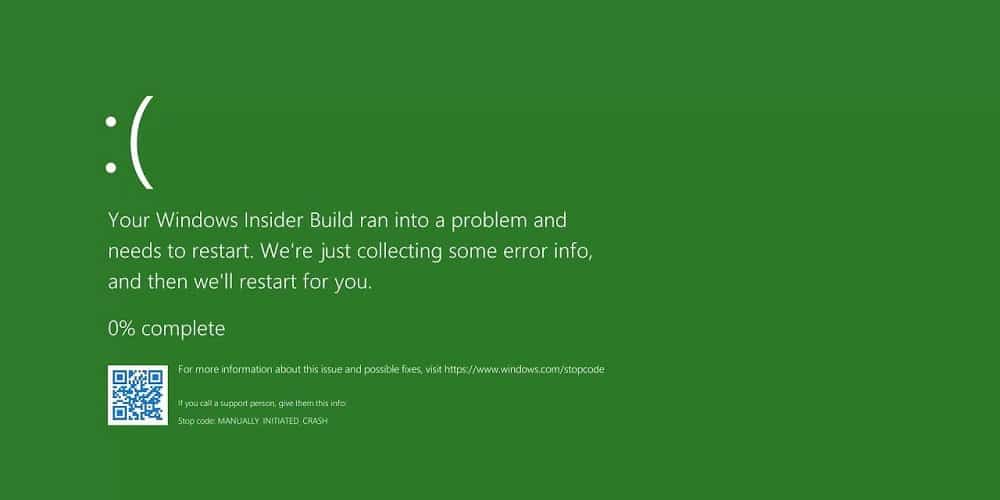If you’ve ever used Windows, you’ve probably heard of the Blue Screen of Death error. This error only occurs on the Windows 11 Insider build; therefore, stable build users may never encounter it. The Green Screen of Death is similar to the BSOD (or Blue Screen of Death); however, it only appears on Insider builds. You may encounter the Windows 11 Green Screen of Death for various reasons. The error screen displays all of the information, including the error code, and you may use that error code to acquire further information about the error. For each error code, the reason for the Green Screen Of Death may differ, and the fixes may differ depending on your issue. This article will assist you in troubleshooting instructions to fix Windows 11 Green Screen of Death error. In addition, this article will explore general troubleshooting steps to fix Windows 11 Green Screen Of Death.
How To Fix Easily Green Screen Of Death Error In Windows 11?
Disconnect Peripherals
Because of faulty or unsupported hardware, you can face the Green Screen Of Death. First, try unplugging any extra devices attached to your PC, then check to see if you still face the issue.
Update Drivers
Because of the outdated drivers, you may face the issue. First, you should update your drivers and check if it fixes the issue. Then, follow the instructions listed below to update the drivers.
- To open the Start Menu on the PC, press the Windows key on your keyboard. Open Device Manager by searching in the Start Menu.
- To open the list, double-click on the device.
- Pick the hardware for which you wish to update the drivers. Next, right-click it and select Update Driver. Then, to update the drivers via the internet, click Search automatically for drivers.
- Repeat for the remaining drivers.
You may download and install the drivers from your hardware’s official website. For instance, in the case of a laptop, go to the laptop’s official page, download the drivers, and install them.
Update Windows
Updating Windows is another troubleshooting procedure to follow. You may face the Windows 11 Green Screen Of Death if your Windows is outdated or there are any outstanding updates. Follow these steps to update Windows.
- By pressing the Windows + I key combination on your PC, you may access the Settings app.
- From the settings app’s left sidebar, navigate to the Windows Update area.
- Now, on the right, click the Check for Updates option.
- After that, download and install any updates you discover before restarting your computer.
This should fix your issue; if not, proceed to the next troubleshooting instruction in this article.
Run SFC & DISM Scan
SFC and DISM scans are used to fix errors on your computer caused by damaged files or system images. If the SFC scan doesn’t fix the issue, you should run the DISM scan. Follow the instructions listed below to run the SFC scan.
- By pressing the Windows key, you may access the Start Menu. For example, CMD may be found by searching the Start Menu. Right-click Command Prompt and pick Run as Administrator.
- In the Command Prompt, type sfc /scannow and press Enter.
- Wait for the process to complete before restarting the computer.
You ought to no longer face the issue after running the SFC scan. However, if you continue encountering green screen difficulties, you should run the DISM scan. Follow the instructions listed below to run the DISM scan.
- Begin by running the Command Prompt with administrator privileges. Then, follow the instructions outlined in this article.
- Type and run the commands listed below one at a time in the Command Prompt.
Dism /Online /Cleanup-Image /ScanHealth Dism /Online /Cleanup-Image /CheckHealth Dism /Online /Cleanup-Image /RestoreHealth
- After running the above commands, restart the computer and check whether the issue persists.
Uninstall Apps
If you began facing this issue after installing an app, that app is most likely the reason for your problem. To fix the issue, try uninstalling the app.
- By pressing the Windows + I key combination on your PC, you may access the Settings app.
- Now, on the Settings app’s left sidebar, click the Apps tab, and next, on the right side, click Apps & Features.
- Search for the app you just installed now. Then, uninstall it by clicking the three ellipses (three dots) adjacent to it.
- When prompted to confirm uninstalling the app, do so, and you’ll be ready to go.
Uninstall Windows Update
You should uninstall Windows Update if you started facing this issue after updating your Windows. Follow the instructions listed below to remove the Windows update.
- Press the Windows + I key to open the Settings app on your computer.
- Head to the Windows Update area in the Settings app’s left sidebar, then click Update History on the right.
- On the following screen, click Uninstall Updates.
- Then, select the most recent update you installed and click Uninstall.
Install Normal Version Of The Windows
You should try installing the standard version of Windows if you continue to face the issue after performing the preceding steps. You will no longer face the issue if you install the standard version.
Conclusion:
This is how to fix Windows 11 Green Screen of Death error. If you face this issue, you may fix it by following the instructions in this post.