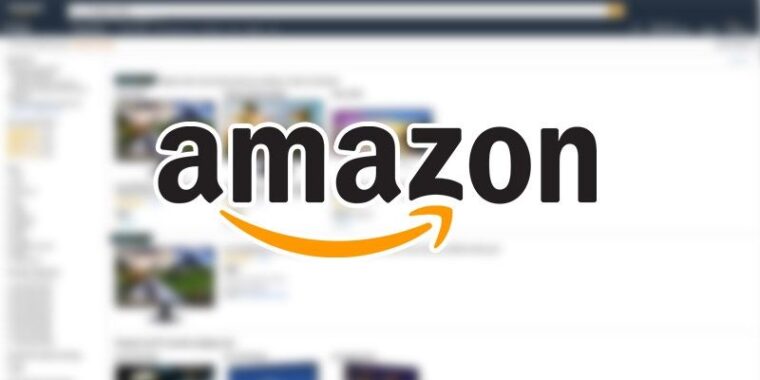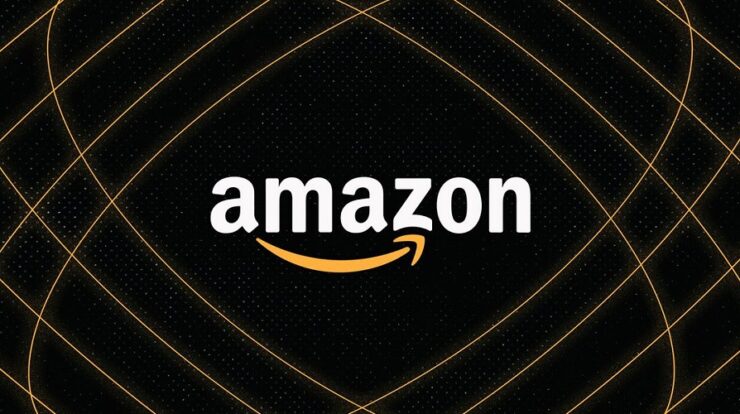
Amazon provides services in 75 languages and more than 50 nations globally. However, if you visit Amazon from the United States, you will only see two language options: English and Spanish. There is a simple method to access the hundreds of additional languages that Amazon offers, a trick that may be useful if you live in a multilingual home or share your account with family members who may be more familiar with a different language than you. To change your language on Amazon, you may also need to change the region.
For example, if I wish to use Amazon in Hindi, I must change my buying region to India, where Bengali, Hindi, and Tamil are among the available language options. The trick here is to pick a region where the language of your choice is widely spoken. Additionally, merchants, currencies, and product offerings may differ based on the region. Amazon will continue to display items available for shipping in the United States if you keep your account’s address the same. The process is quite straightforward. However, it differs slightly between Amazon’s app and website, which must be completed individually.
How To Change Language On Amazon?
How To Change Language On The Amazon App?
- Click the three horizontal bars at the bottom of the Amazon app. They will be available when you open the app on iOS or Android.
- After clicking the bars, scroll down until you notice the Settings option at the bottom of the screen, which will open a new app area for you. Select Settings, then Country and Language.
- You may change your region on the next page that appears. You can only choose a language that is widely spoken in the region of your choice since certain languages are region-restricted.
- Your language will be updated when you choose and click Done.
How To Change Language On The Amazon Website?
- Amazon’s website seems slightly different depending on your region, but the overall process is quite the same across all nations. Head to the right of the search bar, and you’ll probably see your country’s flag (if you don’t see one — not all regional homepages show one at the top — descend to the bottom of the page for a list of accessible regions). You may browse all the languages available in your region by clicking the arrow next to the flag.
- If you see a language you want to use in your current region, click it, and the website will be changed immediately.
- To see more languages, click Change country/region. When you choose this option, a drop-down menu appears with a list of regions. Click the appropriate region to change the language.
- Repeat the whole process if you need to return to the language you began with.