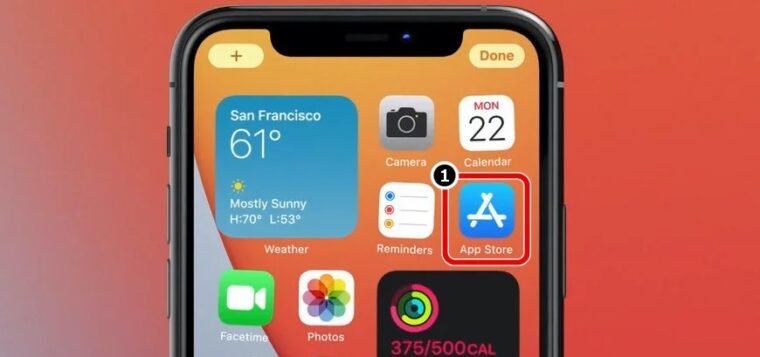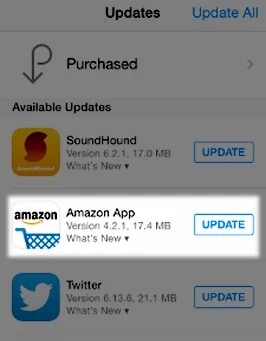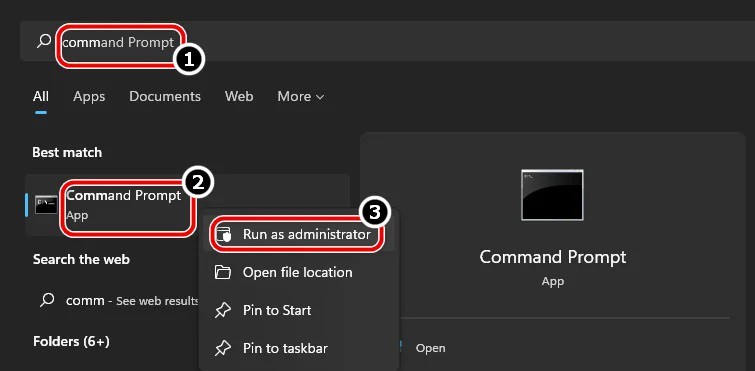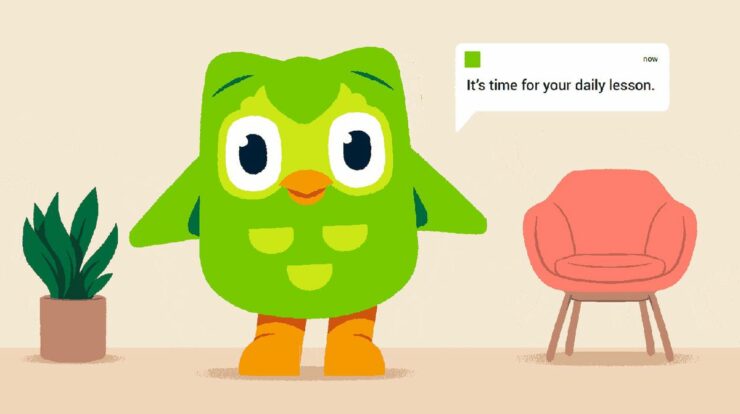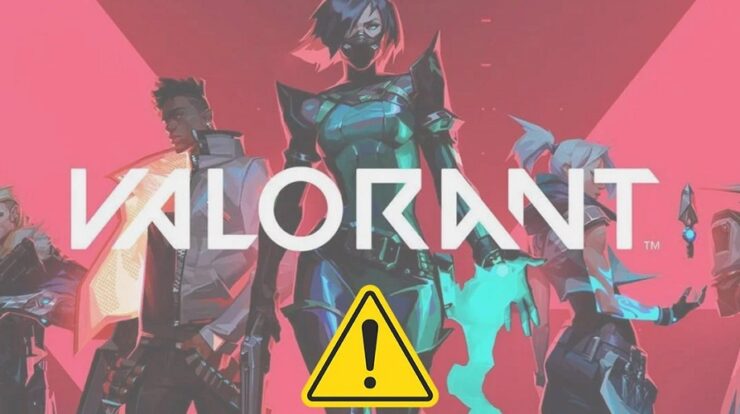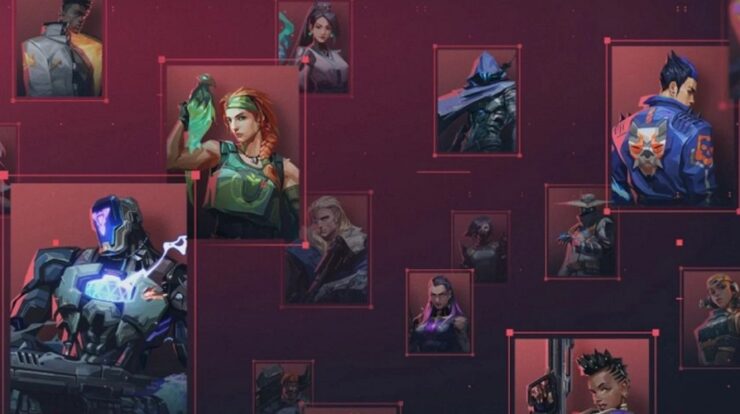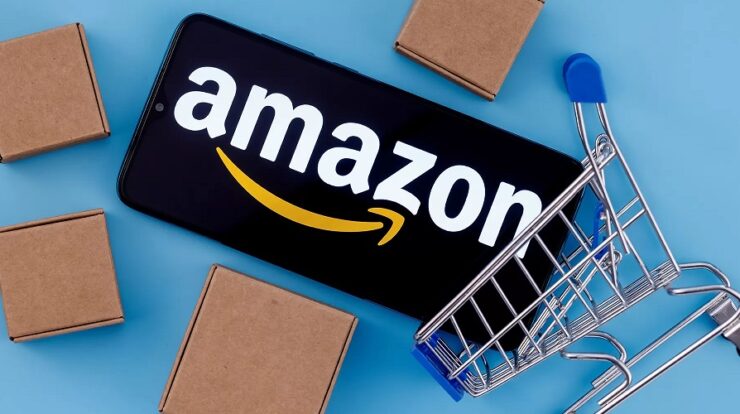
Many customers have reported getting an ‘Amazon app CS11 error’ in various Amazon apps (Amazon Prime, Amazon Shoppers, and so on). The error has mostly been reported on Apple devices like the iPhone and iPad, but there have also been reports on other platforms like Android. The issue typically happens when the user starts the Amazon app or tries to conduct a certain operation on the Amazon Shopping app, like entering the cart or accounts area. In addition to Amazon server failures, the following elements have been identified as the primary causes of the Amazon app CS11 error.
- Outdated Amazon App – If the Amazon app is updated to the most current build, Amazon servers may only allow the app’s access, resulting in the CS11 error.
- Corrupt Installation Of The Amazon App – If the Amazon app installation is faulty, it might result in a CS11 error because certain apps’ modules may not be available or executable.
- Restrictions From The Network Firewall – If a network firewall (like PiHole) prevents the Amazon app (like Amazon Shoppers) from accessing its servers, this may result in the Amazon app error.
Update The Amazon App To The Latest Build
If an Amazon app (like Prime, Amazon Shopping, etc.) is outdated, it may become incompatible with the Amazon servers, resulting in error CS11 being shown. The CS11 issue may be resolved by updating the Amazon app to the newest release. However, before you do so, ensure the Amazon app is supported by your current device (since Amazon bans using some Amazon apps on older phones or devices).
- Look for the Amazon app (like Amazon Prime) on the App Store.
- Then, open the app’s Details tab and ensure it’s updated to the most recent build. You may also check the App Store’s Updates tab for app updates.
- Check if the Amazon app is clear of the CS11 error once you restart your iPhone after it has been updated.
Reinstall The Amazon App
Well, the Amazon app CS11 error might be caused by a wrong installation of the Amazon app, and reinstalling the Amazon app may fix the issue.
- Search for the faulty Amazon app (for example, Amazon Shopping) on the App Store.
- Open the program’s Details page and choose Uninstall (or deactivate if the app is preloaded). You may pick Uninstall by long-pressing the app’s icon on the iPhone’s home screen.
- After uninstalling the Amazon app, restart the iPhone and reinstall the Amazon app from the App Store.
- Review the faulty Amazon app and check whether the CS11 error has been resolved.
Disable Network Firewall Or Add Amazon Exceptions To The Firewall
If the network’s firewall (like PiHole) restricts the app’s access to its servers and/or needed domains, you may face the Amazon app CS11 on the Amazon app. Disabling the network firewall and/or adding an exception for the necessary Amazon domains to the network firewall may solve the problem in this circumstance. For example, we will walk through disabling PiHole (a network firewall) on a Windows PC; however, you should follow the exact procedures for your specific network firewall and device OS.
Warning: Proceed at your own risk since disabling or altering the network firewall’s settings may reveal the network and its connected devices to attacks.
- Look for Command Prompt by clicking Windows.
- Next, right-click the Command Prompt result and select Run as Administrator from the mini-menu.
- Execute the following right away.
pihole
- Execute the following on the Command Prompt after using the PiHole interface.
pihole disable
- After disabling PiHole, launch the troublesome Amazon app; hopefully, it will be clear of CS11. If yes, add the Amazon domains to PiHole’s exclusions list. Typically, the following domains must be added.
aax-us-east.amazon-adsystem.com fls-na.amazon.com amazon-adsystem.com
- After that, reenable PiHole by running the following command in an elevated command prompt.
pihole enable
If none of the above work, consider using the browser version of the Amazon app or another platform app, such as the Android version of the Amazon app (until the issue is reported to be rectified).