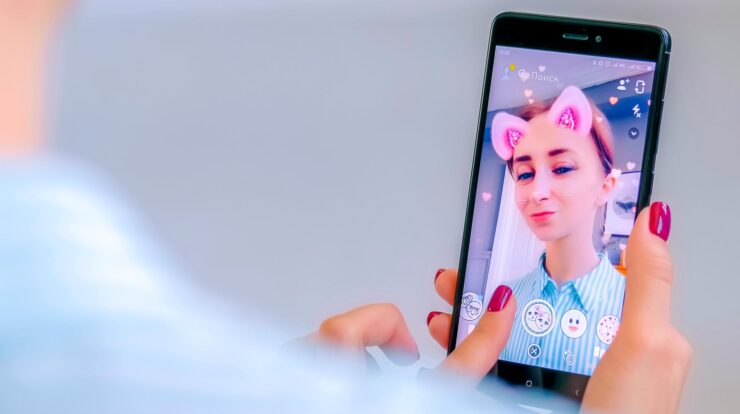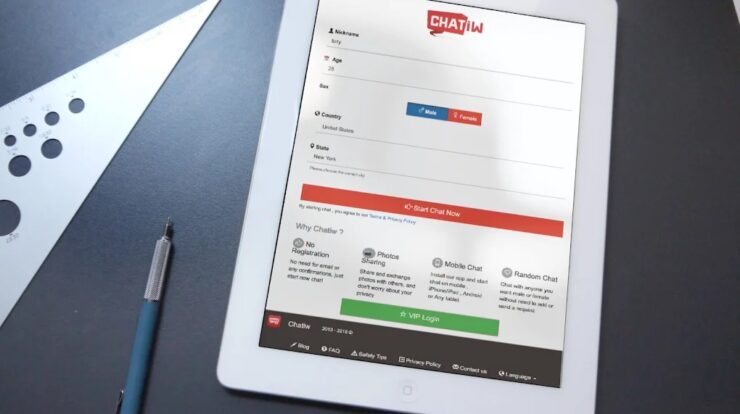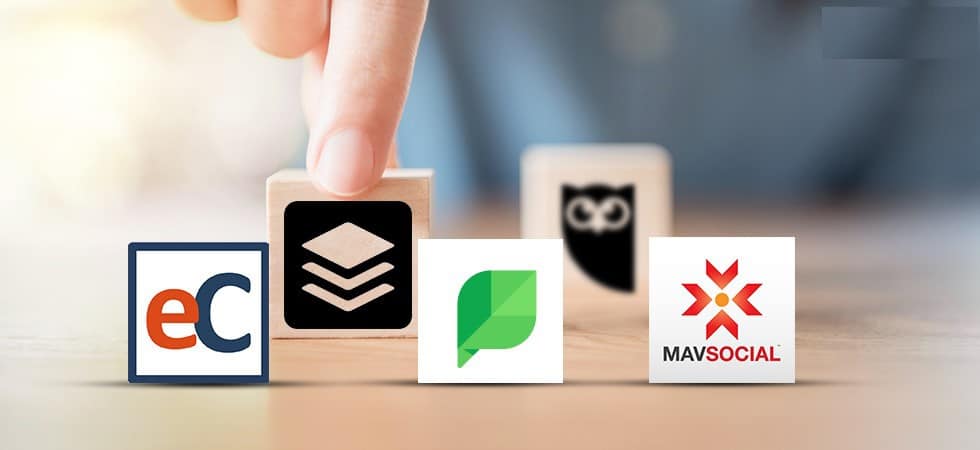How To Create Your Own Facebook Avatar? Don’t you agree that using outdated emojis like a sad face, a laughing face, or a thumbs up to describe our feelings has become tedious for all of us? We always look forward to something more thrilling and fantastic with this kind of technological improvement.
Facebook, the popular social media network, has once again demonstrated its efficiency and capacity to maintain its users’ attention by releasing new features on a regular basis.
One of Facebook’s best features, Facebook Avatar, has finally been put out. Similar to Snapchat Bitmoji, Facebook Bitmoji allows users to build a Avatar that resembles a cartoon avatar of themselves.
Facebook users may quickly learn how to build a Facebook Avatar and then include it into their Facebook Stories, comments, and Messenger.
According to Fidji Simo, the CEO of the Facebook app, “as people’s interactions increase, it’s critical that they express themselves authentically on Facebook.” People will be able to create and choose from a variety of Avatars with Facebook Avatar, allowing them to engage more effectively.
If you’re a regular Facebook member who wants to test out this cool feature, follow the instructions in the article to discover how to make a Facebook avatar.
How To Create A Facebook Avatar:
If you desire to try something new and learn how to design a Facebook Avatar, follow the steps below and have fun:
- Start. Open the Facebook app on your smartphone and log in to it.
- On Android devices, click the Hamburger symbol in the upper right corner once you’ve logged in. The hamburger icon may be found in the bottom-right corner of an iOS device.
- Scroll down the Menu section until you find the option “See More” and click it.
- Now, in the extra options, find the Avatars option and press on it.
- When you get to the Avatar’s page, click Next.
- To create a Facebook Avatar, post this hit on getting Started.
- You’ll then be asked to select the Avatar’s preferred skin tone. There are 27 different skin tones to choose from. When you’re finished, click Next.
- After you’ve posted this, you’ll be asked to choose a hairdo for your Facebook Avatar. You have a lot of alternatives to pick from, and you may keep them short, medium, or long. Once you’ve decided on a hairdo, tap the Color icon.
- After you’ve chosen the skin tone and hairstyle, the final stage in creating a Facebook Avatar is to complete the Face cut. To do so, select the Face symbol. After choosing the Face button, choose a facial type from a variety of options such as face shape and lines. Face complexion, for example.
- After you’ve decided on the face, you’ll need to decide on the eyes and brows. To begin, click the Eyes button and select the shape, lash, color, and length of the eyes you want to keep from the drop-down menu.
- To customize your brows, click the Eyebrows icon and then select the shape and color of your brows. You may also use Facebook to add Glasses to your Avatar. The opportunity to tweak the lips and nose comes next. For your FB Avatar, choose from a variety of nose and lip shapes. Intriguingly, to include an original difficult, You can also add facial hair and apply the lip color to your profile on Facebook.
- Now that you have a completely customized face for your Facebook Avatar, you can move on to finalize a body shape.
- Clothes come after the bodily shape. Facebook sells a wide assortment of clothing, including some fantastic hats and scarves.
- When you’ve completed customizing your Facebook Avatar and are happy with how it looks, press the Next symbol in the top-right corner of the screen.
- Finally, click Done to complete your Facebook Bitmoj.
Also, Check :
Final Thought:
Facebook is notable for a number of features, including Facebook Dark Mode, facial recognition, and the ability to connect Instagram to Facebook and vice versa. With all of these revolutionary features, adding Facebook Avatar to the mix is the icing on the cake. The new function appeals to me greatly. So, what are you waiting for? Go ahead and make one right now.