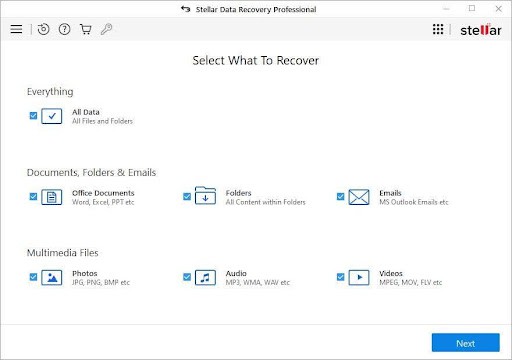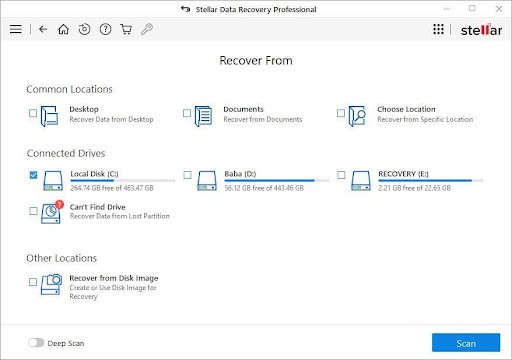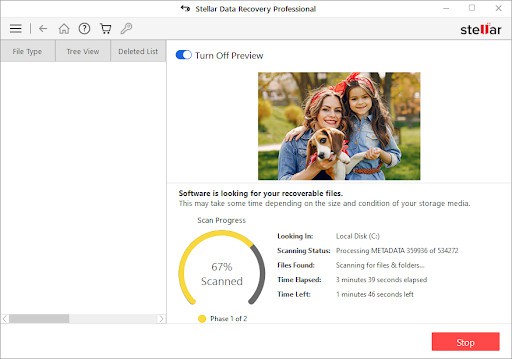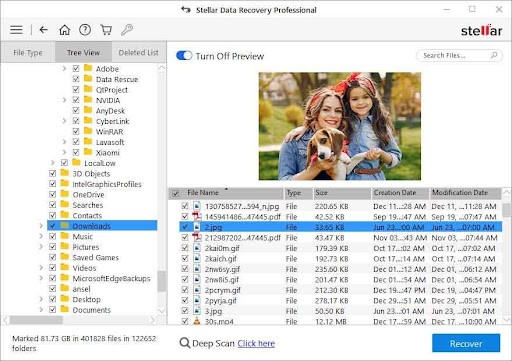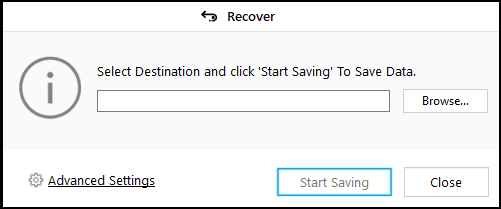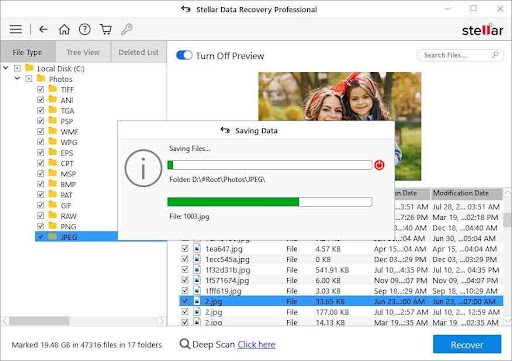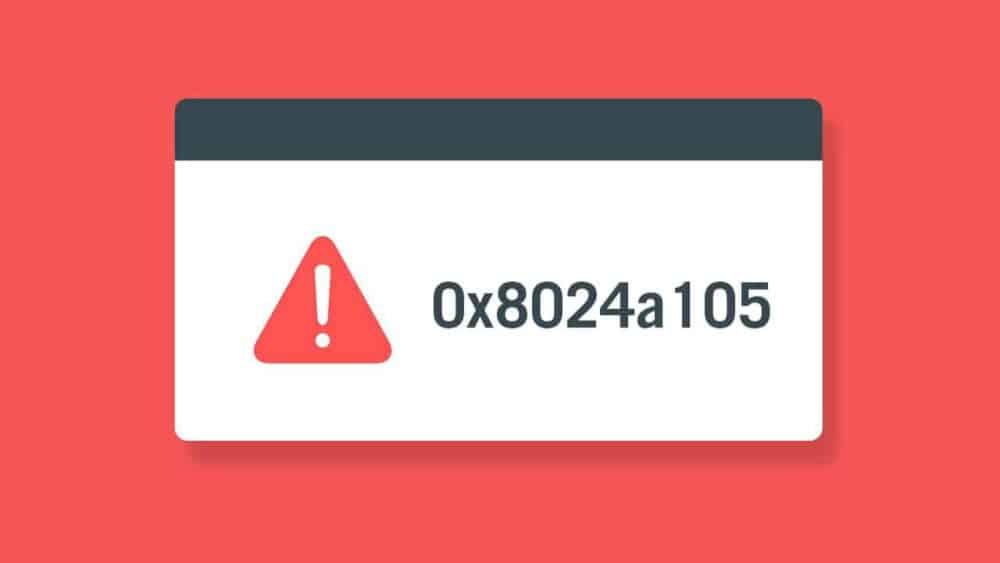Accidentally formatting a hard drive can be a distressing experience, but there are ways to attempt data recovery. Here are some steps you can take to recover data after accidentally formatting a hard drive:
1. Stop using the drive: As soon as you realize that you have formatted the drive accidentally, stop using it immediately. Any further write operations on the drive may overwrite the data you want to recover.
2. Do not save anything new on the drive: Avoid saving any new files or installing software on the formatted drive. This helps prevent overwriting the data that you want to recover.
3. Use data recovery software: Data recovery after formatting a hard drive or SD cards and USB flash drives, is possible by using a data recovery software such as Stellar Data Recovery Professional. The software recovers data from formatted (even re-formatted)drive partitions. And there is no other way to bring back formatted data from a storage media when the backup isn’t available.
However, successful recovery of the formatted data depends on the ‘format option’ selected while formatting.
For instance, if you ‘Quick Format’ a hard drive or other storage media with Windows built-in program, you can recover it intact, provided the storage media was not used after formatting. Meaning, you can recover up to 100 percent of the lost data, if you didn’t use the drive after formatting.
. Download and install Stellar Data Recovery Professional software.
CAUTION: If the data is lost from Windows PC, don’t install the software on it. Instead, use a USB thumb drive for software installation. This is critically important to prevent overwriting.
2. Connect the formatted drive to the system, if it’s external and then run the software.
3. Select what files you wish to recover or simply click ‘All Data’ and click ‘Next.’
4. Select the formatted drive volume from the ‘Connected Drives’ list and turn on the ‘Deep Scan’ toggle switch at the bottom left.
5. Click ‘Scan’ and wait for the scan to finish.
6. After the scan, the files are listed in the left Tree View pane. Click ‘File Type’to sort the files according to their file type.
7. Click on a file to see its preview and click the checkbox to select the file for recovery.
8. After selecting the files, click ‘Recover’. A pop up appears.
9. Click ‘Browse’ and choose a Save location on an external drive if recovering from the internal drive and vice-versa.
10. Finally, click ‘Start Saving’ to save the recovered formatted files at your desired location.
4. Connect the drive to another computer: If possible, connect the formatted drive to another computer as a secondary drive or by using an external enclosure. This can help you run data recovery software without the risk of overwriting data on the formatted drive.
Important Notes:
- Data recovery success depends on various factors, including the extent of overwriting that has occurred since the formatting.
- Always read reviews and testimonials before choosing a data recovery tool or service.
- Regularly back up your important data to prevent such incidents in the future.
Remember that there’s no guarantee of 100% recovery, so it’s essential to act promptly and cautiously to maximize your chances of retrieving as much data as possible.