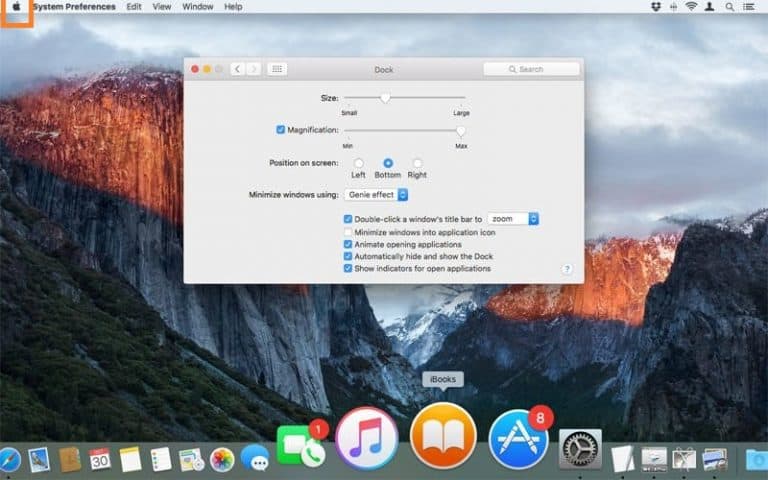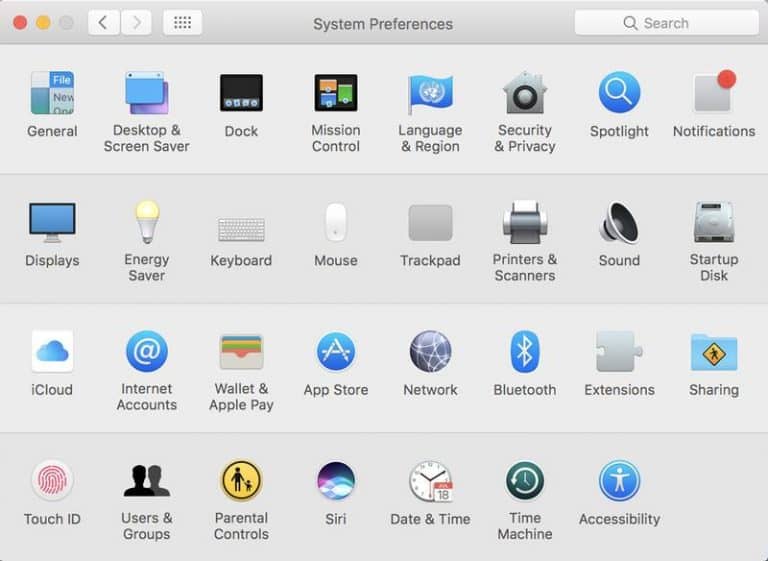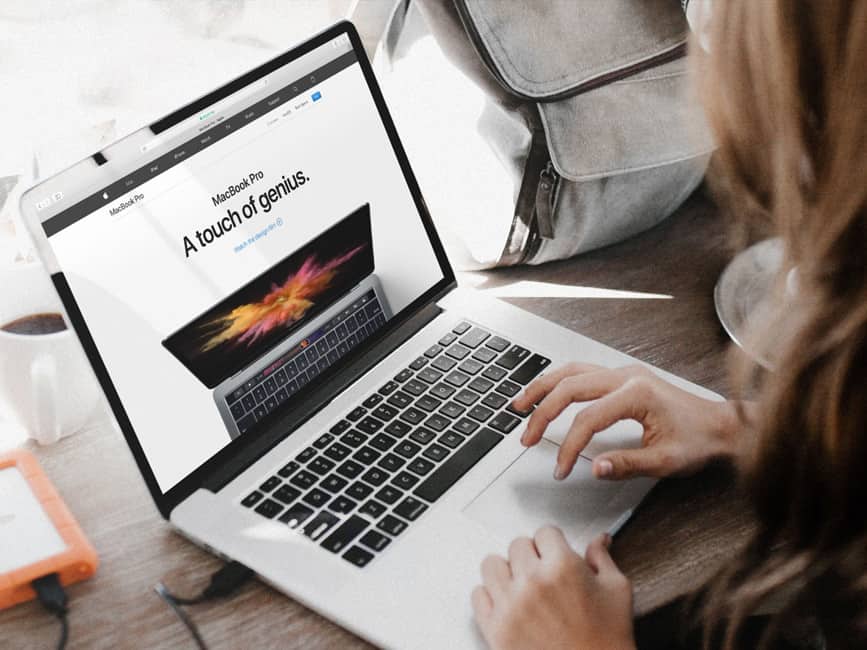
Wondering how to Right-Click on Mac? Don’t worry, we have got you covered. Unlike Windows laptops or mice, Apple does not come with a second button. If you just switched from Windows to Mac, you may find yourself stuck on how you can Right-Click on Mac.
There are Many of ways on how you can Right-Click on Mac using Apple Mouse, Trackpad, or the control-click method.
How to Right-Click on Mac?
Today In this article, we have laid down some of the straightforward methods, so you can stop wandering around and get going immediately.
Method 1: The Control-Click
Pressing the Ctrl (or Control) key as you press the mouse button or Trackpad is one way to right-click on a Mac on any item. Remember, don’t mistake the Alt (or Option) key with the Ctrl key. On a Mac, the Ctrl key will not be beside the space bar; it is either on the left or right hand at the other end of the keyboard.
Method 2: Using two fingers on the Trackpad
If you own a trackpad, you can use your two fingers to right-click. However, you will have to enable the settings by following the steps below:
- Tap on the black Apple logo at the top left corner of your screen.
- Click on the ‘System Preference’ and click on the ‘Trackpad’ option.
- Tap on the ‘Point & Click’ option.
- Now tap on the checkbox right next to the secondary click.
Once you have enabled the settings, you can tap two fingers on the Trackpad to Right-Click on Mac. You can also allow various settings for the Trackpad.
Method 3: Right-click on Magic Mouse
You can Right-Click on Mac using a Magic mouse within few steps:
- Tick on the Apple logo at the top corner of your screen, then click on ‘system preference.’
- In the preference panel, click on the ‘Mouse’ icon.
- Tap on the ‘Point & Click’ tab.
- Press the checkbox right next to the ‘Secondary Click.’ By default, the option is set to click on the right side, but you can also set it to click to the left side.
Also, Check :
Final Words:
Many Mac users find it confusing to right-click, especially when the mouse comes with a single button. On the Trackpad, there’s no such right or left. However, with the methods mentioned above, you can pick the one that is more convenient for you and start right-clicking within a few seconds! We hope our article helped you to figure out how to Right-Click on Mac. Over to you, which method are you following to right-click? Let us know in comments.