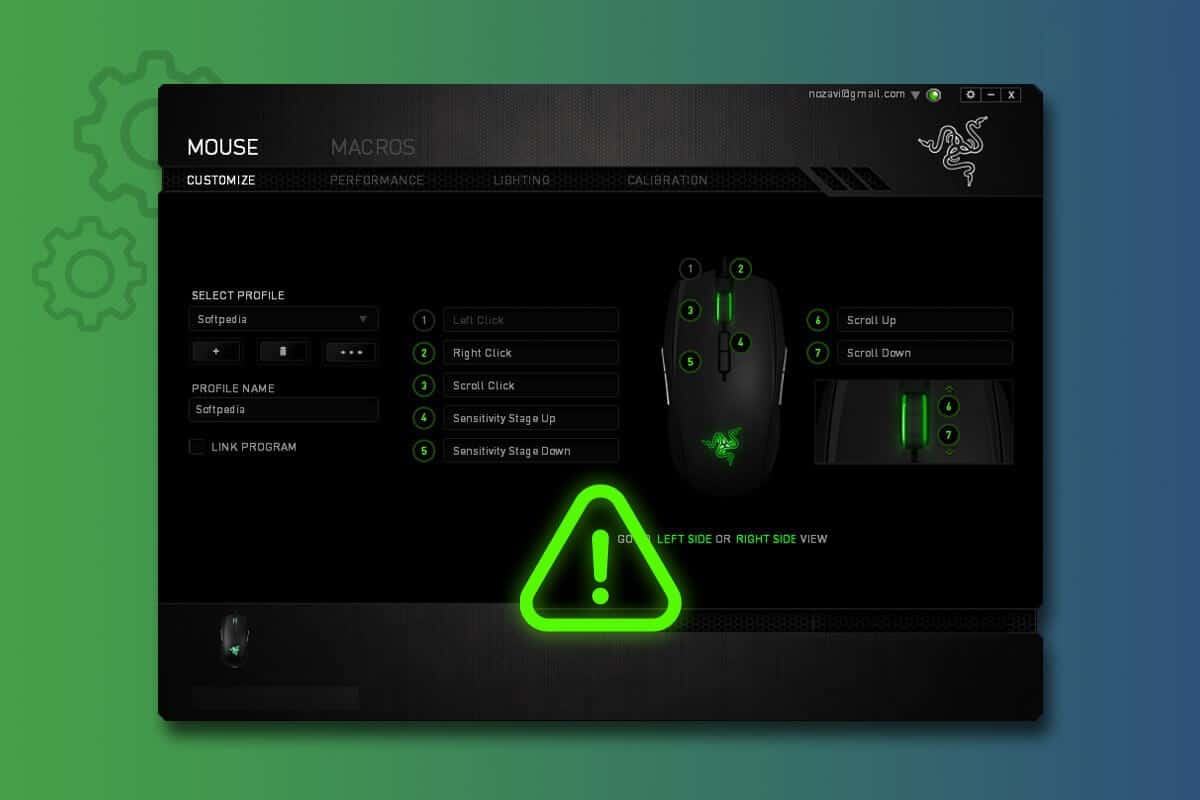
Is Facing Razer Synapse Not Opening Error? Razer Synapse is Windows-based configuration software for Razer peripherals. With its mouse and keyboard designed for PC gamers, it is a well-known brand in the gaming business. However, if you’re having trouble getting Razer Synapse to launch on your PC, it may ruin your gaming experience.
We’ve compiled a list of the best methods for determining the ‘Razer Synapse 2.0 not opening’ issue in this blog to resolve this issue. However, it may be an actual instance of out-of-date drivers or malfunctioning software. In such a situation, we recommend utilizing a specialized tool to solve the Razer Synapse Not Opening issue more quickly.
Fix Razer Synapse Not Opening On Windows
Here are some quick fixes for your computer’s Razer Synapse 2.0 not opening issue. Examine the ways for quickly resolving the Razer Synapse problem on your PC.
Method 1: Processes of the Razer Synapse-
If you can’t launch Razer Synapse on your PC, it may already operate in the background. As a result, you must first use Task Manager to see whether the task is still active in the environment.
1: Press Ctrl + Shift + Esc to launch Task Manager.
2: Scroll down in the Task Manager window to find the Razer Synapse process, select it, and click the End Task button in the bottom right corner.
This will resolve all of the problems with the present procedure. Then, start Razer Synapse and check whether it works without errors. If not, go to the following step to solve the problem of Razer Synapse 2.0, not opening.
Method 2: Install Razer Synapse again on your PC.
If you can’t get Razer Synapse to launch on Windows, try reinstalling it. It’s conceivable that the application files have been corrupted, in which case you’ll need to remove them.
Try utilizing a PC Cleaning program like Advanced PC Cleanup to remove Razer Synapse without leaving any related files. It is one of the most effective tools for removing applications and their associated files. Follow the instructions below to utilize this fantastic PC maintenance and cleaning tool:
1: Run the setup file to install Advanced PC Cleanup on your computer.
2: Once the installation is complete, launch the program.
3: Here, the results have been shown, navigate to the left pane and choose Uninstall Apps.
4: It displays a list of all the programs that have been installed on your computer. This is where you’ll find Razer Synapse.
5: To thoroughly remove Razer Synapse from your computer, click the Trash button next to it.
6: Next, click System Status from the pane and choose Start Scan Now to clear unwanted files and improve the system. Allow time for the Scan to complete. After that, you’ll get a list of mistakes found in the various sections.
7: To correct problems, click the Clean Now option.
This extra step will aid in the removal of all types of garbage and undesirable things from your computer. Advanced PC Cleanup is one of the most influential PC cleaning programs since it scans your computer for any inconsistencies created by unwanted files.
Method 3: Download and Install the Latest Razer Device Drivers
One of the reasons why the Razer Synapse 2.0 won’t open is defective or missing drivers. Device drivers are critical for communication between the hardware and the operating system. The gadget will refuse to operate correctly if it is incomplete, obsolete, or corrupted. As a result, it’s critical to keep your Razer Synapse drivers up to date to keep your peripherals functioning correctly. To an update all device drivers on your Windows PC automatically, we recommend utilizing a driver updater.
Smart Driver Care is one of the finest PC driver updaters. Installing the newest drivers will fix your issue with Razer Synapse not launching on your PC.
1. Download Smart Driver Care from the link below.
2. After Smart Driver Care has been installed, select the Scan Now option.
3. It will display a list of your computer’s outdated drivers. If you have the Pro version, you may use the Update All option to select all outdated drivers and update them all at once. If you’re using the trial version, though, you’ll need to click the Update Driver button next to the outdated driver to update it.
4. To implement the modifications, restart your computer.
The newest version of the Razer Synapse driver will now be installed on your computer. This will resolve your Razer Synapse not opening on Windows 10 problems.
Method 4: Using an Older Windows Version
Whether you’re still having trouble, check if your Windows version is up to date. Install the most recent version of Windows on your computer if this is the case, as it’s probable that you’ve installed Razer Synapse 2.0 on your PC, which is incompatible with earlier versions of Windows.
Final Thoughts:
These are the solutions to the Razer Synapse not opening on Windows 10 issue. To resolve any problems with opening programs, we suggest utilizing Advanced PC Cleanup. Invalid registry entries are a frequent problem for Windows programs. It also cleans out the computer’s trash and boosts its speed.


