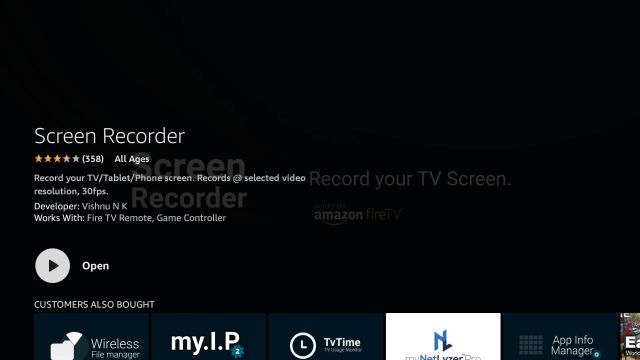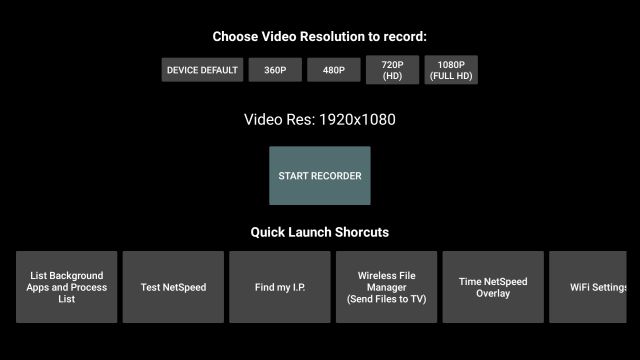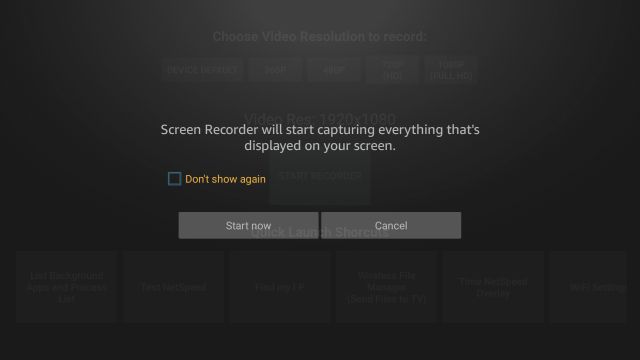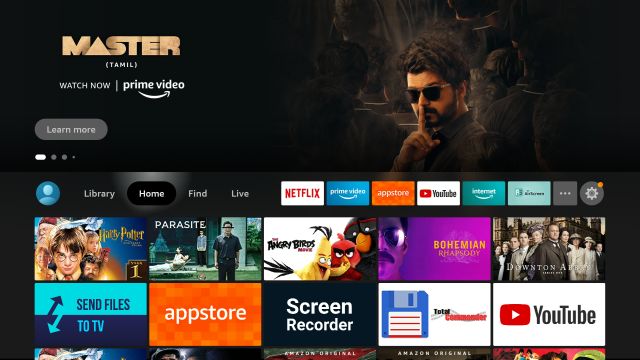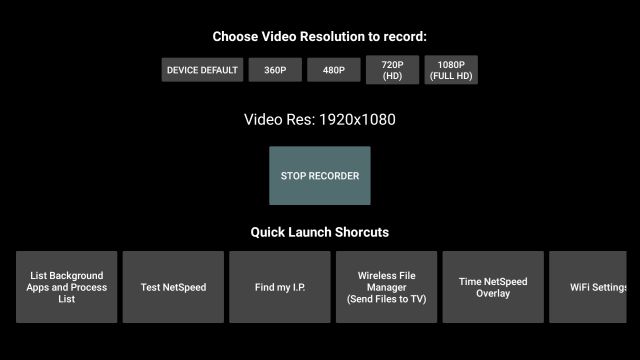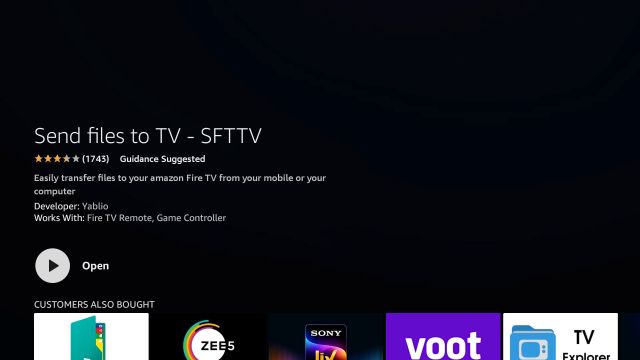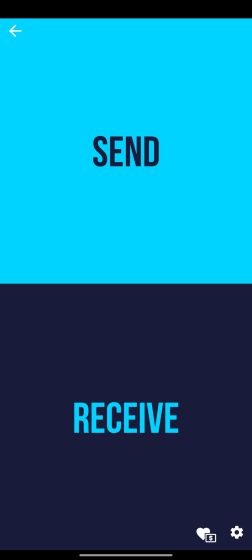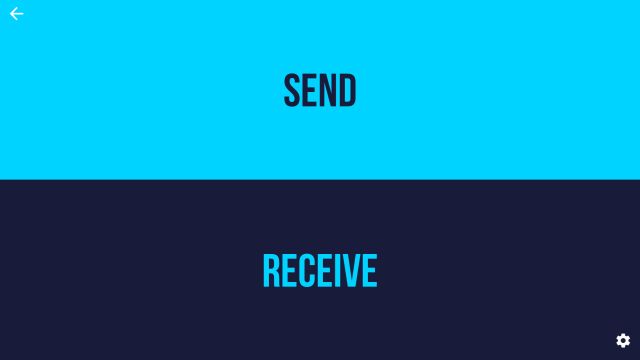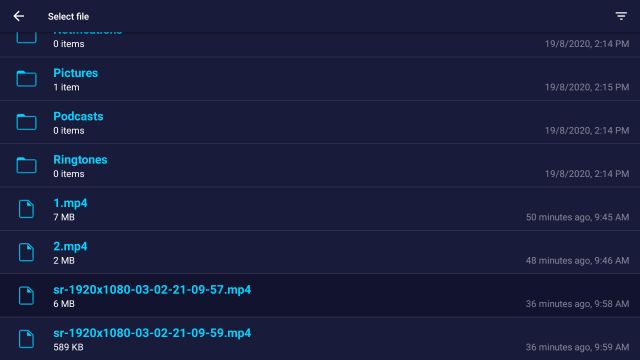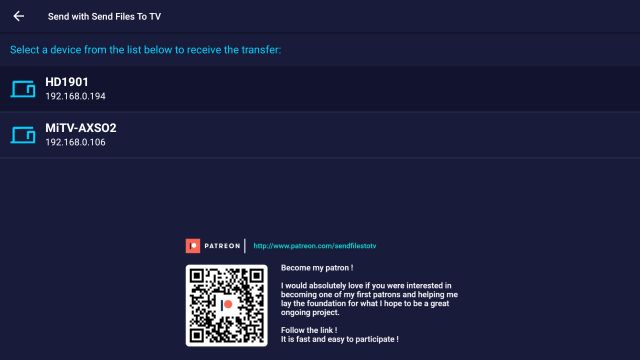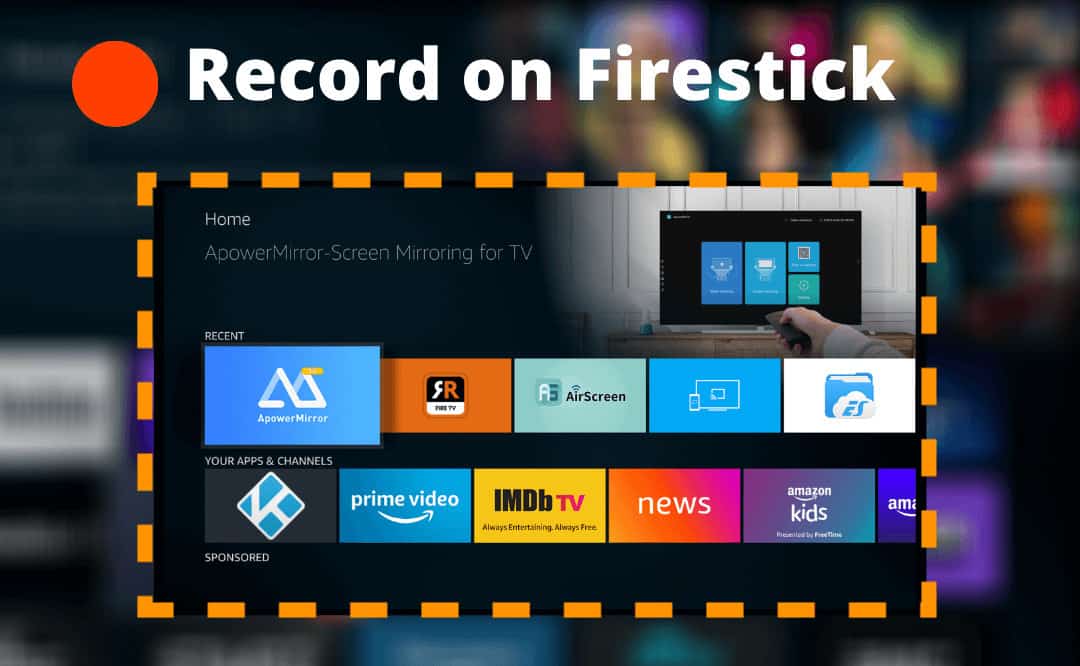
Main reason for the Fire TV Stick utilization rather than Android TV utilization is its helpful feature availability on the Fire TV of Amazon. For example, user can’t perform the Android TV screen recording until they are not going for applying various hacks. For your kind information, our detailed article is available on the ways of screen recording on the Android TVs and you can go through it. At the same time, recording of screen is just away from the installation of application on the Fire TV. It is flawless and works better than our expectation. Thus, if someone is going for screen recording on the Fire TV, it must follow these steps to Record Screen on Fire TV Stick of Amazon in 2021.
Record Screen on Fire TV Stick of Amazon in 2021
Here are some Ways to Record Screen of Fire TV Stick of Amazon and then you can watch your Favourite Movies, Tv Shows, Anime, Cartoons and Sports anytime.
1. First of all, tap and keep tapping the ‘Alexa’ button from remote and ask for the screen recorder. Then, user can switched directly to the page of application. Now, open the application and install it.
2. In the next step, open the installed app and select the resolution of recording of screen or in simple tap on the ‘Start Recorder’ option. It uses a resolution of FHD by default.
3. Now, the user gets a screen prompt of Fire TV Stick and can press on the option of ‘Start Now’.
4. Next, step forward and move across the UI, this will perform the background screen recording. Keep in mind that user cannot record the audio and content protected from DRM by using the apps such as Netflix and Prime Video.
5. Then, the user goes into the app of Screen Recorder and stops the recording when it will do their recording. By doing this, user complete their screen’s recording successfully on the Fire TV Stick.
6. User needs the installation of app named “Send Files to TV(SFTTV)” for recorded video transferring into their smartphones. For this purpose, tap and hold on the button of “Alexa” and ask “Send files to TV app” and then go for the installation it on Fire TV.
7. Likewise, same app must be installed into your computer or smartphone( as SFTTV offers free and paid services). Availability of SFTTV is on macOS, Android and Windows. App must keep open after the installation in your device.
Note: User’s both devices must have a common network of WiFi connection for the transferring of file.
8. In the next step, open the app of SFTTV on Fire TV Stick and press the option of ‘Send’.
9. Then, the user looks for the recorded video available in the Internal Storage Root Directory. At the bottom, user can find its recorded video. Recorded video start with the characters as “sr…”. Then, tap on the following video.
10. In the next page opened, choose the device for the transferring of video and that is all done. Your recorded video will be transferred in your required device within seconds.
11. Then, step forward and go for the Fire TV recorded video playing in computer or smartphone.
Easiest Way of Fire TV Stick Screen Recording
Thus, this is the way of Fire TV Stick screen recording with the exception of any issue. User just go for the app installation, screen recording and when done, video transferring. According to my experience till now, screen recording quality is much better and doesn’t slow the Fire TV during the background running.
If someone has media centers interest and looking for the installation of Kodi in Fire TV Stick then just read our guided article by the Google Play Store access on Fire TV. It will allows user for apps running which is even not available in the App Store of Amazon. So, that’s all from my side. Kindly inform us if you’re facing any hurdle regarding the article and we are there for helping you.