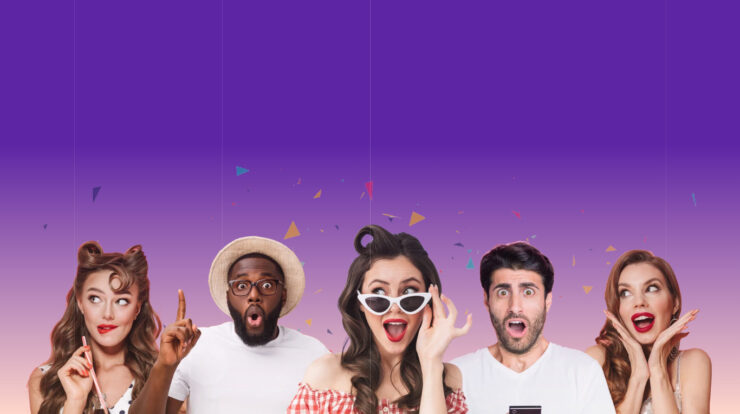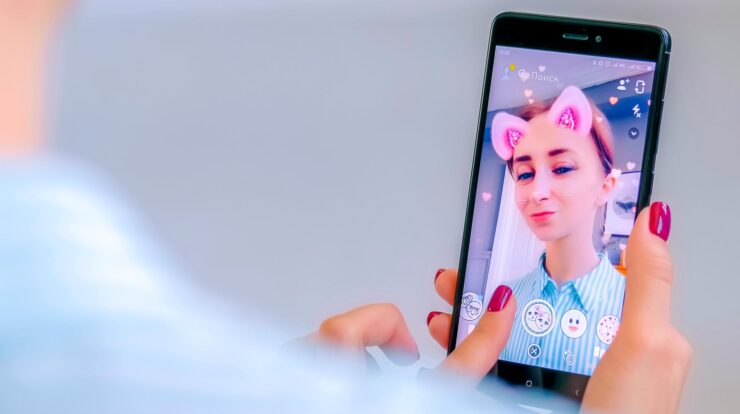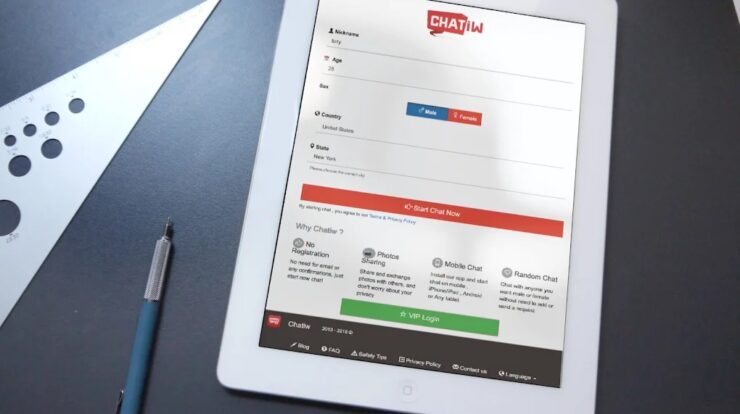Receiving notifications on your home or lock screen is one of the best free services available. It’s also the most convenient way to keep up with what other people are saying when you’re in a meeting or at work. & suppose you stop receiving app notifications; there’s a chance you’ll lose out on critical information that would have been valuable to you.
Yeah!!
It’s conceivable. Similarly, it’s probable that many people around the world find this notification feature irritating. When those Snapchat Notifications Private start, they can make the required changes in the Settings. In this circumstance, the only option to stay up to current on updates, messages, and information is to open the app every time you want to see what’s new.
Snapchat Notifications & How to Keep It Private on Your iPhone
If you have Snapchat on your iPhone and are active on the social media app, for example, you will receive notifications on practically everything that happens on your account. Moreover, there are always others sitting close you who are watching whatever you do on your phone.
It feels as if the other person is stalking you by looking at all of your notifications, which is strange. & now that you have complete control, it’s time to take advantage of the situation by making Snapchat Notifications Private.
With the notification alert settings on your iPhone, we can keep those unwanted people or stalkers confused. Because the iPhone provides three options for customising notification settings, including:
- Using the current settings as the defaults
- Only the notifications on the Lock screen should be hidden.
- Getting rid of all notifications on your iPhone
On your iPhone, the settings listed above provide you enough power to handle Snapchat alerts in your own way. You will be capable to see the notifications but not the content if you choose the second option. For example, a Snapchat notification might look like this: Notification; Snapchat.
Let’s Start Keeping Your Snapchat Notifications Private on iPhone
This first step is to make sure the iPhone passcode is activated (if it isn’t, follow the procedures below):
- Go to Touch ID & Passcode in Settings on your iOS device.
- Tap on Touch ID & Passcode on your device, then on the Turn Passcode on function.
- If your iPhone’s passcode is already established, enter that passcode to access the passcode settings and enable the passcode.
- Enter the passcode twice to correctly save the settings and exit the Touch ID & Passcode feature.
- Once your device’s passcode has been enabled, go to the Settings section and look for Notifications.
- Tap on the Notifications icon; scroll down the list to find the Snapchat app; tap on it. Please notice that the apps are arranged in alphabetical order so that your eyes do not have to work too hard.
- If the default settings are still the same, go to Show Previews and change it to When Unlocked instead of Always (Default).
The Snapchat Notifications Private you are now receiving will be disabled once you alter the default settings from Always to When Unlocked. Because you will only receive notifications if your smartphone is locked, the information on your notifications will be reduced. It’s that simple!!
Also, Check :
Final Thought:
It’s not difficult to make your Snapchat Notifications Private if we know the appropriate steps to take. People sitting nearby start gazing at your cell phone screen when you get fresh notifications, just like any other app. Furthermore, receiving notifications can irritate the user, especially if they are received while using the iPhone.
As a result, it’s preferable that you receive notifications only while your smartphone is locked and with restricted information. To keep your alerts as private as you wish, use the iPhone function.