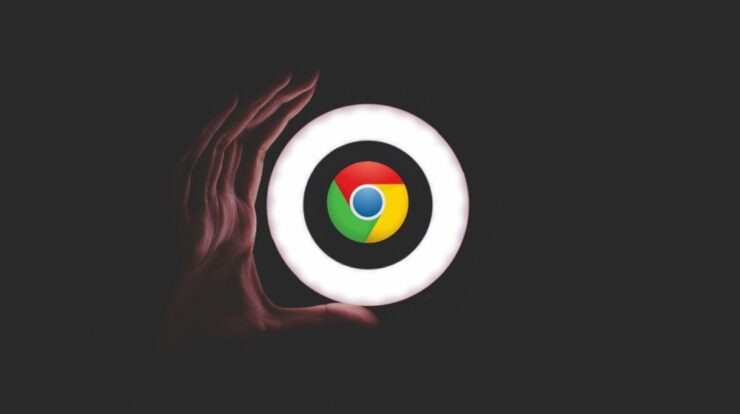
The dark mode is useful for users who use the Chrome browser at night or in low light settings to prevent eye strain. This is advantageous for some users but may cause eye strain in others. In addition, the dark mode might be bothersome during the day if you’re distracted by it but don’t know how to turn it off. It’s a nice feature, but not everyone likes it. So, if dark mode is on, how do you turn it off? If you’ve asked yourself this question, you’ve come to the proper location. This article will explore how to turn off dark mode on various devices.
How To Easily Turn Off Dark Mode In Chrome On A Mac?
If the lighting on your Mac dims while working in low-light circumstances, you most likely have the dark mode feature enabled. This feature is a blessing for others, but you might not be one of them. However, it’s a simple process if you want to turn it off for whatever reason. Follow these steps to learn how to do so:
1 – In the top-left corner of the screen, click the “Apple” icon.
2 – Choose “System Preferences.”
3 – Tap “General” icon.
4 – Select “Light” next to the term “Appearance.”
How To Easily Turn Off Dark Mode In Chrome On A Windows PC?
Is your computer suddenly turning off, and you’re not dark? Why? The dark mode feature can be turned on. Perhaps you accidentally chose it or turned it on but forgot how to turn it off. Whatever the cause, the solution is simple. Chrome users on Windows PCs may quickly disable this feature in just a few steps. Do the following for Windows 10 users:
1 – Open Chrome and navigate to Google.com.
2 – In the lower-right corner of the screen, click “Settings.”
3 – To disable it, tap “Dark Theme.”
There is an alternative method for Windows 10 users to disable dark mode. Follow these steps to use this method:
1 – Select “Settings” from the “Start” menu.
2 – Tap “Personalization.”
3 – Select “Colors” from the left side pane.
4 – Select “Light” from the dropdown option.
Users using Windows 11 should follow the following steps:
1 – Select “Settings” from the “Start” menu.
2 – Choose “Personalization” from the left-hand pane.
3 – Select the “Light” theme.
How To Easily Turn Off Dark Mode In Chrome On A Chromebook?
Well, if your Chromebook dims later in the day, you most likely have the dark mode feature turned. Some individuals find it much easier to change their screen brightness to fit the lighting circumstances, but it is not for everyone. However, it is simple to disable this feature. To do so, follow the following steps:
1 – Click on time in the screen’s lower right corner.
2 – Find the “Dark Theme” icon and tap it to disable dark mode.
How To Easily Turn Off Dark Mode In Chrome On An iPhone?
Chrome dark mode on your iPhone will occasionally activate when it is not required (during a cloudy day, for instance). This can be bothersome and cause eye strain. In addition, you may have accidentally activated this feature or purposefully enabled it, only to discover that it is not for you. To turn off dark mode, perform the following steps:
1 – Tap “Settings” icon.
2 – Find and click “Display & Brightness.”
3 – Select “Light” under the “Appearance” header.
How To Easily Turn Off Dark Mode In Chrome On An Android Device?
Well, if your Android goes into dark mode and you don’t like it, you may easily disable it. Although some people find it beneficial, particularly at night, others find it irritating. You can turn this feature by changing your Google Chrome settings. Follow the steps mentioned below to learn how to achieve this:
1 – Open the “Google Chrome” app.
2 – Tap the “Three Dots” icon in the top-right area of the screen.
3 – Select “Settings” from the menu.
4 – Go to the “Basics” press and select “Themes.”
5 – Select the “Light” option.
How To Easily Turn Off Dark Mode In Chrome On An iPad?
Disabling dark mode on your iPad is comparable to disable it on your iPhone. It’s easy to disable this feature if you don’t like it. While some users find it handy in low-light circumstances, it may not be for everyone. To turn off dark mode, follow the steps below:
1 – Open the app “Google Chrome.”
2 – Scroll down to locate the Dark mode theme button.
3 – Tap to turn off the Dark theme.
Conclusion:
Although beneficial for decreasing eye strain in low-light situations, Chrome’s dark mode may not be useful when there is enough light. No matter what device you’re using, disabling this feature is easy. It’s usually located in your system settings or preferences on most devices. Disabling dark mode is easy with a few clicks or presses. Have you turned off your device’s dark mode? Did you employ the techniques outlined in this article? Share your thoughts in the comments box below.


