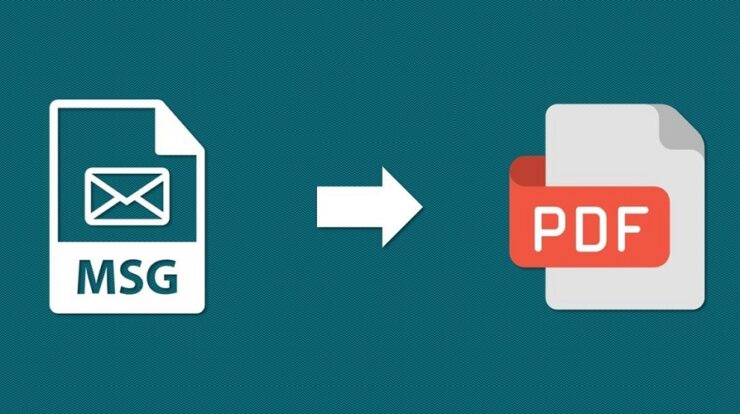
Every one of us wants our data to be kept in the safest possible location. We are all familiar with the PST and OST file formats; however, MS Outlook also supports another format, the MSG file. Unfortunately, the MSG files cannot be accessed unless Outlook is installed on the system. As a result, editing MSG files becomes a pipe dream. As a result, most users prefer to save MSG files in PDF format. First, we’ll look at why users prefer PDF files over MSG files in the sections below. Following that, we’ll look at how to save an MSG file to a PDF format.
Why Pick PDF Over MSG Format?
Many times, users must save MSG files to PDF file format. We’ve included some of the most typical circumstances that our users may encounter daily in the blog’s following parts.
1 – To keep the MSG data secure, some users choose to back up the data into PDF file format.
2 – PDF is regarded as a more dependable document that also aids with password encryption. MSG documents, on the other hand, may be modified at any moment.
3 – MSG files are only accessible on Outlook-enabled workstations, whereas PDF is a platform-independent file format. It may be opened, displayed, and read without using any other software. Furthermore, PDF is a portable file format that can be accessed from any location and at any time.
Several Workarounds to Save MSG to PDF File Format
A free solution is available for manually saving an MSG file to a PDF file format. If you’ve a small amount of data, the solution to save an MSG file to a PDF works well. Otherwise, a third-party solution, such as SysTools MSG to PDF Converter Tool, should be used. In the following portion of the blog, we will first see the Manual solution.
How To Save MSG Files As A PDF Manually?
This free solution does not allow users to save MSG files in bulk to PDF format. To save MSG to PDF file format, follow the procedures in the order listed.
1 – In MS Outlook, select and open the MSG files that need to be saved as PDF files.
2 – Now, go to the File menu, and select save as an option.
3 – Next, save the desired files in the HTML file extension.
4 – Next, right-click on the newly formed HTML file and select the option to open as Word.
5 – Finally, click on the Save As type window and select the PDF option.
Note: Before beginning the manual process of saving MSG to PDF, backup all MSG data. This is done to prevent the risk of losing data due to disruptions. If the data is not backed up before the conversion, it may result in data loss.
Save MSG To PDF File Format In A Secure Way
SysTools MSG to PDF Converter Tool is a secure and efficient software for converting MSG files to PDF. It guarantees the outcomes and does not result in any data loss. Any expert or non-technical person can utilize this option to save an MSG file to PDF format. We’ve provided a step-by-step process to save MSG files in PDF format below.
1 – Download and run the MSG to PDF Converter Tool on your Windows operating system.
2 – Insert the MSG files into the software panel and preview them in various settings.
3 – Next, click the Export icon and opt for the PDF option.
4 – Now, click on Adv. Settings, apply the necessary filters and save them.
5 – Click the chosen destination place by clicking Browse. Finally, click the Export button and successfully save MSG to PDF format.
Conclusion:
We ended the manual and automatic techniques to save MSG to PDF file format in the preceding write-up. The methods can effectively save MSG files to PDF, but only the automated solution offers a mass solution. So, if you’ve a small amount of data, you may use the manual solution; otherwise, the automatic solution will opt you to save an MSG file to a PDF.

