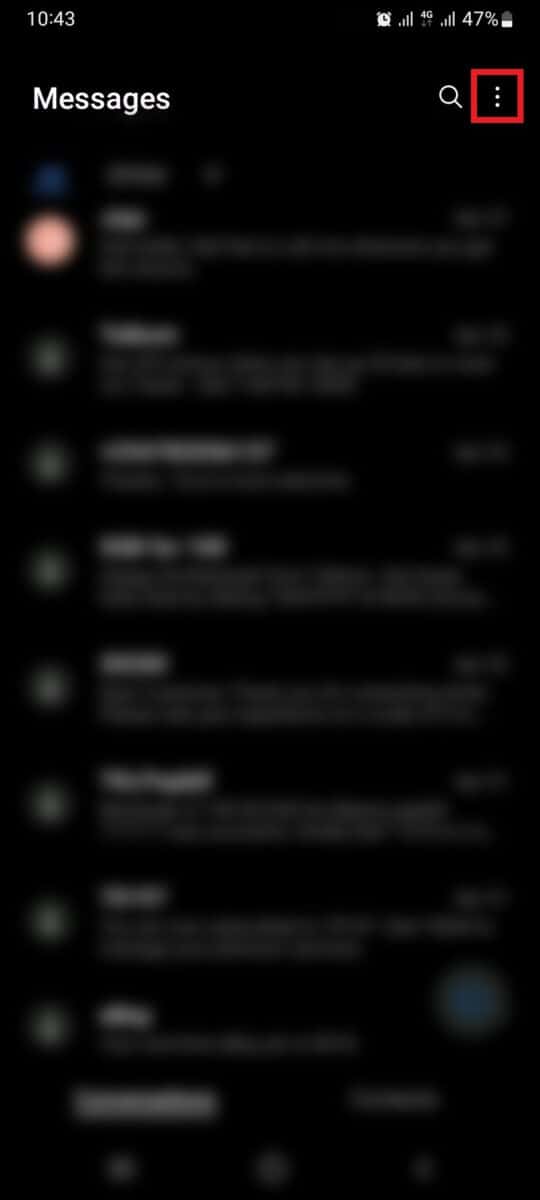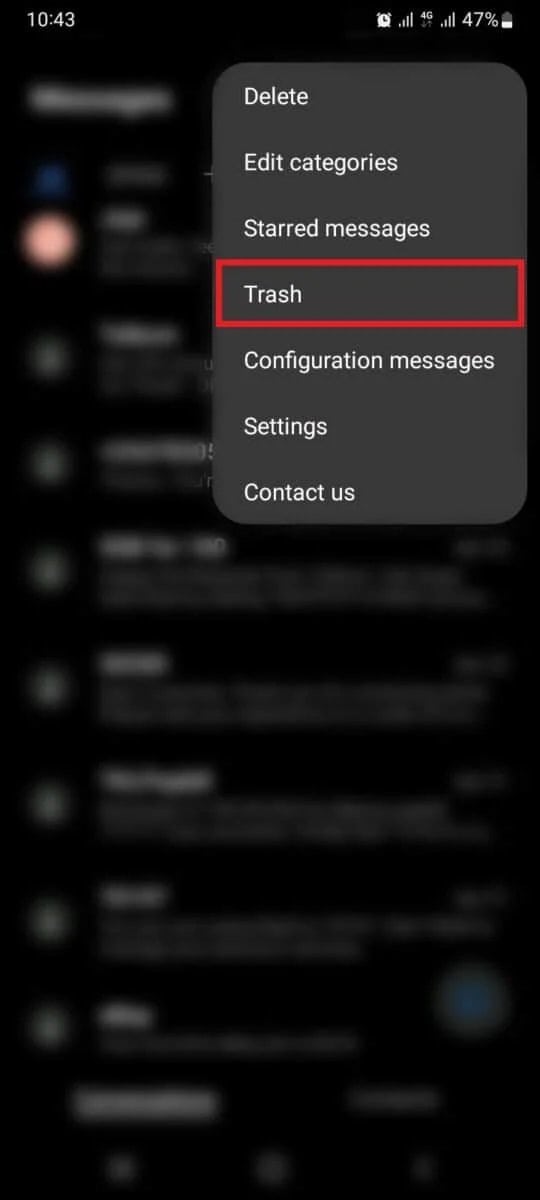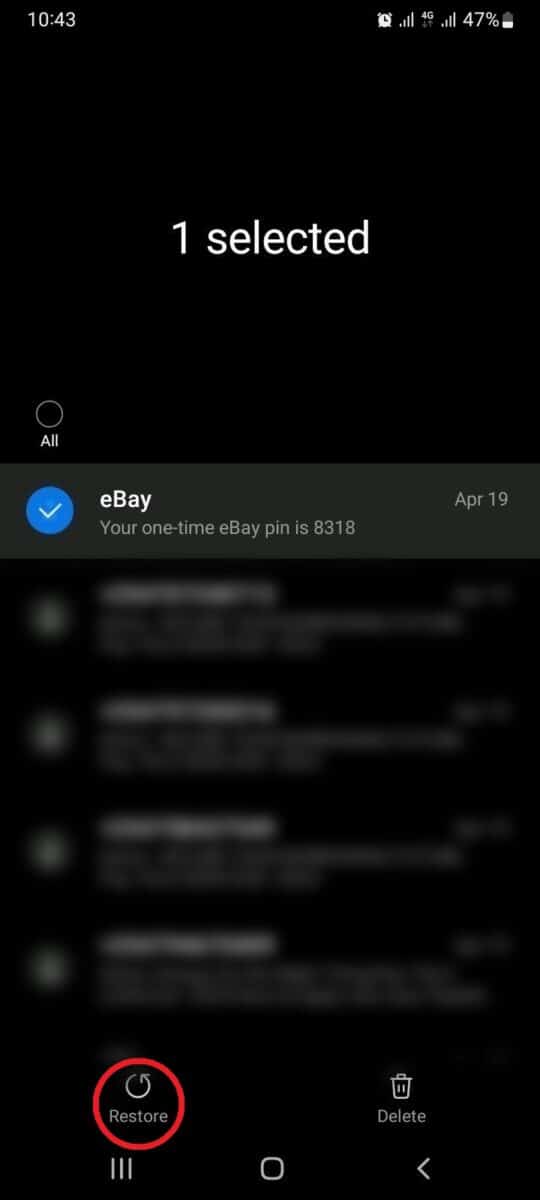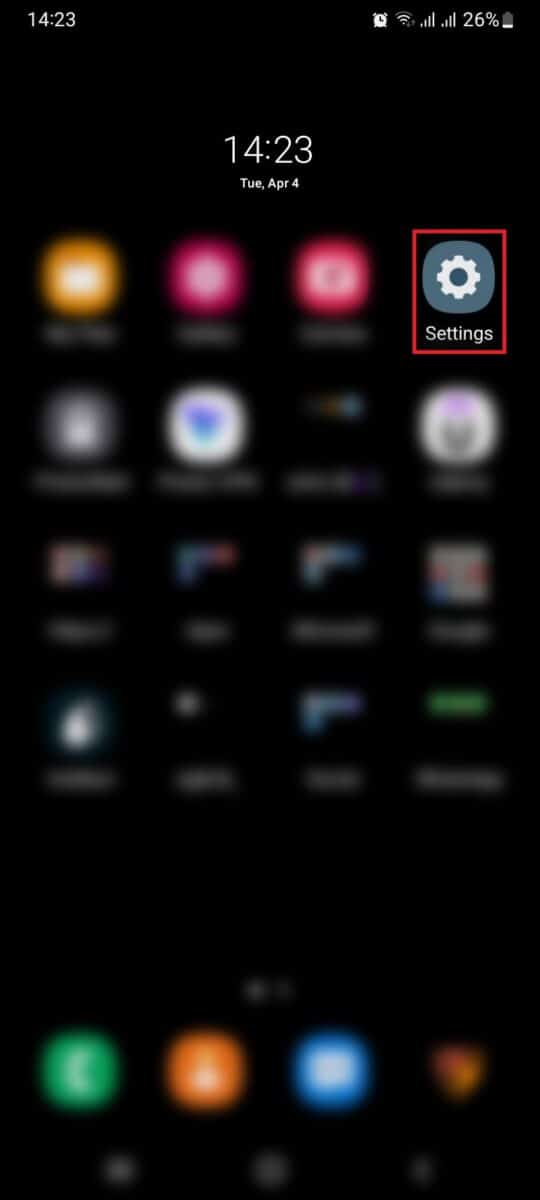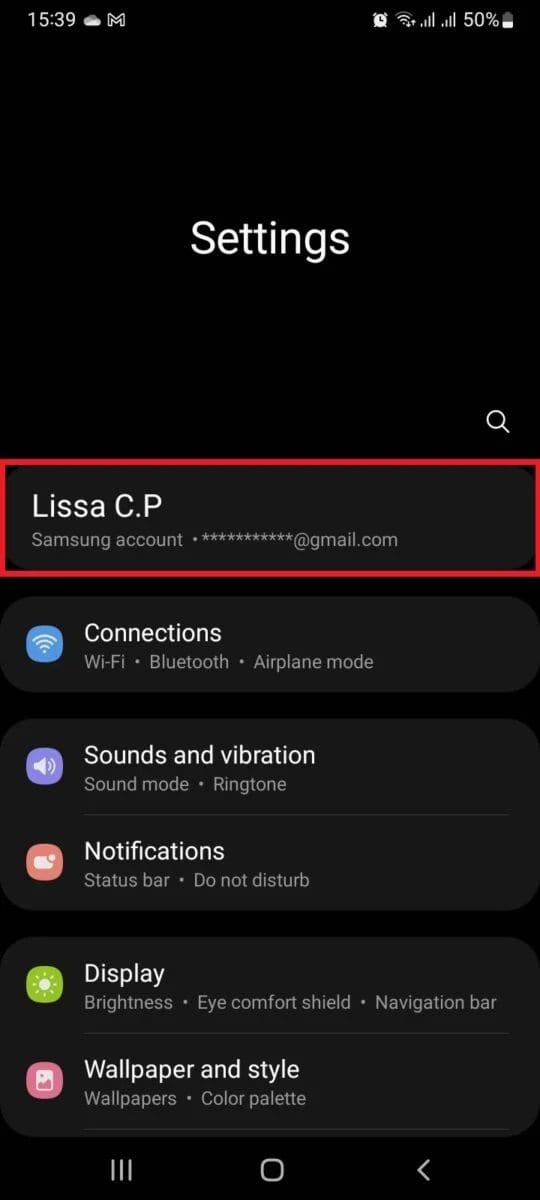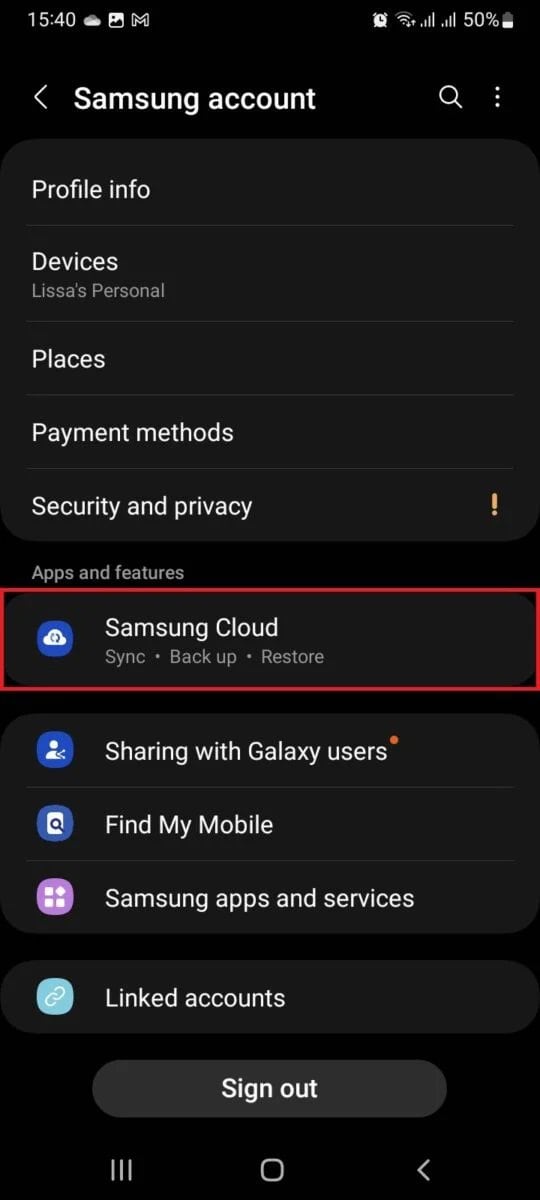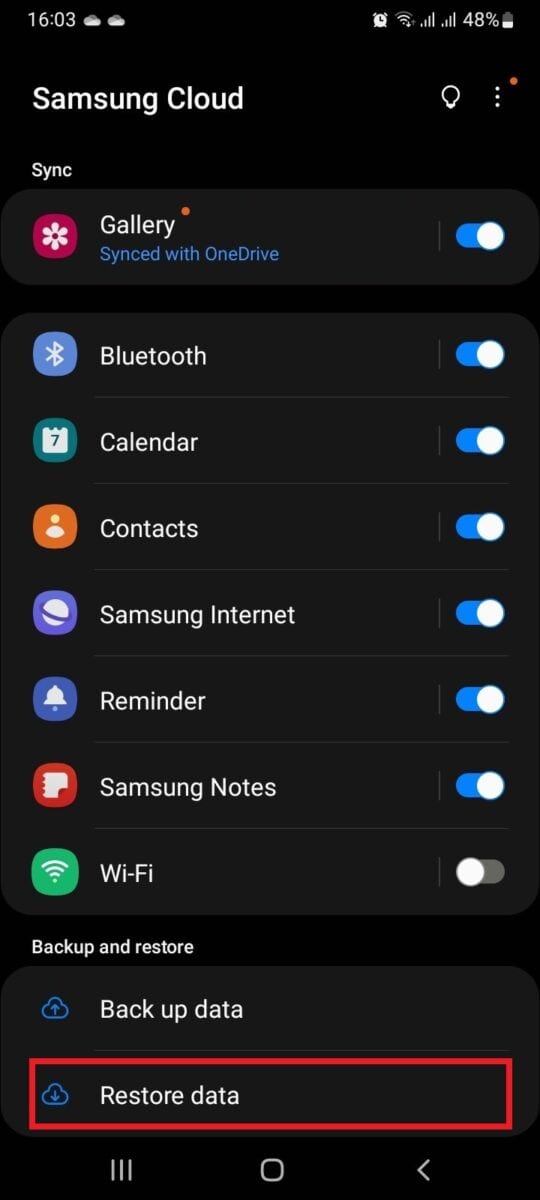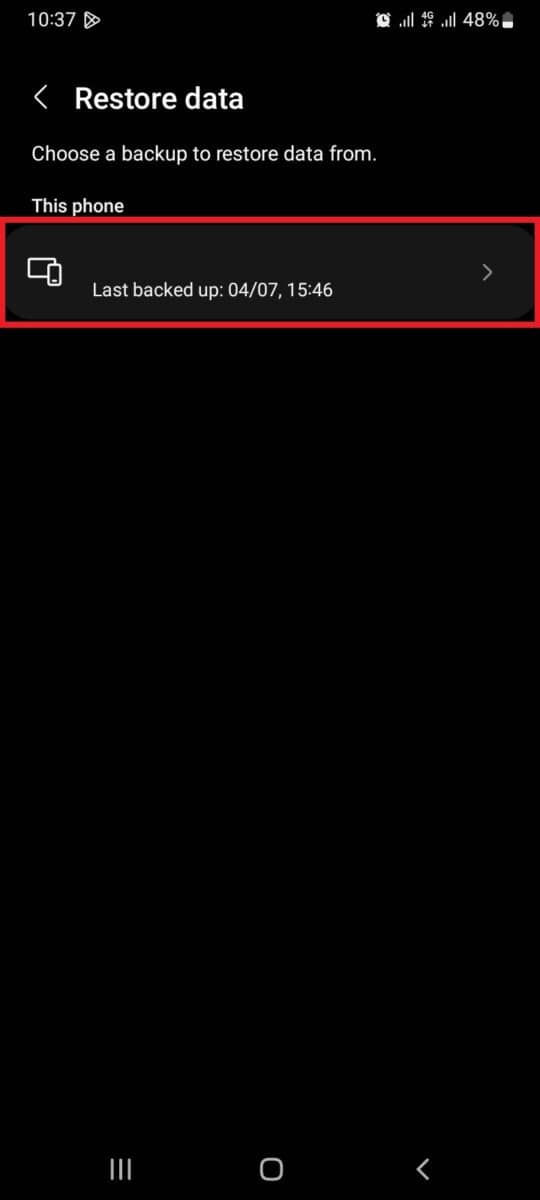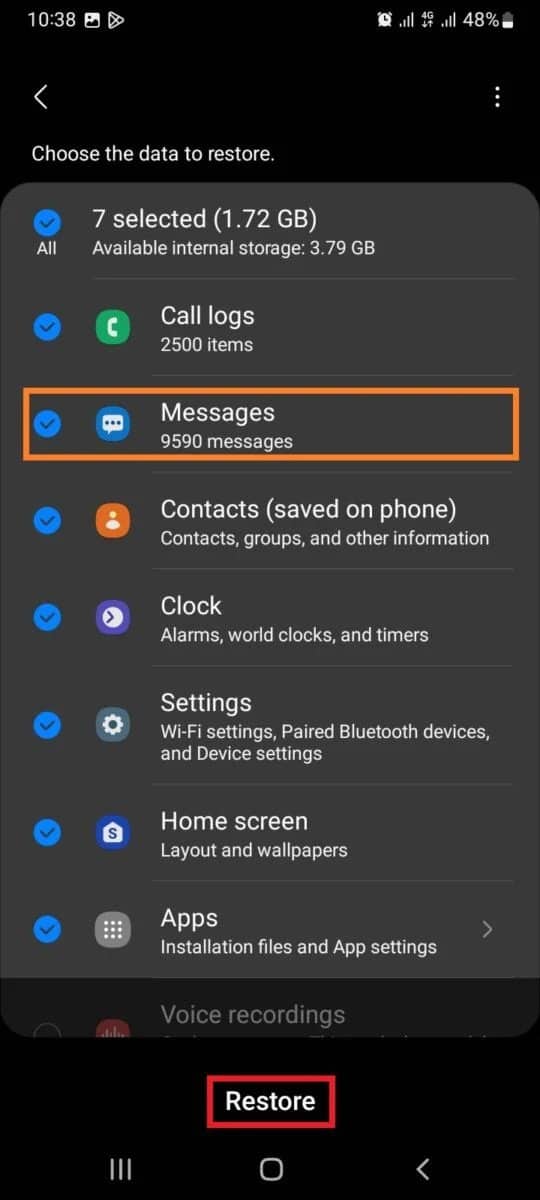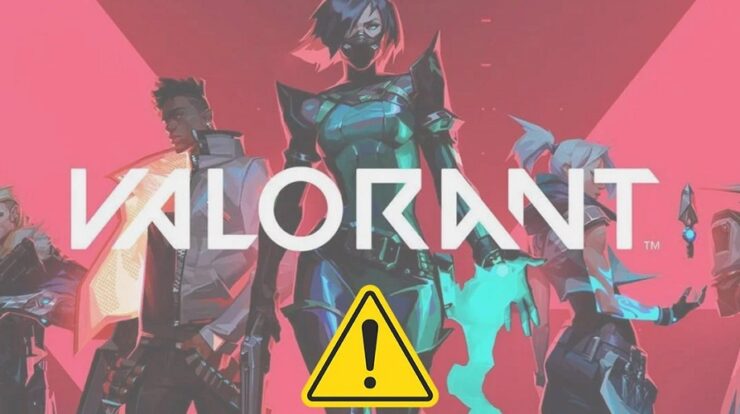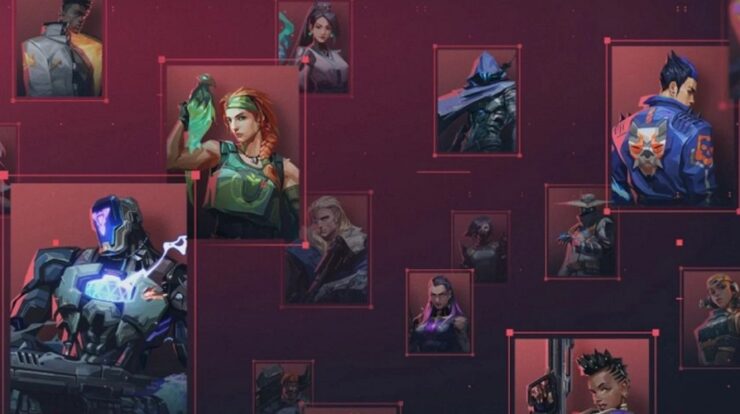Sometimes, our fingers may be clumsy, and we may mistakenly delete essential text messages from our phones. It might be a message from a loved one, a work-related text, or critical information we need to remember later. Losing such might be distressing, but there are simple methods to retrieve deleted texts from your Samsung phone. We’ll review two basic solutions, so you know where to start if you mistakenly delete your messages or lose them due to a phone problem. Let’s get started.
Confirm The Texts Are Not In The Trash
When you discover you’ve erased a crucial text message, you should first check the trash bin on your Samsung phone. If your Samsung phone runs Android 11 or later, it features a trash bin where deleted messages and other files are temporarily saved, much as on your computer. So, before you worry, check the trash first.
- Launch the Messaging app on your Samsung phone and tap the three dots in the screen’s top right corner.
- Select Trash from the pop-up menu.
- You will get a list of all deleted messages. Choose the message you wish to retrieve and tap Restore.
The problem is solved! If you didn’t discover yours, don’t worry. There are a couple more simple techniques to try.
How To Retrieve Deleted Texts On Samsung Phone Easily?
Using Samsung Cloud
The next option is to restore the deleted message from a backup if you can’t locate it in the trash. Samsung phones provide a built-in backup tool called Samsung Cloud, which automatically backs up messages, contacts, and other data. If you activate this function, you can effortlessly retrieve deleted texts from Samsung Cloud. Here is how!
Go To Settings
- You must visit your phone’s Settings to start the process. To accomplish this, go to your home screen or app drawer and tap the Settings app.
Open Samsung Account Settings
- Tap your Samsung account once you’re on the Settings screen.
- Scroll until you see Samsung Cloud under Apps and Features.
Pick Restore Data
- The Restore data option should be available in the Backup and Restore section. Tap it.
Select Backup
- The following screen should provide a list of backups from which you may restore your data. Tap once.
Pick Messages, Then Tap Restore Now
You should now see the different backup data options that may be restored. Make sure Messages and anything else you want to restore are chosen.
- Tap Restore Now to start the restoration process.
Depending on the size of the backup and the amount of messages being restored, this process might take several minutes. That is it! Your previously deleted messages should now be recovered.
Using Data Recovery Tool
The first two techniques, of course, will only work if a backup is available. If it does not apply to your situation, try using data recovery software. Deleting a message on your phone or PC does not completely delete it from the device’s memory. Instead, the operating system makes the space filled by the deleted message accessible for new data. The erased message stays intact until new data is put over that area and may be recovered using data recovery software.
Data recovery software works by examining your device’s storage space for data that has been designated as deleted but is still in memory. Once it locates the lost data, it tries to recover and make it available again. As a result, data recovery software may search your phone and recover lost messages and other files. Here are some common data recovery software options to consider.
- Wondershare’s Dr. Fone
- EaseUS MobiSaver
- Droidkit
The method is much the same. You’ll need to download and install the software on your computer. After that, use a USB cord to connect your Samsung phone to your computer. Launch the data recovery software and then follow the on-screen directions. The recovery process may take some time, depending on the size of your phone’s memory and the quantity of data it contains, but it is well worth the wait.
FAQs:
Can I Recover Text Messages That Were Deleted A Long Time Ago?
The chances of retrieving lost text messages vary depending on various variables, including how long they have been erased and if the data has been overwritten. You can retrieve them by using any recovery techniques we’ve discussed.
Can I Recover Deleted Texts From A Samsung Phone That Has Been Factory Reset?
It is technically feasible to recover lost messages from a factory reset Samsung phone using recovery software. Still, the chances of success are slim since factory resetting a phone often overwrites the data.
What Is The Best Method That You Can Use To Retrieve Deleted Rexts On A Samsung Phone?
The optimal method will depend on the circumstances. For example, using Samsung Cloud may be the easiest and fastest method if you often back up your data. If you don’t have a backup, third-party recovery software like Droidkit may be your best option.
Is It Possible To Retrieve Deleted Texts From A Samsung Phone Without Rooting?
Yes, you can use some ways we’ve discussed, such as checking the trash, using Samsung Cloud, or third-party cloud backups.
Also, Check:
The Bottom Line:
Losing essential text messages on your Samsung phone may be a terrifying experience, but happily, there are various methods to retrieve deleted texts. The easiest and fastest method is to retrieve the messages from your cloud backup. Remember that prevention is always preferable to cure, so back up your text messages frequently to avoid losing them altogether.