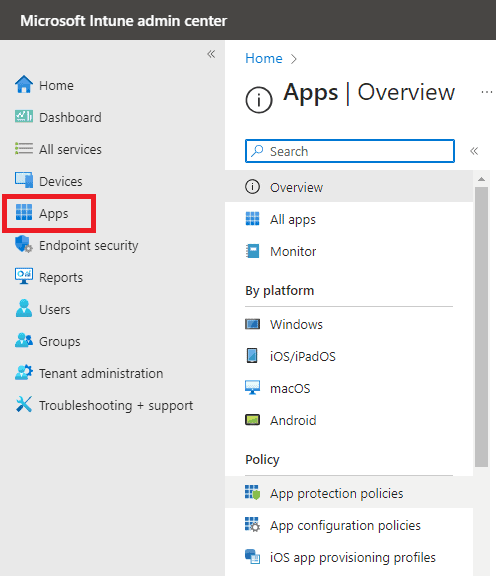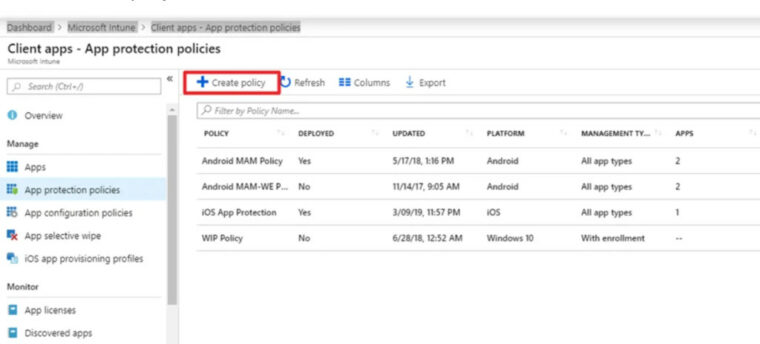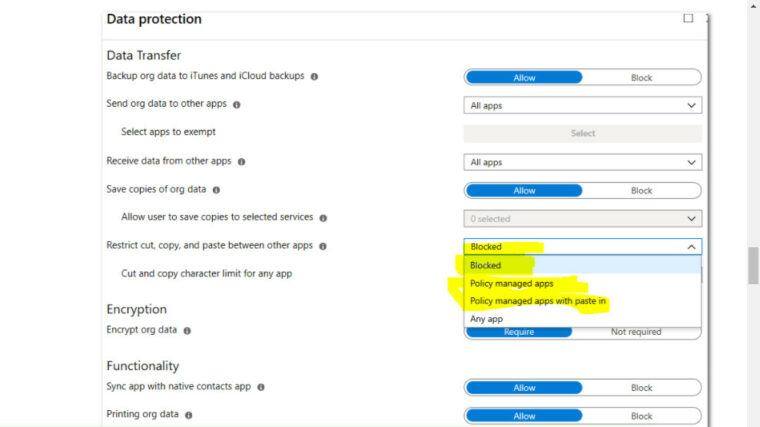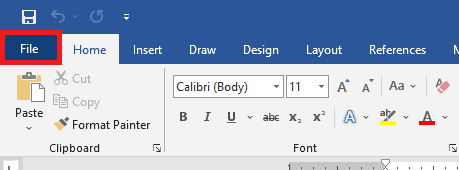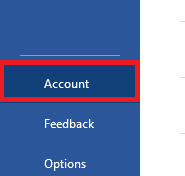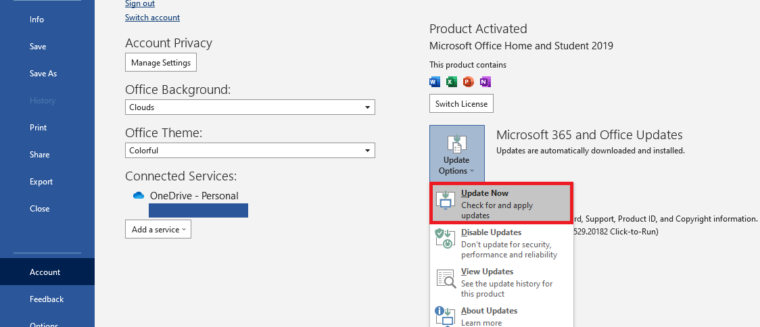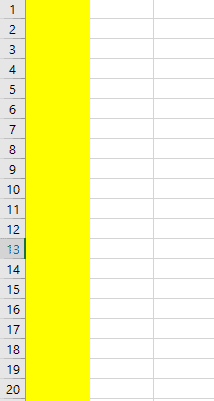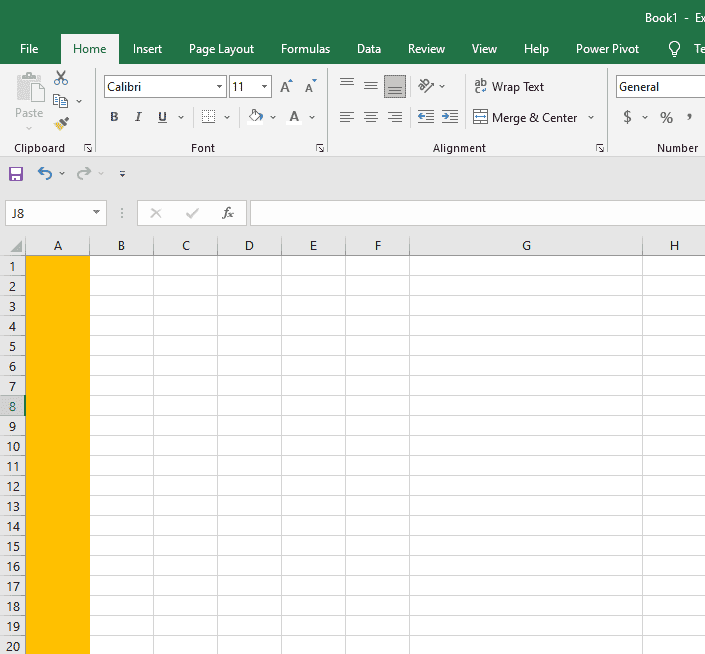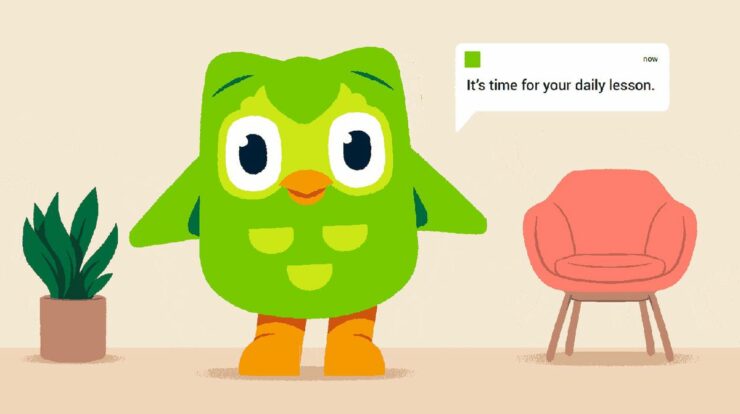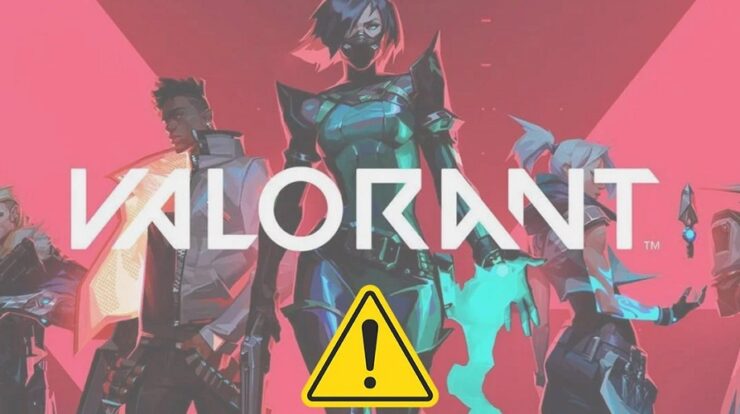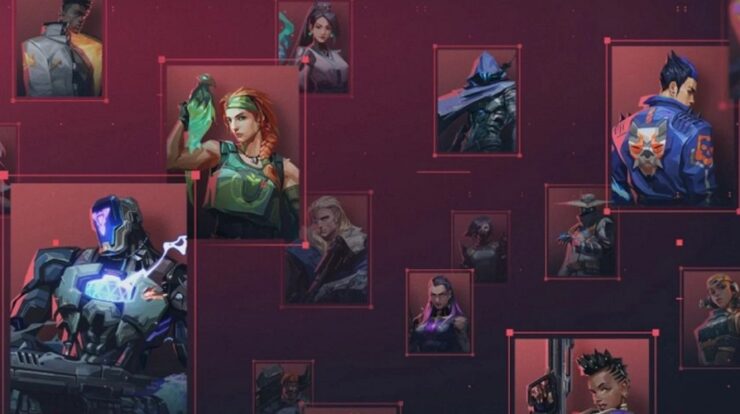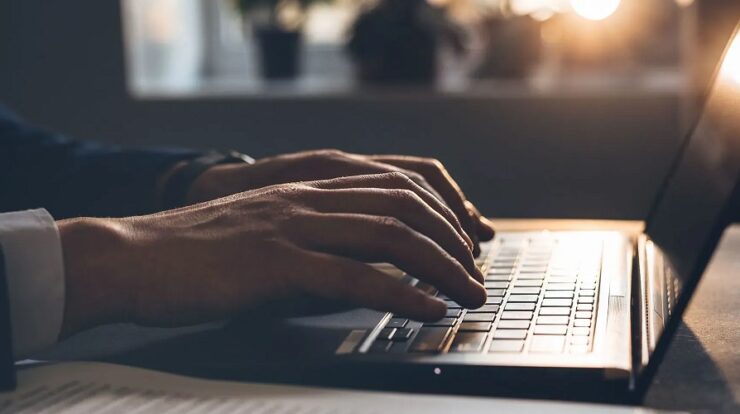
The error notice “Your Organization’s Data Cannot Be Pasted Here” might disturb your productivity and be frustrating. Data plays an important part in decision-making and productivity; thus, finding a solution to this issue as soon as possible is critical. This article will look at the probable causes of this error message. It might be a compatibility issue, a data format incompatibility, or security constraints. Understanding the underlying reason can help you solve the problem more effectively. By the conclusion of this article, you will have a thorough grasp of the many solutions for fixing this error. We will provide concrete steps to overcome this hurdle and recover seamless data pasting capabilities, such as altering app settings and employing alternate techniques to assure data compatibility. Don’t let the error message discourage you from managing your data! Follow this article’s solutions and practical ideas to resolve the “Your Organization’s Data Cannot Be Pasted Here” error. You may improve productivity and ensure flawless data integration among your organization’s apps and platforms with our help. Let’s get started on the road to painless data pasting!
What Is “Your Organization’s Data Cannot be Pasted Here” Error?
You may see the “Your Organization’s Data Cannot Be Pasted Here” error while copying and pasting data from one Microsoft Office app to another. For example, if you try to copy something from Outlook to another app without having the appropriate permissions, you’ll get an error message on your screen. This error indicates that you cannot copy and paste the specified data due to security or technical issues.
‘Your Organization’s Data Cannot be Pasted Here’ Error Reasons
Here are some of the probable factors behind the error notice.
- Intune Block – Data with an Intune block enabled is blocked from cut, copy, and paste operations. The data can be read but not saved by the receiver. This is standard procedure for company data. Intune apps and other apps have copy-and-paste functionality blocked.
- Policy Managed App – You cannot copy and paste data from any policy-managed app. This is done to safeguard the data of the organization. Furthermore, you cannot paste data from other apps into policy-managed apps.
- Outdated Versions – This error might occur when two apps are incompatible due to conflicting versions. To fix the issue, you must update the versions of the affected apps.
How To Fix “Your Organization’s Data Cannot be Pasted Here” Error?
Here are some fast solutions for resolving error warnings and completing your task correctly.
Create New Protection Policy
If you cannot copy and paste data from Outlook to another app, you must modify the Intune app’s protection policy. Here are the steps to take.
- Navigate to “endpoint.microsoft.com” in your browser.
- Access the MS Intune Dashboard.
- Select the Apps option.
- Click the App Protection Policies option on the subsequent screen.
- Click the Create Policy option on the following screen.
- When creating a new policy, you must provide all the necessary details. Click Data Transfer after going to Settings > Data Protection.
- Modify the Restrict option from Blocked to Any App under Data Transfer.
- To save the new policy, click the OK button. After that, apply the policy to your group, and the error will disappear.
Update Microsoft Office Suite
As previously noted, the ‘Your Organization’s Data Cannot be Pasted Here’ error might occur while using earlier versions of Microsoft Office apps. That is why you must manually update Microsoft Suite to ensure that all apps are up to date. Surprisingly, this has resolved the issue for many people, particularly when copying and pasting between Outlook and Office apps.
- Activate any Microsoft app, such as Word, Excel, or PowerPoint.
- Using your cursor, navigate to the “File” menu.
- Now, from the open tab, select the account.
- The update options box may be found just below the manage section.
- To select “Update New” from the list, click the box’s “Dropdown” arrow.
Recreate Excel File
This is more of a ruse than a solution. This is solely applicable to Excel. To overcome the issue, you must regenerate an Excel file. Here are the steps to take.
- Make a new file and select a cell. Fill in a color in the cell to make changes to the file.
- Save the file to the OneDrive folder for Business. After that, try to copy and paste your organization’s data into the newly produced Excel file.
Make Some Changes To The File
When you create a new file and encounter an issue, you must make adjustments to the file and save the changes. After that, try to copy and paste again to check whether the problem has been resolved. Let’s look at an Excel file where you can enter anything in a cell, color certain cells, and save the modifications. Instead of saving yourself, you may go back with the Back arrow and be prompted to save changes. If the problem is solved, save the modifications and paste your data when requested. If the problem is unresolved, you must close the file and the app. You can reopen the file and paste it after a few minutes.
What Does “Your Organization’s Data Cannot be Pasted Here” Mean?
In most cases, the error occurs because the owner of the data you seek to copy has prohibited copy-and-paste operations. Users are not permitted to copy data from Microsoft Office apps to another unapproved app, thanks to MS Intune Policy Management. This signifies that Microsoft Intune Policy does not recognize the app where you are pasting the data. If the issue also happens with approved apps, it is more probable that outdated versions cause the problem.
Fix Your Organization’s Data Cannot Be Pasted Here Error On Android
If you have an Android smartphone, long-press the screen to get the paste option and paste the copied data. If you have the same issue, long-press the place where you wish to paste. The error message is more of a warning or recommendation from Google Keyboard; often, long-pressing the region resolves the issue.
Fix Your Organization’s Data Cannot be Pasted Here Error On iPhone
If you use the Outlook app on your iPhone, you may see an error message stating, “Your Organization’s Data Cannot Be Pasted Here.” An error might occur when you try to copy something from Outlook to another app. You may fix the issue by expanding the MS Intune Policy Management allowed apps to include the app where you are pasting.
The Bottom Line:
When copying something from Outlook to any random app, the error “Your Organization’s Data Cannot Be Pasted Here” frequently appears. This is because the Intune Protection Policy allows certain apps to copy and paste data from Outlook. We have given you all available solutions to fix the issue on your device.