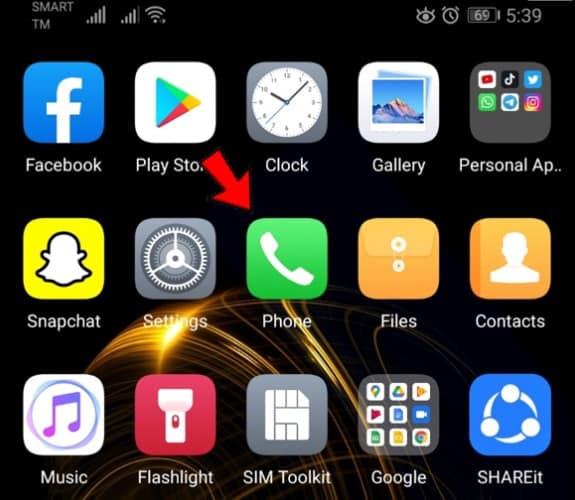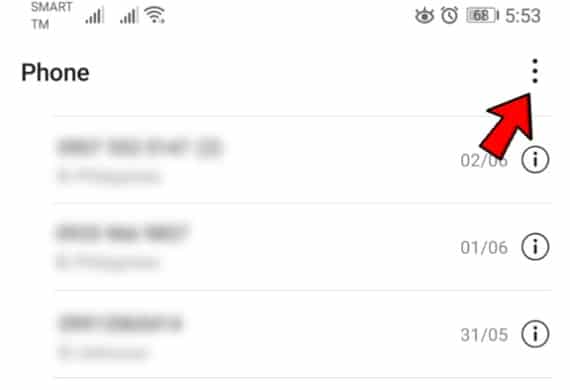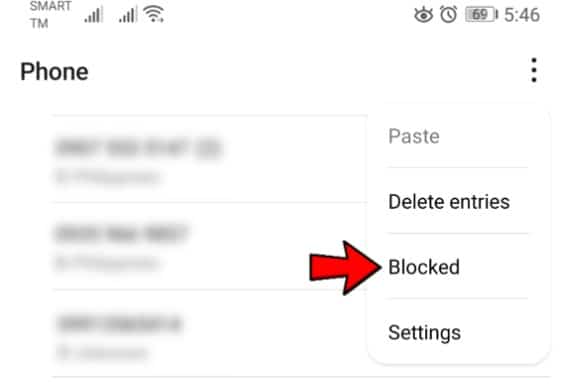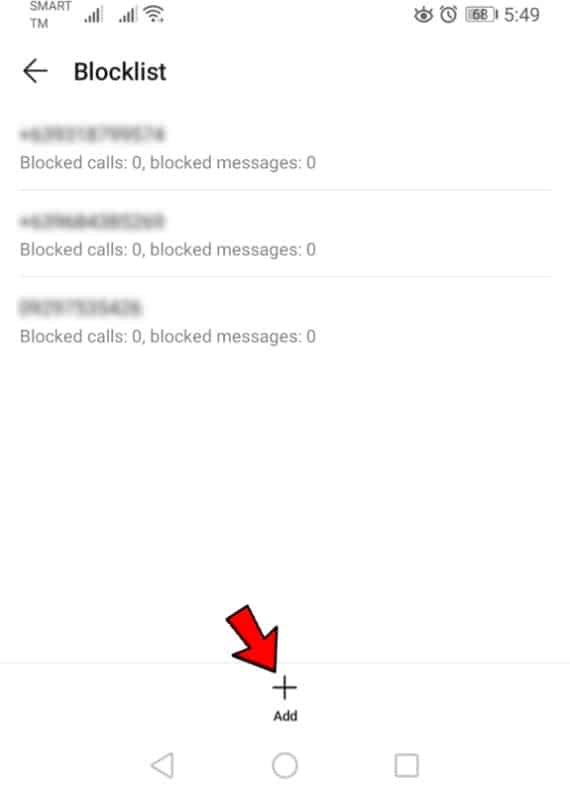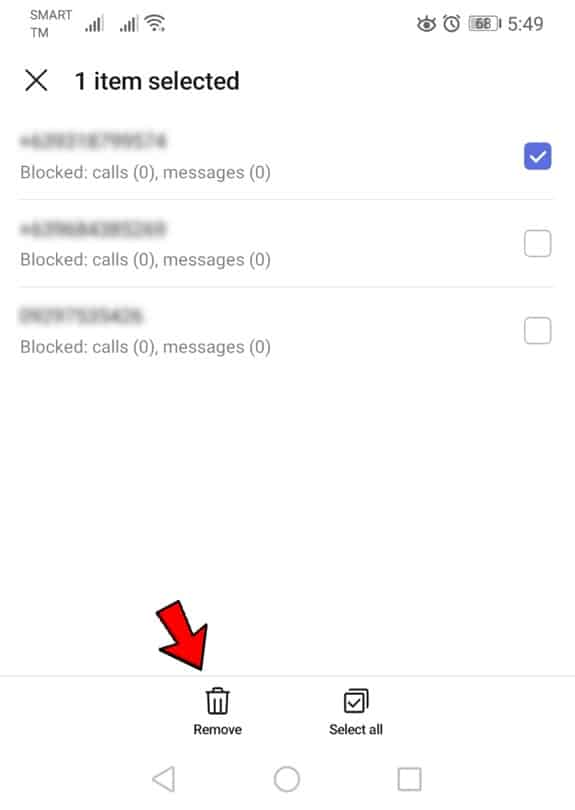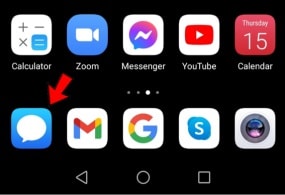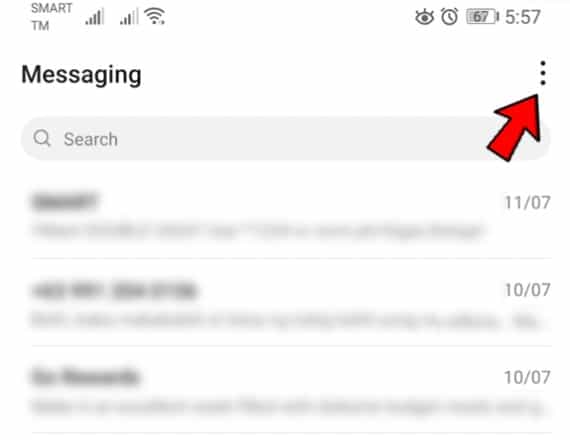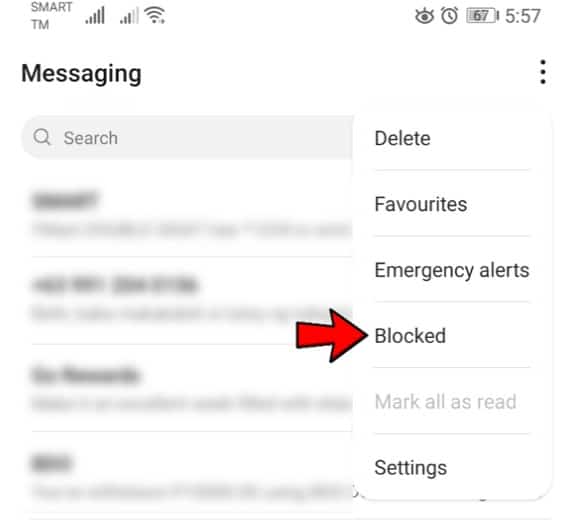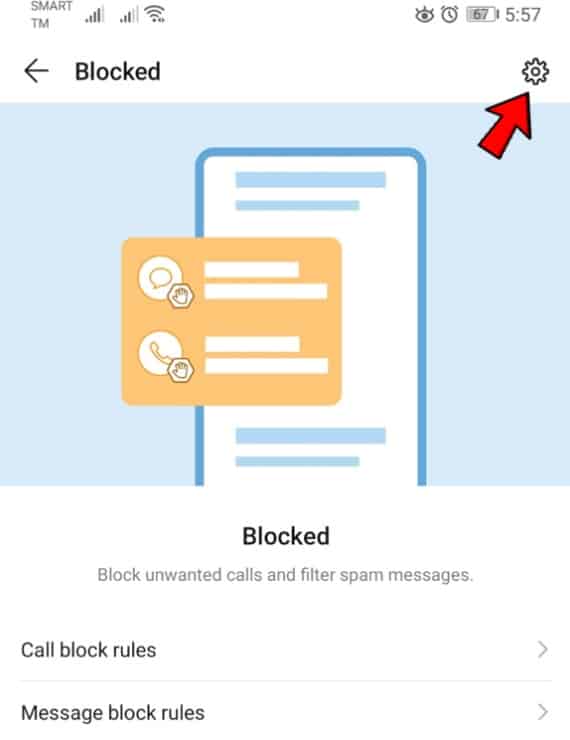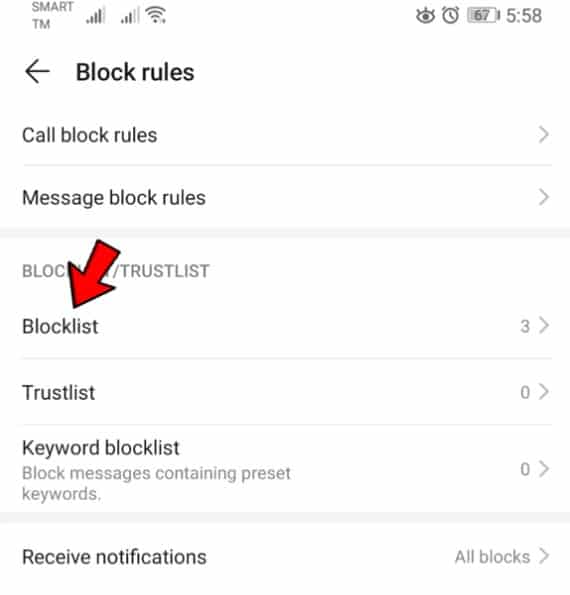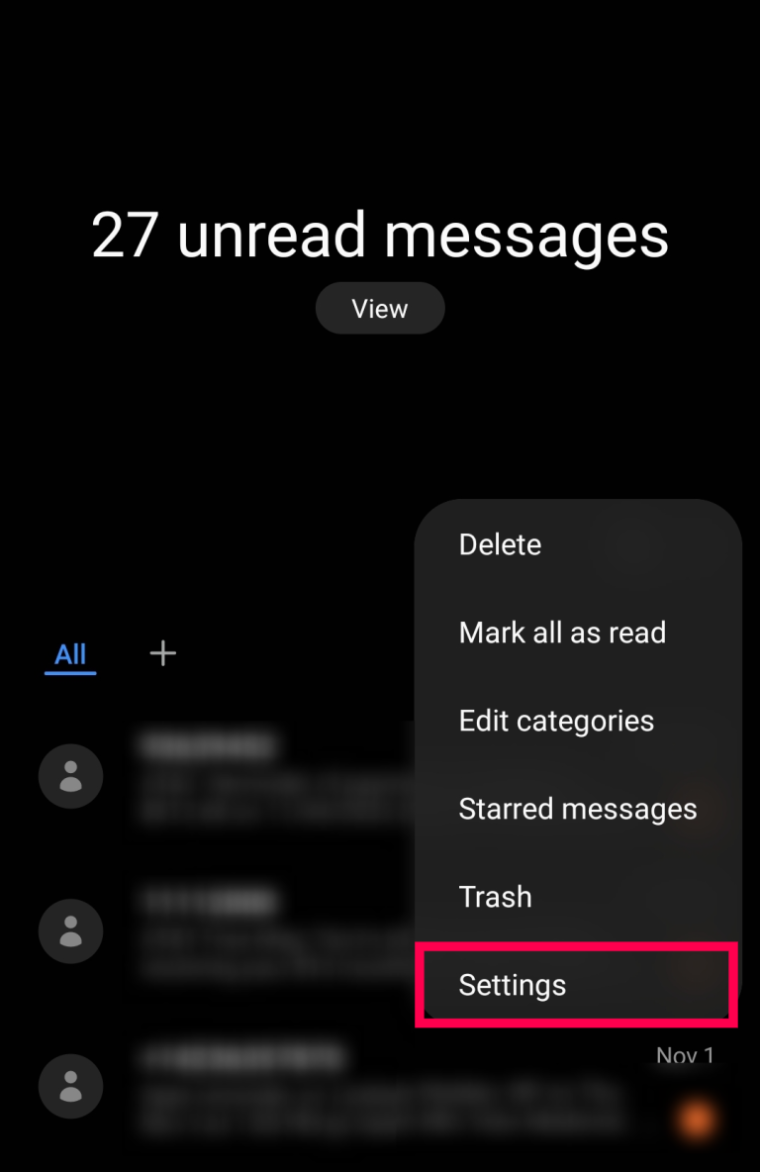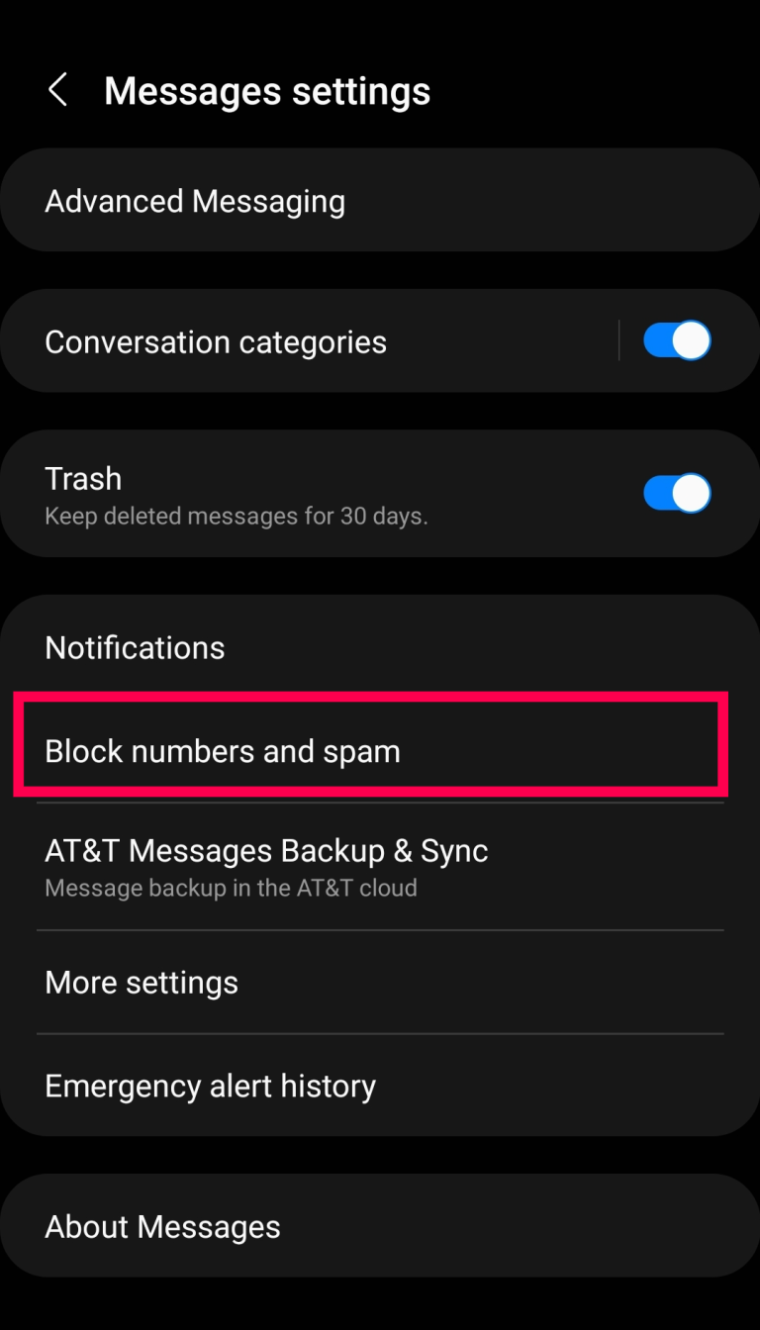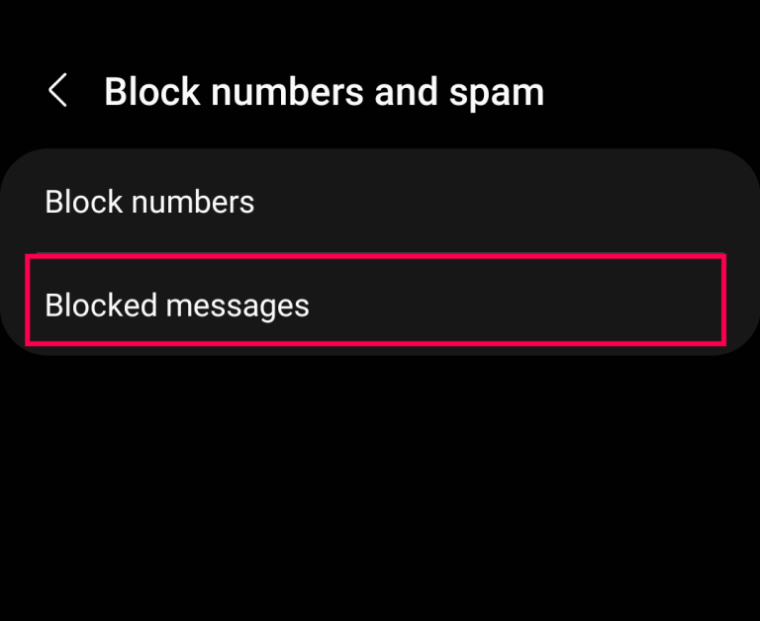You have a hectic schedule. Sales calls or calls from fraudsters are the last things you need. They do, however, occur from time to time. That’s why your phone’s Block feature comes in handy. It filters out undesirable calls, so you don’t have to halt your life to deal with them over and over. But what if you unintentionally blocked a number or wished to unblock a number? You’ll surely need to know where to search on your phone to easily review the blocked contact list. This post will demonstrate how to view all blocked and unblocked phone numbers on your Android phone.
How To Easily View Blocked Numbers From The Phone/Contacts App?
There are several ways to check your Blocked Numbers list on an Android phone. These instructions may alter somewhat depending on the phone’s version interface. However, one of the simplest methods to view your blocked list is to follow the steps below:
1 – Navigate to your phone’s Home screen and open the Phone app. Unless otherwise specified, it is generally a telephone receiver icon.
Note: Not all Android phones have a separate Phone app. Tapping on this icon may bring up the Contacts list, complete with a dial pad in the corner. That is sufficient for these purposes.
2 – Touch the three vertical dots in the top right-hand corner. Of course, you may also access the device’s settings.
3 – Another menu will display when you touch the three lines or dots. This is your phone’s Settings menu. Scroll down until you reach the Blocked Numbers option, then click it.
Note: Some individuals may need to tap Settings, then Blocked.
4 – Some Android phones call to this feature, Call Blocking or something similar. Tap the listing that includes the term Block or a version of it. These are the numbers that have been blocked on your phone.
As you can view, you can manually add numbers to the list by tapping the Add option. You will not get calls or texts from any number on this list. However, if you notice a number inserted by mistake, there is a simple solution.
To easily remove a phone number from the blocked list, tap the “X” to the right of the number in the Blocked numbers list, and/or press and hold the number, then choose to Remove at the bottom. Your phone may initially prompt you to confirm the block removal. If you confirm the removal, you will resume receiving calls and texts from that number.
How To Easily View Blocked Numbers From The Text App?
Your Text app is another option to view your Blocked Numbers. Here’s what you should do:
1 – In the top right-hand corner of the screen, tap the Settings menu. Three lines or three vertical dots are commonly used to symbolize it.
2 – A list of options will appear when you start the new Settings menu. Tap Blocked.
Note: Some individuals may need to tap Settings, then Blocked.
3 – From this list, you may go further into your Blocked Numbers by tapping on the Settings icon again and choosing Blocked Contacts.
4 – If your phone does not have the Spam Protection feature, it may just have the Blocked Contacts option. Tapping on it returns you to the same page you were viewing in your Phone app.
You can now view which numbers you’ve blocked from texting.
How To Easily View Blocked Messages?
Automatic spam-blocking features are available to some Android users. Fortunately, checking them is rather straightforward. All you have to do is follow the steps below:
1 – Launch the Messaging app, then tap the three dots in the top right corner.
2 – Select Blocked tap numbers and spam.
3 – Select Blocked Messages.
You will now view any messages your phone’s anti-spam software has automatically blocked.
FAQs:
You will now view any messages your phone’s anti-spam software has automatically blocked.
Is It Possible To Block An Area Code From Calling My Android Phone?
If you get calls (particularly spam) from a single area code, it may be better to block the entire area code. Unfortunately, there is no native Android option to block area codes. You may, however, get a third-party app from the Google Play Store.
How To Easily Add New Numbers To My Blocked List?
There are several ways to add extra numbers to your blocked list. Furthermore, the instructions may differ somewhat based on the phone type you’re using and the version of Android you’re running.
1 – You may immediately add a number from the calling app. Tap the I icon and then the number you want to block. You’ll view the option to block the number here.
2 – Another way is to block the number directly from the blocklist. As previously indicated, you may add numbers to the blocklist from the Settings menu. Tap the Plus icon or Add, then tap the phone number.
3 – The texting app allows you to block numbers. You will frequently receive text messages from numbers that are not phone numbers. Fortunately, blocking numbers on the texting app is a straightforward process. First, touch the three vertical dots in the top right-hand corner to open the message. Then, tap Block Contact.
Is It Possible To Remove A Phone Number From The Blocklist?
Using the instructions above to find the phone number, you may quickly remove it from the blocklist. Then, tap the minus symbol next to it.
Conclusion:
Finally, placing numbers on your Block List prevents them from calling or texting you, but it works both ways. You can’t even call or text them. Consider your options carefully before removing someone from the Blocked Numbers list. Are you positive the number should be on the list? For the time being, exiling someone may be a simple answer. However, you may miss potentially essential calls in the future. Have you ever had to use Android to block a phone number? Did you follow the steps given above? Tell us in the comments section below.