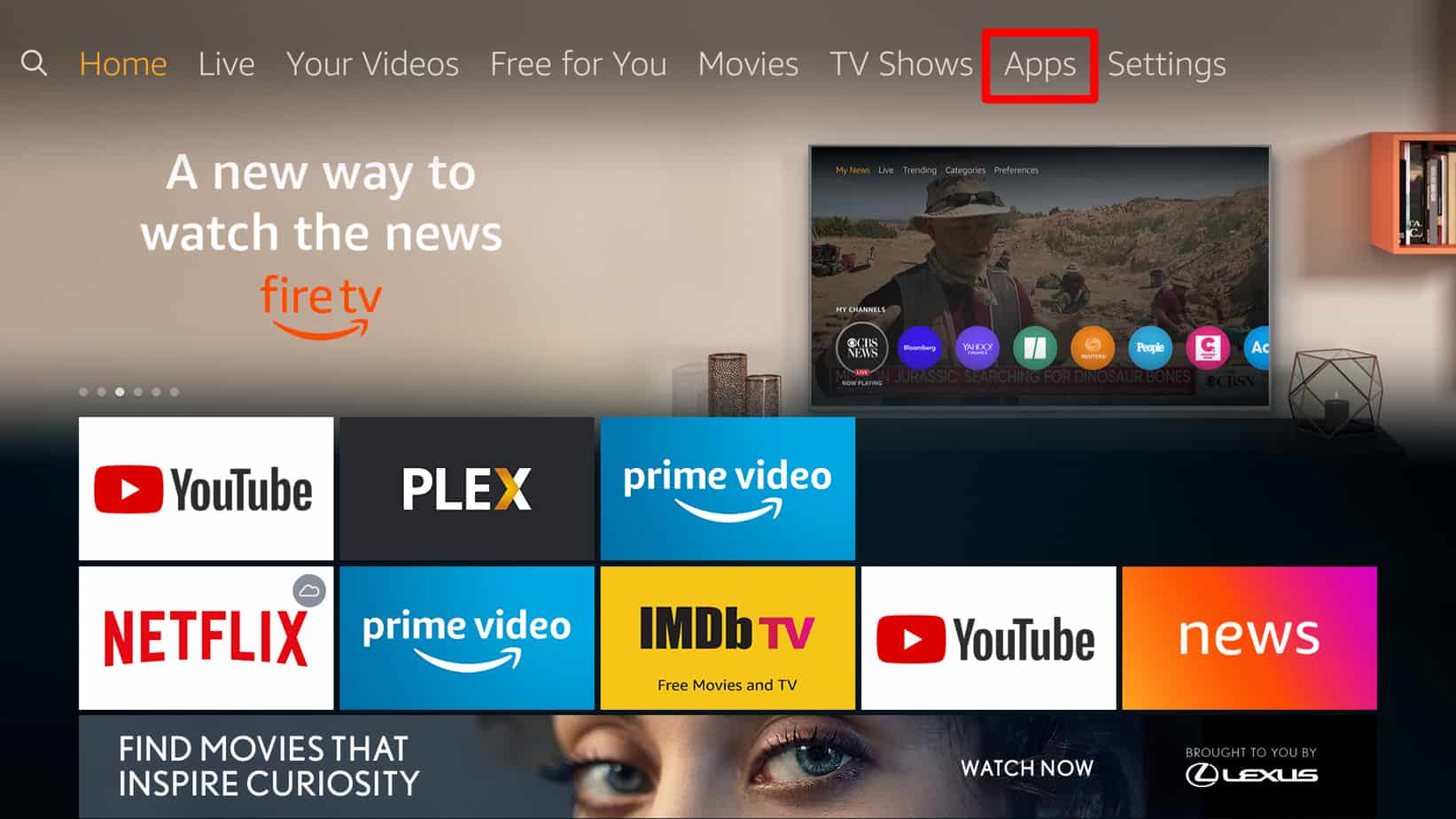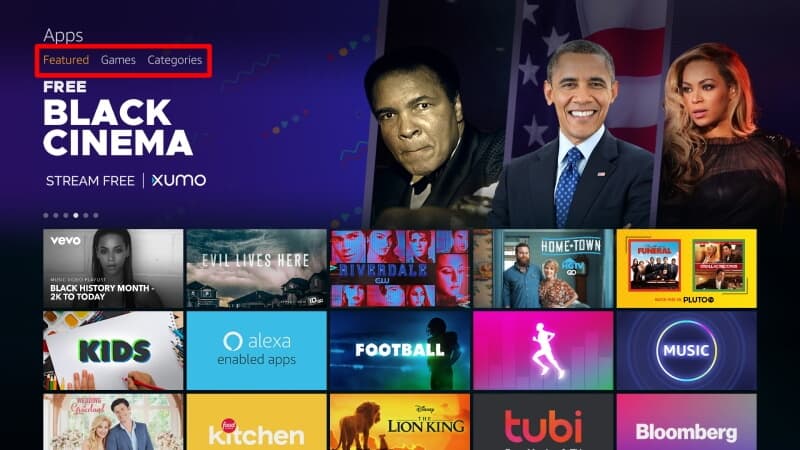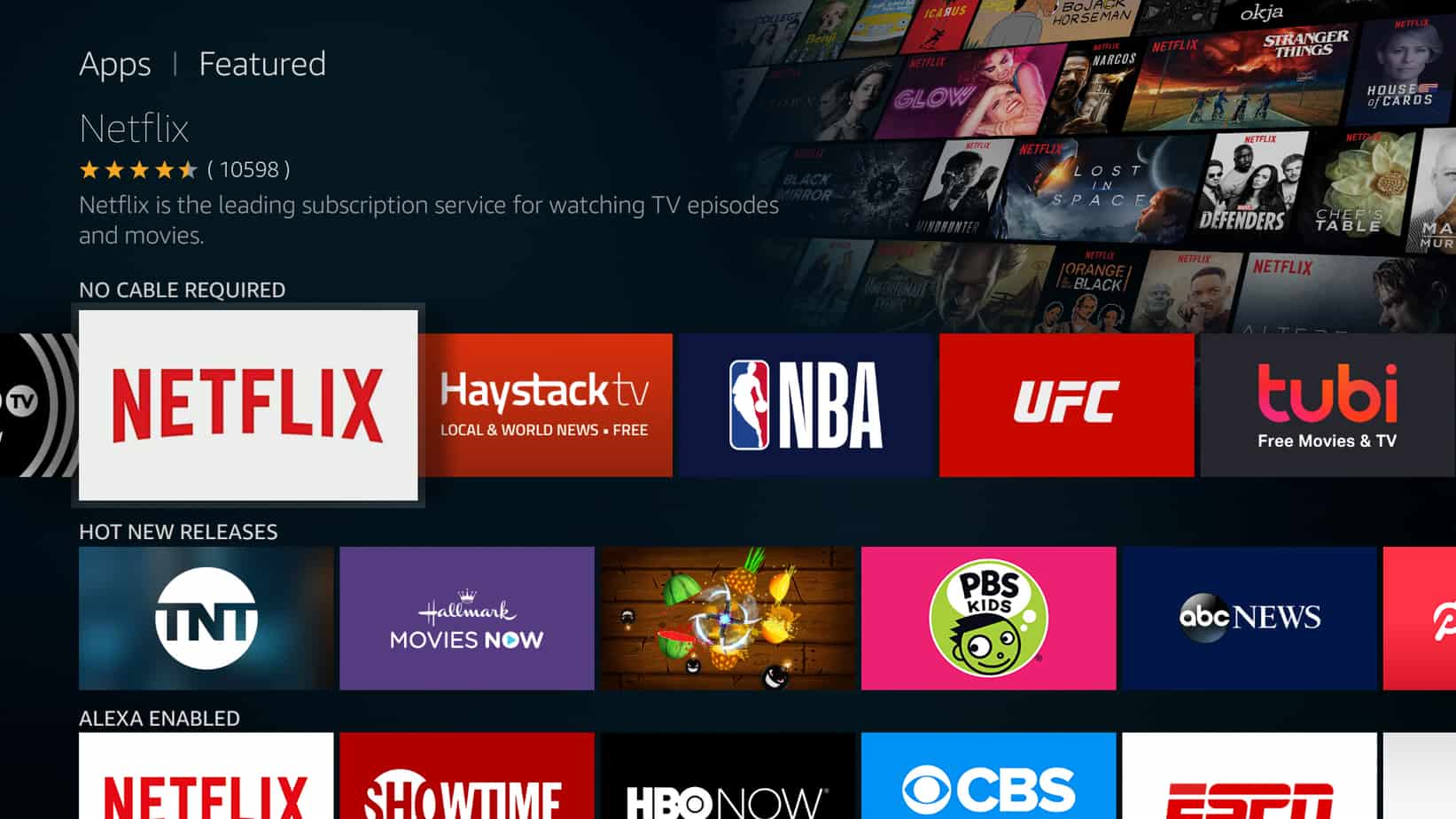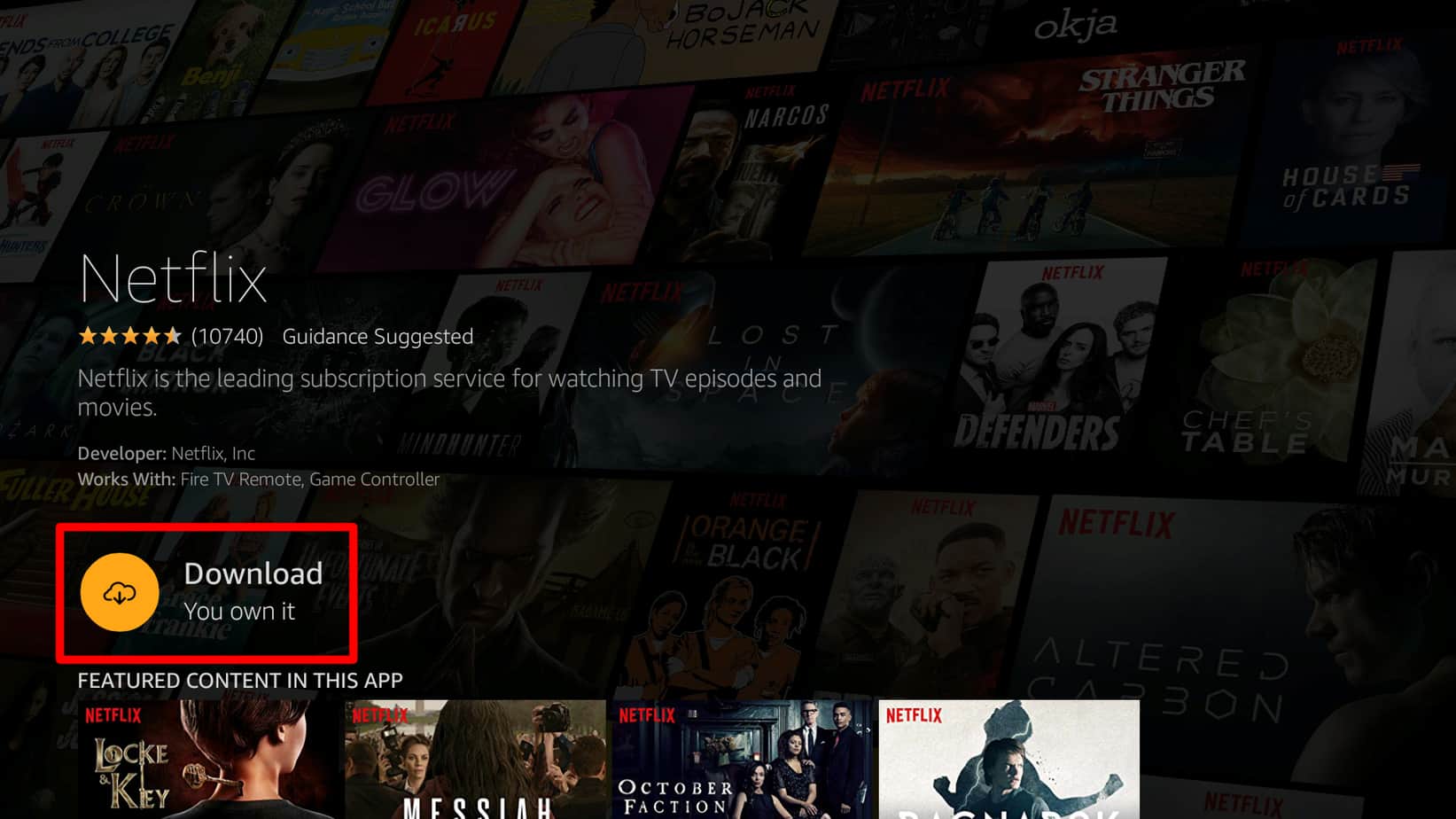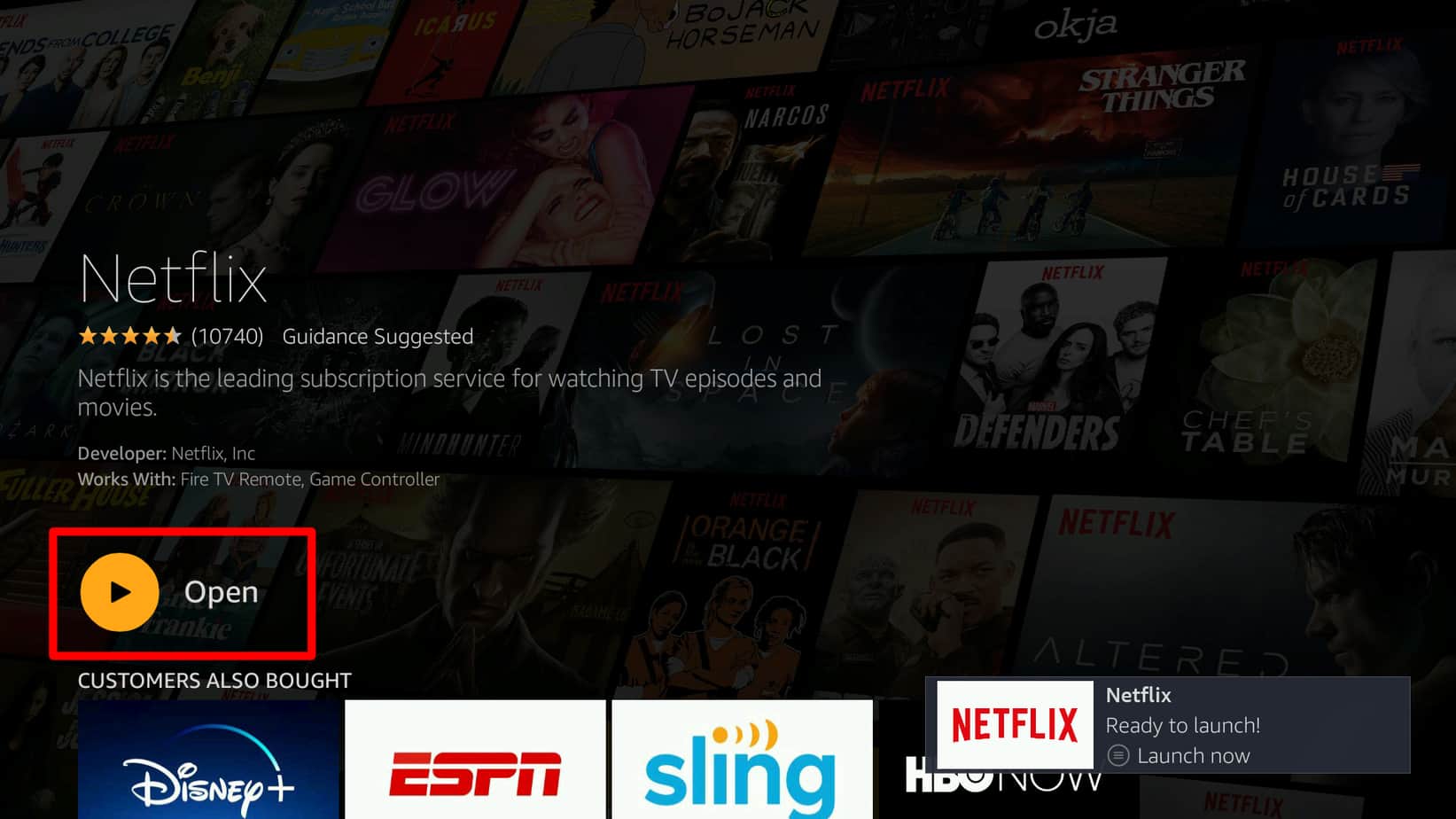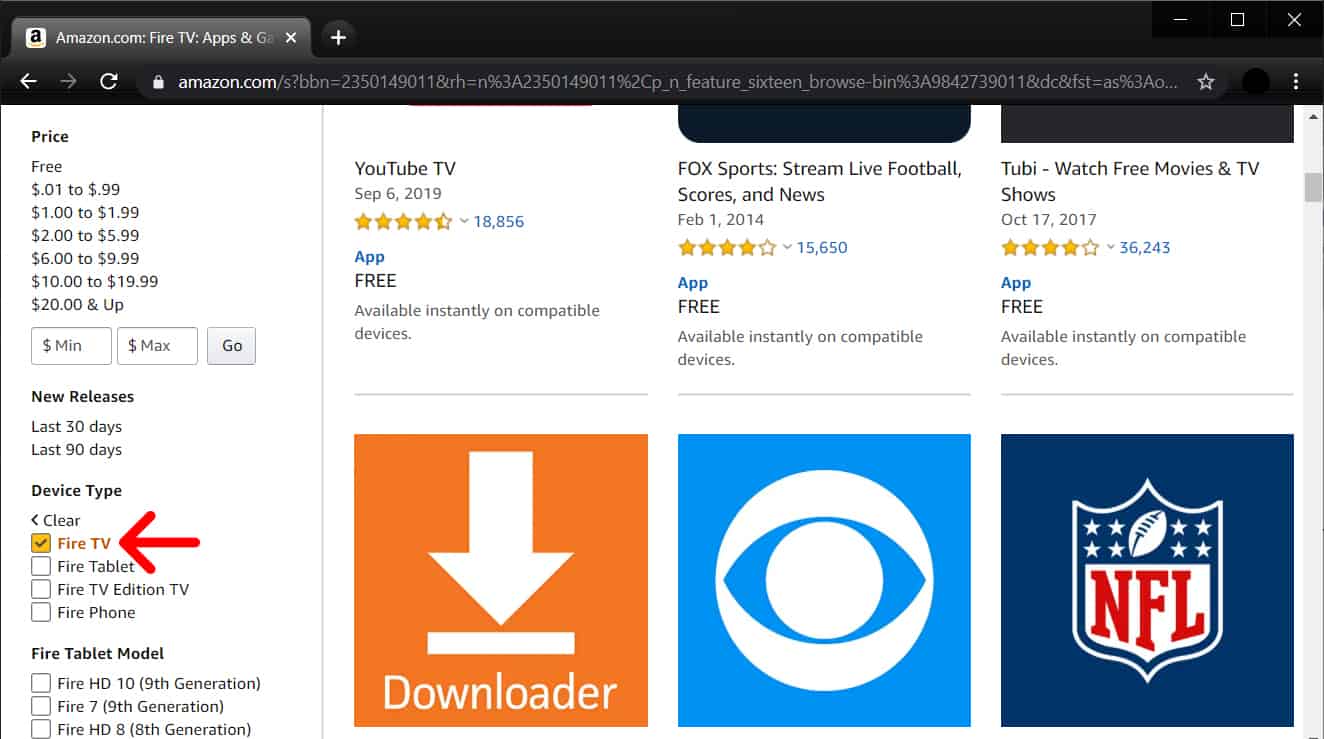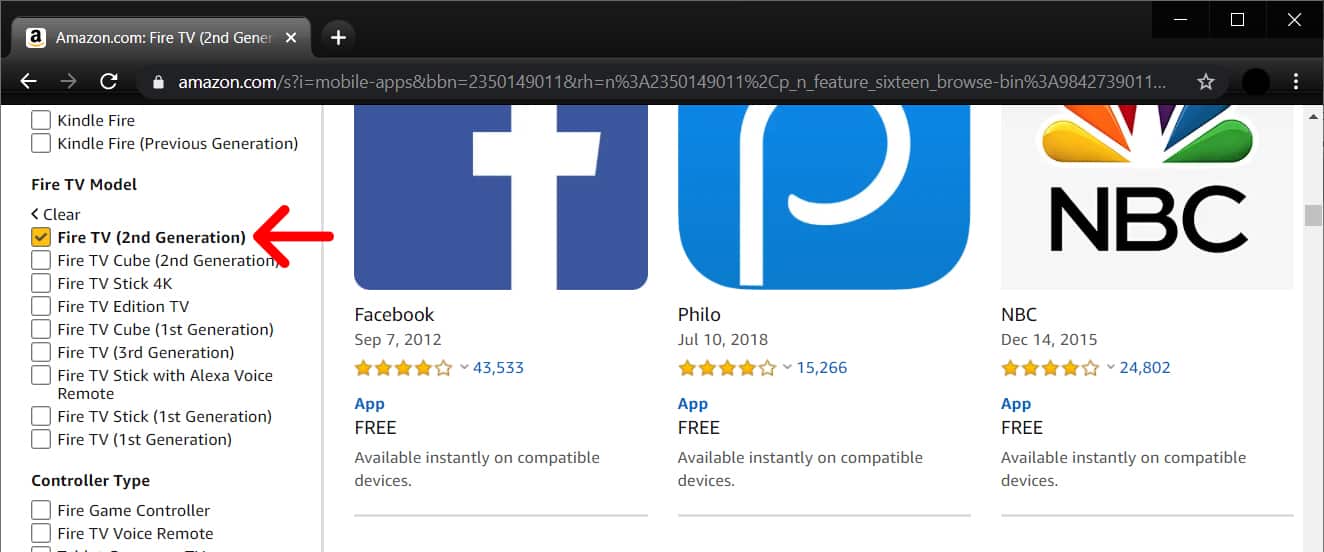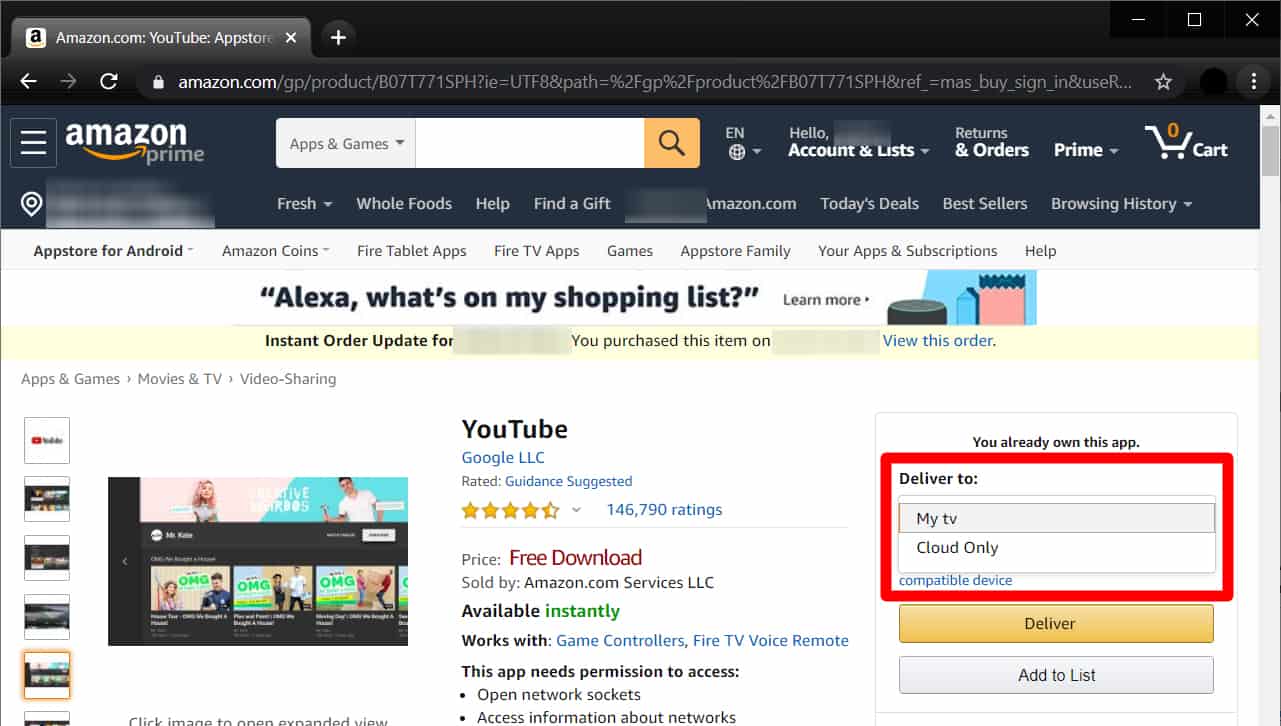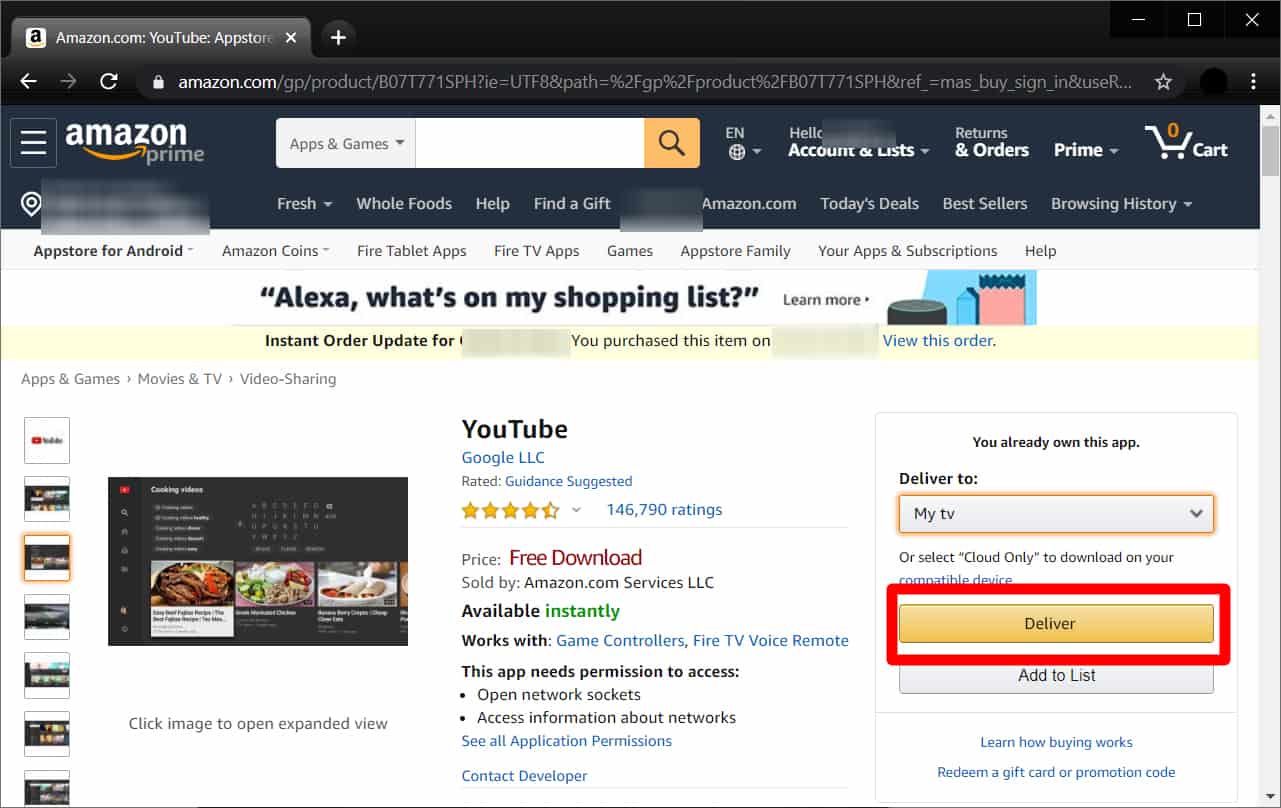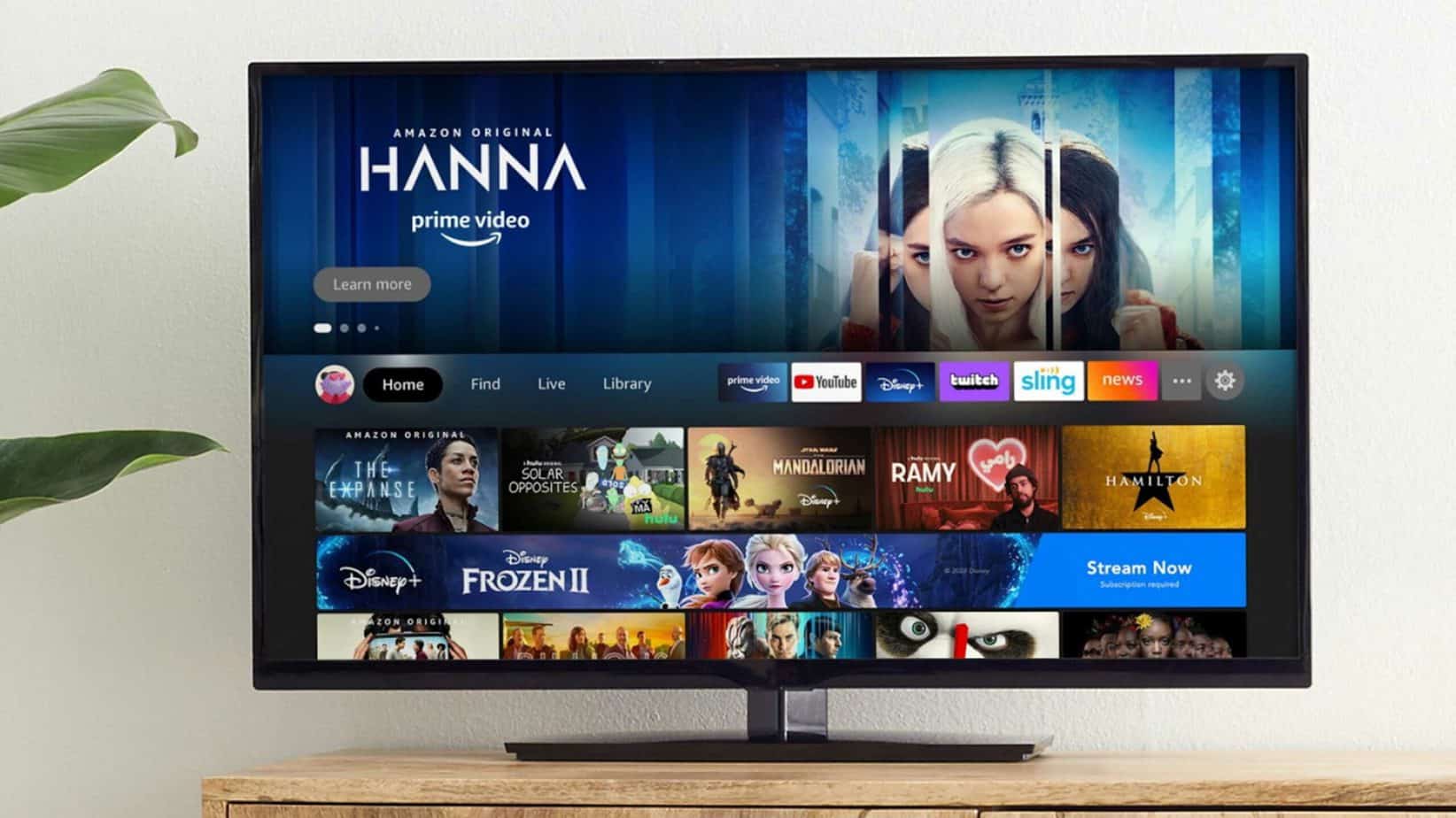
Fire TV Stick of Amazon is streaming device that provides services of watching TV shows, thousands movies and can even listen favorite songs and music. For this purpose, user need for downloading the applications like YouTube, Spotify, Netflix in their device. If user wants to take best from their device then here is the way of App Downloading on Fire Stick.
Ways of App Downloading on Fire Stick
If user is looking for famous app of Fire Stick, he/she can find this in the home screen’s section of Apps. After that, scrolling for the available apps and when the required app is find, choose the option of “Get”. Available apps are divided into categories that provides ease in searching required app.
Note: Fire TV Stick must have a network connection for downloading apps. If no internet connection is available then device can’t download any app.
1. First of all, open the Fire Stick and choose the “Apps” section at the top menu. User can access the Apps section at the top menu by tapping on the button of “Up” (available on the top of big-circled button) on the remote of Fire Stick. Then, tap on the button of “Right” available at right of big-circled button for moving the apps. At last, tap the big-circled button for the apps selection.
2. Click on the directional pad of down button for opening the section of Apps. By clicking the down button from remote, it allows for featuring games, apps, and by categorization. Twice down button tapping will allows to search the featuring apps.
3. Click on the big-circled center button of the directional pas for the selection of required app. Also, tapping on the center button allows more details of the apps if user is not sure of their required app and want to know more about app.
4. In the next step, choose the option of “Get” or “Download”. User can see the button of Download if he/she already downloaded any app previously. Similarly, if not downloaded any app before, then Get button is shown.
5. Then, wait for the completion of download and choose the option of “Open” for launching it. User finds their downloaded apps in the Recent section when user is return to home screen.
Way of App Downloading on Fire Stick by Utilization of Search Function
For the specific application searching, home screen navigation and choose the icon of the magnifying glass available at the top menu. Type here the app name you are looking for and choose it from the list. After that, choose the option of “Get” or “Download”.
- Open the Fire Stick and choose the icon of magnifying glass at top menu available at the left-top screen’s corner. If user have microphone built-in remote of Fire Stick, user can search by tapping on the button of microphone and say the name of app.
- Type the app name by the utilization of directional pad. User doesn’t need for typing the whole name because the name of app may be shown before completion of typing.
- Then, choose the app from the shown list. After seeing the required app name, tap on the down button of directional pad till reaching your required name of app.
- Tap the remote’s center button for the selection of app.
- Then, choose the option of “Get” or “Download”. If user have downloaded any app before, user see the option of “Download”. Otherwise, “Get” button will be shown.
- Wait until the completion of download and then choose the option of “Open” for launching it.
If user wants to Watch Watch Live NFL on FireStick Free then also Check.
Way of App Downloading on Fire Stick by the utilization of App-store of Amazon
User can download their apps on Fire Stick by utilizing their computer and open the App-store of Amazon. Firstly, web browser will be opened and go the link of “Amazon.com/Appstore”. In the next step, scrolling down and choose the device type of your owned Fire TV. In the next step, search required app and tap on it. Lastly, choose device in the drop down menu of “Deliver To” and choose the “Get App” option.
Note: User must have account on Amazon for apps downloading from the App-store of Amazon.
- Firstly, web browser will be opened from computer or device. Web browser can be of any type as Safari, Chrome or Firefox.
- Then, go to the link of amazon.com/appstore.
- Scrolling down Page and look for the box after the Fire TV available in the left-sidebar below the Device Type.
- Then, click on the box, shown with the owned model of Fire Stick available below the Fire TV Model Section and go to the page downing.
Note: User may skip this step if they doesn’t want for the device type user have, however, user can see the apps which aren’t compatible with the device user have. But if user wants to look for their Fire Stick model, it can check their original packaging or following the instructions.
- After your find the required app, tap on it. By doing this, user can see more information about it.
- Then choose the device, user wants the app to send to. It will be available at the menu of drop-down below the “Deliver To” on the window’s right-side. Select the name of Fire Stick that firstly you give to the Fire Stick during setup.
Note: User need for the login to the account of Amazon that needs for the apps downloading if user haven’t done so. Make sure that the user sign in with the correct account if it doesn’t find their device in the drop down menu. If user sign in with correct account and device is not shown in the menu then it means this app is not compatible with user’s device.
- Lastly, tap on the option of “Get App” or “Deliver” which will install app automatically on the Fire TV Stick.
Now user will find their App Downloading on Fire Stick’s Home Screen.
User can quickly run out from Fire Stick device room if many apps are downloaded. If user wants for getting rid from the old applications, let’s go through our guided article on “How to Uninstall the Apps on your FireStick”.