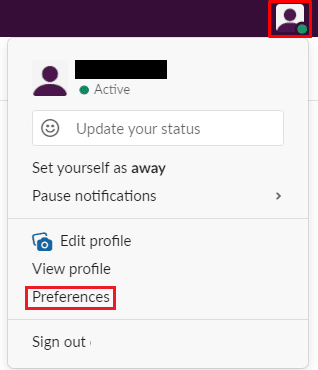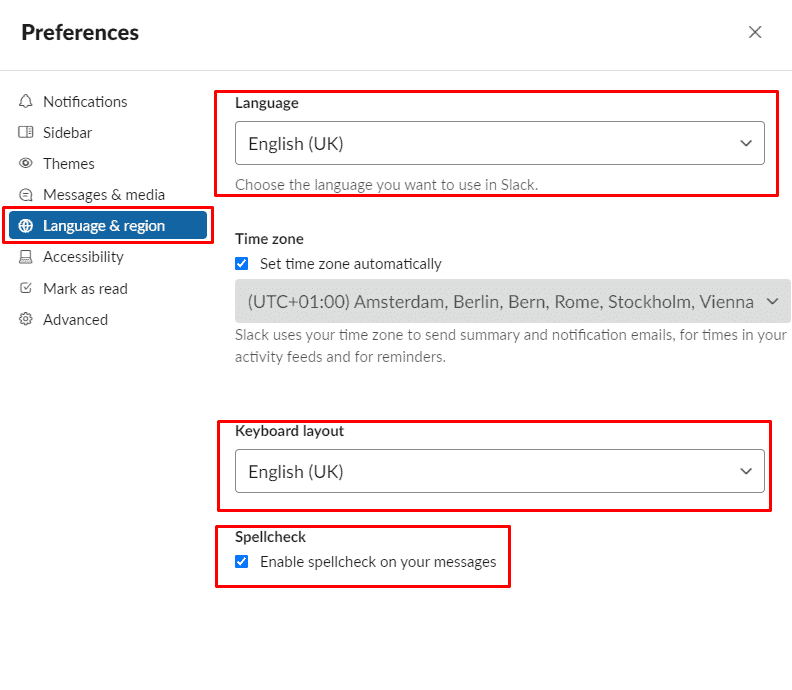Most software comes with support for a range of languages. Slack is no different and offers support for ten other languages and dialects. Slack also provides some keyboard layouts. Although these are primarily intended to manage keyboard shortcuts as users will generally already have their keyboard configured the way they want it, operating system-wide.
ConfiguringSlack’s “language” to your personal preference should reduce the chance of any misunderstandings of what features mean or do if Slack defaults to a language that isn’t your first.
How to Replace a Display Language on Slack
If you want to manage your language and keyboard settings, go to preferences. To access your preferences, click on your profile picture in the top-right corner. Then click on “Preferences.”
Once in preferences, switch to the “Language & Region” tab. To adjust Slack’s display language, click the “Language” dropdown box. Then select your preferred language.
Tip: Be careful not to misclick, as the change will be instantly applied without confirmation. When the language change happens, the preferences popup window will also switch back to the default “Notifications” tab. If you accidentally click on a language that you can’t read, you’ll have to be able to browse back to the language dropdown box by memory.
The “Keyboard layout” setting doesn’t change what any of the keys on your keyboard do. Instead, it adjusts several keyboard shortcuts. To select the language layout that Slack has defined for your preferred language, click on the dropdown box and choose your preferred language.
Finally, Slack runs a spellchecker over the text you type in the message box before you send it. If you want to disable the spellchecker, untick the checkbox labelled “Enable spellcheck on your messages.”
Choose your preferred display language for Slack. Which language you want the keyboard shortcuts to be configured for, and if you wish to spellcheck to be enabled.
Also, Check :
Having your software configured in your language and, ideally, your dialect can help you understand exactly what settings and options do as quickly as possible. By following the instructions in the guide, you can change your Slack to appear in your native language if it is supported.