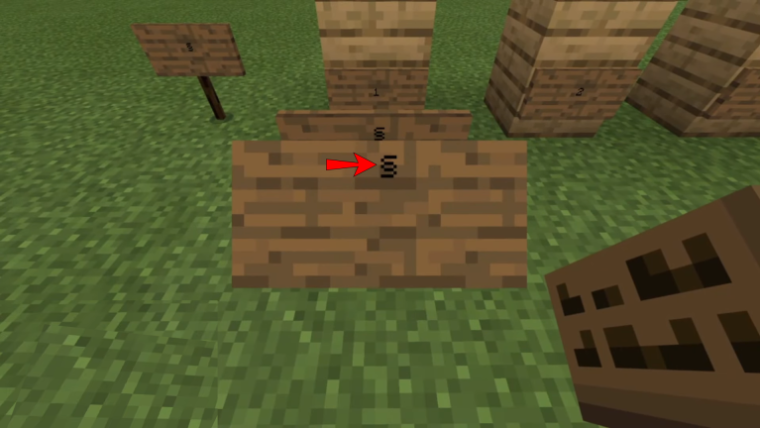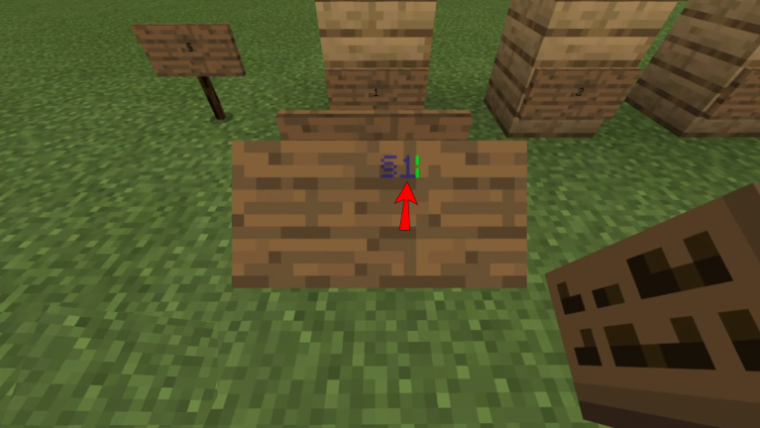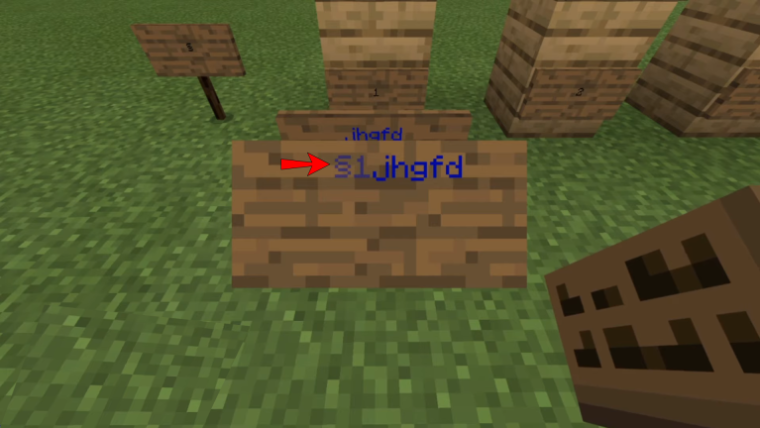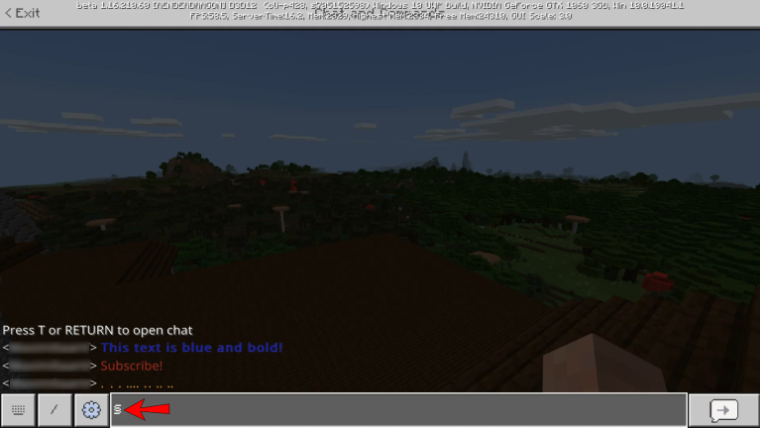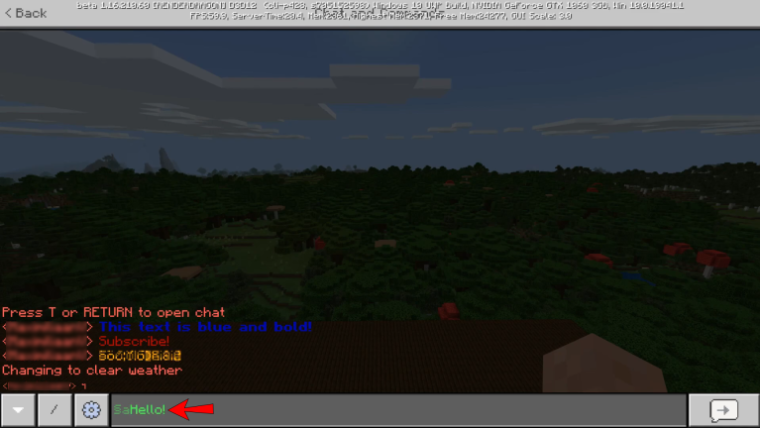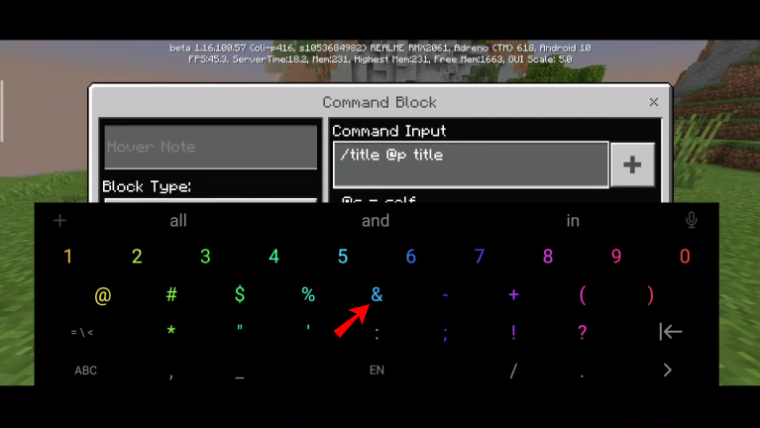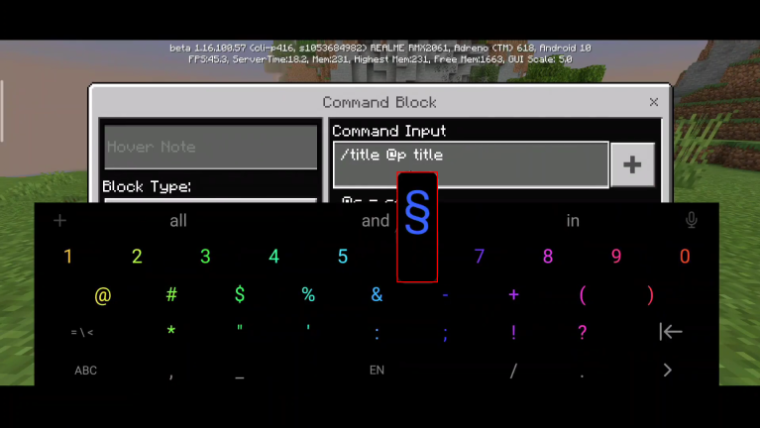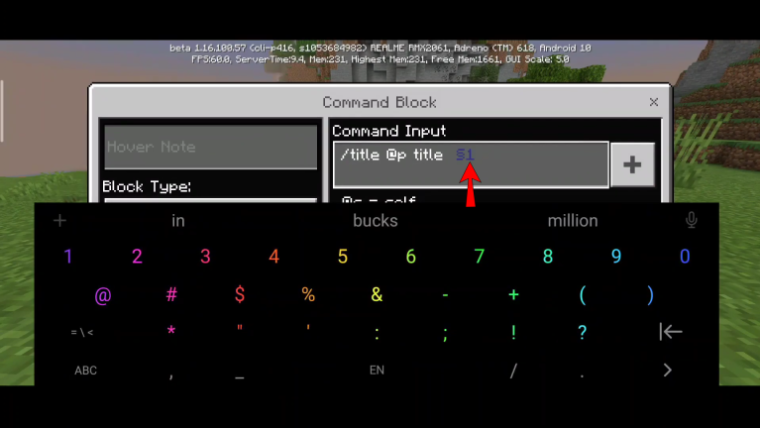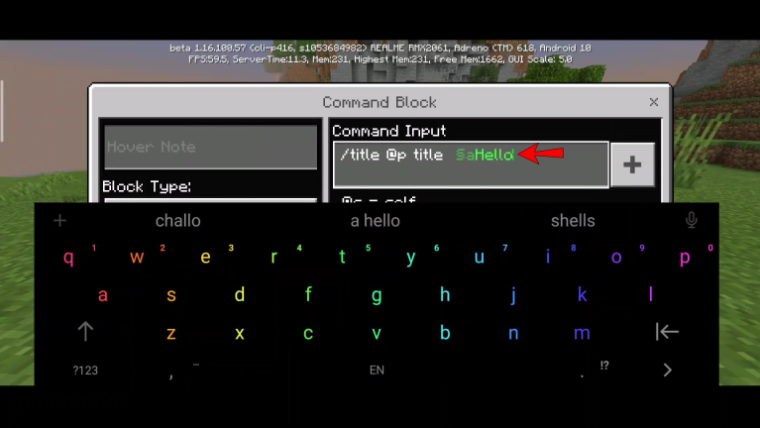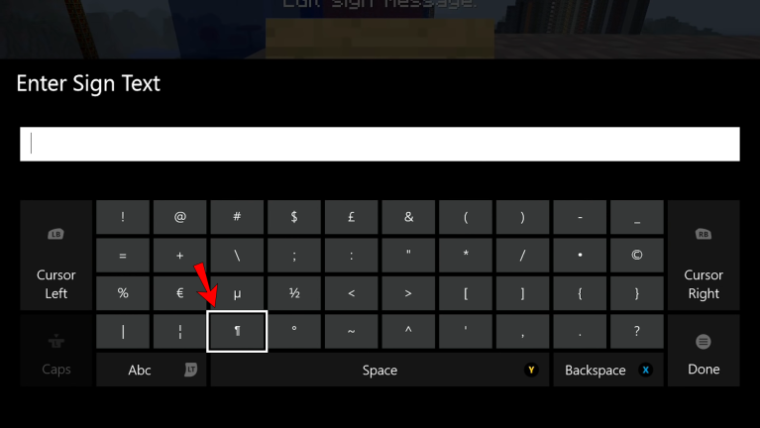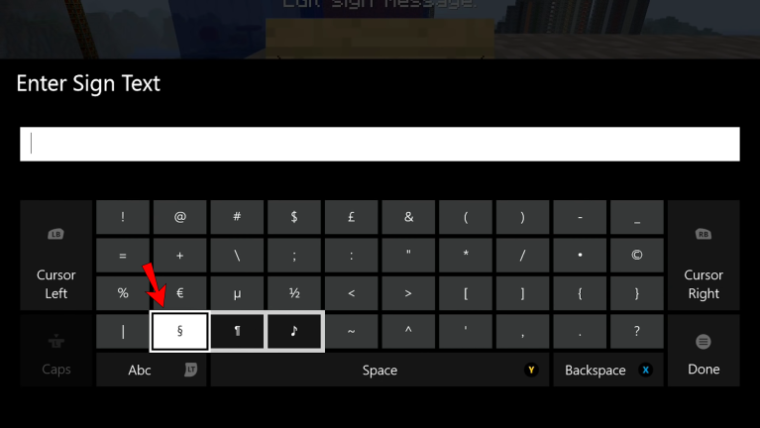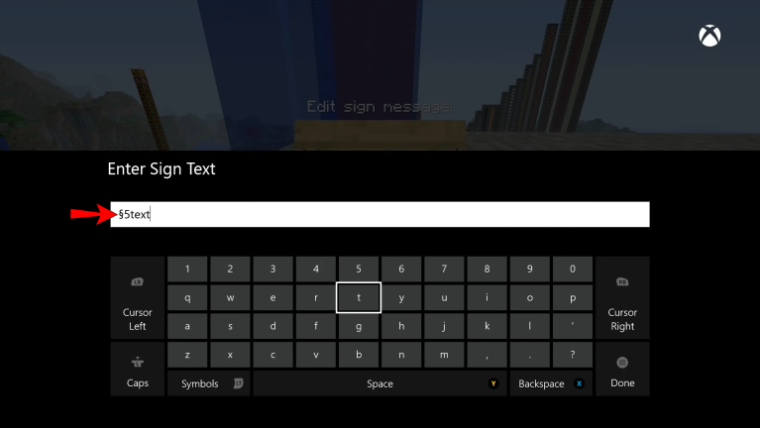Color Signs In Minecraft: The sign text in Minecraft is black by default. It’s noticeable on oak or birch signs, although it might be difficult to read on a dark wood plate. If you’re wondering how to change the color of a sign in Minecraft, we’re here to assist. This post will show you how to change the color of the sign in Minecraft Java Edition, Bedrock Edition, Pocket Edition, and Xbox. We’ll also offer the color codes and methods for identifying the “§” symbol on your device’s keyboard.
How To Easily Color Signs In Minecraft?
Coloring signs in Minecraft is a simple process. Only two symbols are required to complete the process. However, there might be some problems. Continue reading for instructions specific to your game version.
Java Edition
If you’re playing Minecraft Java Edition, follow the instructions below to change the color of the sign in the game:
1 – When creating a text sign in Minecraft, type the “§” symbol in front of your text.
2 – Type the appropriate color code after the “§” symbol.
3 – Enter and save your text.
Bedrock Edition
Changing the color of the sign in Minecraft Bedrock is identical to doing it in the Java Edition. Follow the steps outlined below:
1 – When creating a text sign in Minecraft, type the “§” symbol in front of your text.
2 – Type the appropriate color code after the “§” symbol.
3 – Enter and save your text.
Pocket Edition
The process of changing the color of text on signs on mobile Minecraft differs differently from that on a PC:
1 – Launch the symbol keyboard on your phone before creating a text sign in Minecraft.
2 – Tap and hold the “&” symbol until further options appear.
3 – Choose the “§” symbol.
4 – Type the appropriate color code after the “§” symbol.
5 – Enter and save your text.
Xbox
Although the needed symbol is in a different position, Xbox gamers may edit the sign text color in Minecraft just as simply as PC or mobile players. Here’s how to find it and change your sign:
1 – To open the symbols list while creating a text sign in Minecraft, press the left trigger on your controller.
2 – Locate a paragraph symbol – “ฯ,” click it, and hold for a few seconds.
3 – Select the “§” symbol when alternative symbol possibilities appear.
4 – After the “§” symbol, enter the appropriate color code and text.
Minecraft Color Codes
To change the color of the sign text in Minecraft, you must first learn the color codes. Minecraft allows you to select your favorite color from 16 options:
- Black – 0
- Dark blue – 1
- Green – 2
- Cyan – 3
- Dark red – 4
- Purple – 5
- Gold – 6
- Light grey – 7
- Grey – 8
- Blue – 9
- Light green – A/a
- Light blue – B/b
- Red – C/c
- Pink – D/d
- Yellow – E/e
- White – F/f
- Random – K/L/M/N/O/R
FAQs:
In Minecraft, How Do You Type §?
The process differs depending on your device, so we’ll break it down accordingly.
Windows – For most US and UK keyboards, type Alt + NUMPAD2 + NUMPAD1 or Alt + NUMPAD7 + NUMPAD8 + NUMPAD9. Type Alt + NUMPAD0 + NUMPAD1 + NUMPAD6 + NUMPAD7 for other keyboards.
Mac – For US keyboards, type Option + 6, for US extended keyboards, type Option + 5, and for all others, type Option + ooa7.
Linux – Compose key must be activated, and then type Compose. Ctrl + Shift + uooa7 is another option.
iOS – Touch the number/symbol button on the iPhone, then hold down and slide over to it. Touch the number/symbol button on the iPad and slide down on %.
Android – To find the symbol on your keyboard, use the Google keyboard and tap on the paragraph mark. To select the Samsung keyboard, press and hold the s key.
The Bottom Line:
Your signs should be readable at all times now that you know how to change the color of the text in Minecraft. Contrasting text color is usually a good idea, regardless of the material used for construction. If you find entering the “§” symbol too difficult, consider storing it in a separate note on your computer to facilitate copy-pasting. What is the purpose of signs in Minecraft? How do you keep other players out of your signs? Please share your thoughts in the comments box below.