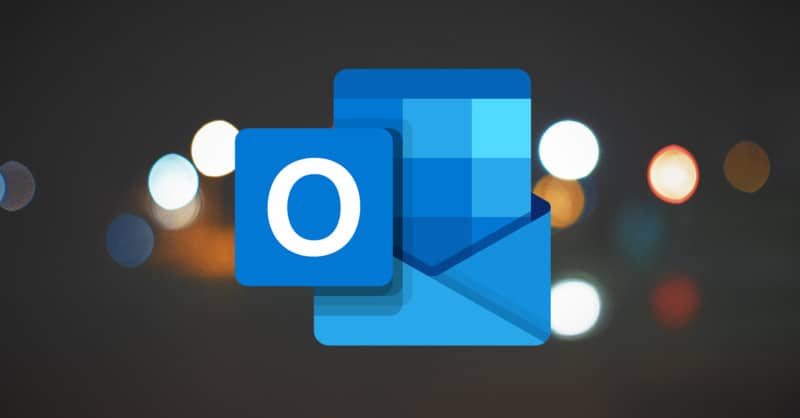
Coming with a Microsoft Office tool, Microsoft Outlook is personal information system software from Microsoft. It primarily acts as the world’s best and renowned email client. Besides that, Outlook also involves functions like calendaring, task managing, note-taking, web browsing, journal logging, etc. Though Outlook is highly regarded and used software by the company, it gets equally criticized because of the Outlook Errors. Now, In this article, we have made a list of the frequent Outlook Issues the users face. Apart from that, the methods to Fix Common Outlook Errors have also been discussed in this article. So, let’s move on.
15 Common Outlook Issues and Methods to Fix
Methods to Fix Common Outlook Errors have been discussed in this article to Solve your Microsoft Outlook Issues.
1.Error Code 0x8004060c
This error code usually pops up when the users try to send or receive an email. This error often leaves the Outlook functionally useless. The common cause behind this Outlook Error is deemed large PST files beyond the max mailbox storage size for Outlook.
There’re several methods to solve this error. Let us give a brief detail of the possible ways to correct the problem.
Method1: Delete the unnecessary items from each Outlook folder for good.
Method2: Compact the PST files to reduce their size.
Method3: Archive the data from an outdated PST file by creating a new PST file.
Method4: Split large PST files into smaller ones.
2.Error Code 0x8004010f
This Outlook Error, just like the previous one, is generally caused when the user attempts to send a message or receive one. The main reason behind the triggering of this Outlook Error is considered to be a corrupted Outlook user profile.
Follow the following steps to fix the problem.
Step1: Check your internet connection.
Step2: Restart Outlook
Step3: Rectify Old Outlook Profile
Step4: Repair OST File
3.Error Code 0x800ccc0e
Usually, this Outlook Error is caused by a conflict between the SMTP servers and when they attempt to send an email without accurately configuring their account. Mostly, this Outlook Error is the indication of:
- Microsoft Outlook
- Windows Mail
- Outlook Express
Let us share some easy tricks to fix this issue.
Some standard yet effective methods to fix this problem are:
Step1: Check the Internet connection
Step2: Examine the settings for the Email Account in Outlook.
Step3: Delete all the fishy messages.
Step4: Monitor firewall configuration.
Step5: Use Outlook in Safe Mode.
4.Error Code 0x80042109
Like the other errors, this Outlook Error also happens when a user receives or attempts to send an email. Moreover, the error is also caused by a communication error between the SMTP servers.
These are the steps you may consider to fix the problem:
Step1: Check your mail settings
Step2: Reinstall Outlook on your computer.
Step3: Disable Antivirus Software and Firewall.
Step4: Check your internet connection.
5.Error 452 4.5.3
Unlike other Outlook Issues that occur when you send an email to one sender only, this Outlook Error happens when a user tries to send an email to more than one recipient. This error informs the user that the distribution list is too large to ship, spamming the email.
If you wish to fix the problem, it is better to create a distribution list with an acceptable amount of email addresses. It is better to keep the sender number to be less than 25.
6.Error Code 0x80042108
This Outlook Error happens when one tries to send or open an unread message. Moreover, the fundamental cause of this Outlook Error could be the corrupted PST files, third-party antivirus, firewall software tools, problems in Outlook’s configuration settings. An incomplete installation of Microsoft Office could also prove to be a reason for the error.
To continue working without any hurdle, follow our introductory guide to Fix common Outlook Errors. Here are the steps:
Step1: Turn off the antivirus software.
Step2: Reinstall Outlook
Step3: Check your internet connection.
Step4: Run Outlook in Safe Mode.
Step5: Switch off the Windows Firewall
7.Error Code 0x800CCC13
Like other Outlook Errors, error code 0x800CCC13 occurs when a user is trying to send, receive, and open an email. There can be different causes behind this error happened. The most common reasons could be corrupt PSL files, third-party antivirus, firewall software, outdated installation of MS Office, and much more.
To be able to keep working, here are the easy steps to help you fix the problem.
Step1: Try closing the Windows outlook application.
Step2: Head to the “Start” tab and click on the command prompt
Step3: Type SFC or Scan Now, and press Enter on the command prompt. Restart your computer once the process completes.
8.Error Code 0x800ccc0f
Repeating the already narrated story, Error 0x800cccof is faced by many users for sending, receiving, and opening an email. The most common reason, as usual, for the naught errors to take place is the failure in sending and receiving SMTP emails.
Follow these steps to resolve the problem.
Step1: As usual, check your internet connection.
Step2: Turn Off the Antivirus software.
Step3: Switch Off the Windows Firewall.
Step4: Try running Outlook in Safe Mode.
9.Error Code 20
Since Outlook is the Microsoft email client, it is not usual if every Outlook Error is related to the failure in opening, sending, and receiving an email. However, the reason for this Outlook Error is relatively different than the rest of the errors, as the Error Code 20 is triggered by a failure to communicate with the proxy server. If someone comes across this error, he may receive the message, “Outlook cannot connect to the proxy server (error code 20). The most common reasons for this error could be the lousy internet connection, unsynchronized date and time, incorrect profile setting, and no Antivirus.
To be able to fix the problem, follow these steps:
Step1: Install an Antivirus and do a Scan.
Step2: Remove Outlook and reinstall it.
Step3: Give File Checker Scan a try.
10. Outlook Client Shows Disconnected Message
The Outlook Client Shows Disconnected Message is yet another Outlook Error that occurs when the users attempt to go back online right after working with Outlook in offline mode. To be able to work with Outlook in online mode again, try troubleshooting the problem. Here are the different methods of troubleshooting listed below.
Step1: Reset the Work offline status.
Step2: Check for updates.
Step3: Create a new profile
11.An Unknown Error Occurred on Outlook
Another Outlook Error occurs with the name of An Unknown Error Occurred on Outlook. This mysterious error takes place while sending, receiving, opening, and formatting an email. One of the causes for this error to take place could be the corrupted PST files. It is one of the most Common Outlook Errors, and when it occurs, the users cannot read, send, and open a message. Doing other operations also becomes impossible.
Here are the details to resolve the issue.
Step1: Examine the Email Account settings.
Step2: Try creating a new Outlook profile.
Step3: Remove Outlook Add-ins.
Step4: Install and use Antivirus Software Scanner.
12.This Operation Failed: An Object Could not be Found
Like other Outlook Issues, this error also happens amidst sending, replying, and forwarding emails. This error is straightforward to fix and doesn’t take time. The error is most common in Microsoft Outlook 2013 and Microsoft Outlook 2010. The root cause of this Outlook Error is corruption in the Outlook data file and misconfiguration of Outlook Profile with the Exchange server. The best method to fix the issue is to troubleshoot the problem. However, below are the methods to fix the problem manually:
Step1: Alter the Outlook compatibility mode.
Step2: Come up with a New Outlook Profile.
Step3: Turn Off the Antivirus Scanner.
Step4: Fix the Microsoft Office.
13.The Modified Permissions cannot be Saved.
As the name suggests, this Outlook Error happens when a user tries to modify the permission on the shared calendar. Moreover, the error also occurs while attempting to eliminate an old entry from the list of users.
Check out our simple guide for fixing the issue.
Step1: Delete the duplicate entries in Calendar’s permission.
Step2: Switch to another Network Connection
Step3: Prefer opening Outlook in Safe Mode.
14.Outlook won’t open in Windows10.
This Outlook Error doesn’t need much explanation, as the name says it all. The error is caused by Outlook’s refusal to be launched in Windows10.
Step1: Examine the Dialog Box.
Step2: Install the recent Windows and Offline Updates.
Step3: Disable Compatibility Mode.
Step4: Run a Scan
15.Outlook cannot Log on.
The final Outlook Error in our list of Outlook Errors is when Outlook cannot log in. This error takes place when Outlook refuses to log on after being launched. Mostly, this issue is resolved by managing the profile. Additionally, you can also opt for troubleshooting to help resolve the issue.
Step1: Delete the current email account or Outlook profile and create a new one.
Step2: Modify the registry
Step3: Delete the Outlook key from the registry
Step4: Edit the account’s XML file
Final Words:
We hope you will have enough information about the Outlook Update Issues 2021 and the essential guide to Fix the Common Outlook Errors. However, if the problem persists despite using all the methods, we would suggest you opt for other email clients like Mailbird, as it is considered the most used and best Gmail Alternatives nowadays.


