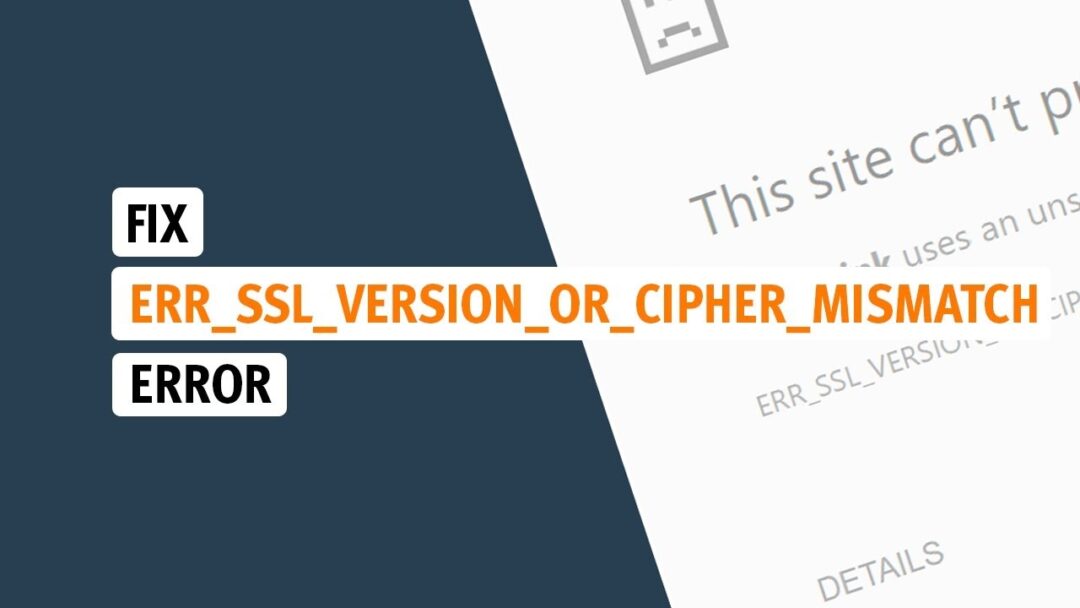Before connecting to a website, every browser worth its salt will perform a TLS handshake. The TLS handshake verifies the authenticity and encryption state of a site’s SSL certificate. Communications with the website are unsafe without a valid SSL certificate. However, users can still connect to websites that do not employ SSL certificates. Is this to say that a failed TLS handshake will still allow you to access an unsafe website? Not quite. You may instead receive the dreaded err_ssl_version_or_cipher_mismatch error. It’s quite frequent and may occur in any browser. But it isn’t the end of the world; if you know how to get around it, you can still access your favorite content.
How To Easily Fix Err_Ssl_Version_or_Cipher_Mismatch In Chrome?
When attempting to access a website, users frequently see the err_ssl_version_or_cipher_mismatch error in Chrome browsers. The error indicates that there is an issue with the SSL certificate. Websites use SSL certificates to signify that they are secure. An older or out-of-date certificate will frequently trigger the err_ssl_version_or_cipher_mismatch error. To be sure, this only displays on some websites that have an old SSL certificate. However, it is frequent on sites that request personal information from users, such as online banking or credit card information. Fortunately, there are a few workarounds available.
How To Easily Bypass Err_Ssl_Version_or_Cipher_Mismatch In Chrome?
If the error is caused by a conflict between your browser version and the website’s SSL certificate, do the following steps.
- Open Google Chrome.
- In the address bar, type “chrome:/flags.”
- In the search area, type “TLS.”
- Choose “TLS 1.3 support.”
- Enable the option.
Even if you’re using the most recent version of Chrome, if the website has an outdated SSL certificate, you may see the err_ssl_version_or_cipher_mismatch warning. In this instance, you can use your browser to downgrade to an older TLS version.
- Launch Google Chrome.
- In the address bar, type “chrome:/flags.”
- Look for the TLS section.
- Locate the option “Enforce deprecation of older TLS versions.”
- From the dropdown menu, choose “Disable.”
Internet Options Settings
A potential remedy is to enable all TLS versions supported by your operating system. For example, the steps below should assist if you’re a Windows user.
- Type “Internet Options” in the search field and press “Enter.”
- In the “Internet Properties” box, select the “Advanced” tab.
- Scroll down until you see checkboxes that say “Use TLS.”
- Check all boxes from “TLS 1.0” to “TLS 1.3.”
- Check the boxes for “SSL 3.0” and “SSL 2.0.”
- Hit “Apply.”
- Click “OK.”
- Restart the Chrome browser and try to reconnect to the website.
Please keep in mind that these settings may jeopardize your online browsing security. If the issue persists, revert to the default settings and attempt an alternative bypass technique.
Disable QUIC
Well, A QUIC, or Quick UDP Internet Connection, is intended to improve User Datagram Protocol (UDP) connections. It’s a popular substitute for TLS/SSL and TCP. Regardless, the protocol can trigger the err_ssl_version_or_cipher_mismatch error. If QUIC is to blame, here’s how to get around the error on Chrome.
- In Chrome’s address bar, type “chrome:/flags.”
- In the search field, type “QUIC.”
- Find the line that says “Experimental QUIC Protocol.”
- From the dropdown menu, select “Disable.”
This is the quickest and most user-friendly way to terminate the QUIC protocol when using the Chrome browser.
Manage Your Firewall and Antivirus Settings
The err_ssl_version_or_cipher_mismatch error is caused by more than just incompatible OS, browser, and SSL versions. Even a badly configured antivirus or firewall can trigger this message on websites and prohibit users from accessing them. If the setting is the issue, disabling the antiviral program should provide a solid remedy. Alternatively, if it includes an automated SSL scanning option, you should disable it.
Clear Chrome’s Cache
While cache storage might improve browsing performance, it is not without downsides. Receiving the err_ssl_version_or_cipher_mismatch message is a big disadvantage. When websites change their systems, your browser retains the old cache. Old cached and fresh website information, such as a newer SSL certificate version, might trigger security alarms and prohibit you from accessing the site. How to Delete Chrome Cache
- Tap or click the vertical dots icon.
- Choose “Settings.”
- Go to the “Privacy and security” section.
- Click “Clear browsing data” from the menu.
- In the popup window, check all of the boxes.
- If “All time” is too broad, choose a different time.
- Restart the browser and try again to access the website.
In addition, you may clear the SSL status in Windows.
- Navigate to “Internet Options.”
- Open the “Internet Properties” dialogue box.
- Navigate to the “Content” tab.
- Click the “Clear SSL State” button.
- Hit “OK.”
Reinstall Your Browser
Reinstalling Chrome ensures that the freshly installed version has the most recent updates. It’s a simple strategy when Chrome doesn’t update automatically, and manual updates are insufficient. By reinstalling the browser, you will clear the cache and any previously saved information, return to the default settings, and have the most up-to-date fixes.
- To open “Windows Settings,” use “Win+I.”
- Navigate to “Apps & Features.”
- Locate Chrome and click “More.”
- Click “Uninstall” and confirm.
- Download Chrome once again.
Well, If the err_ssl_version_or_cipher_mismatch error persists, the issue may be server- or OS-related.
Err_Ssl_Version_or_Cipher_Mismatch Edge
When connecting to a website, users may get the SSL-type browser error err_ssl_version_or_cipher_mismatch. For example, if you see this error on your Microsoft Edge browser, it might be for one of the following reasons.
- The website’s SSL certificate is invalid.
- You’re running an outdated TLS version.
- Your browser and/or operating system are out of date.
- The browser cache is accessing to access incorrect data.
Even though the website is still operational, SSL errors frequently imply security and encryption issues. As a result, your Edge browser is most likely attempting to prevent you from accessing an unsecured website. Luckily, there are a few ways to deal with the err_ssl_version_or_cipher_mismatch error.
The Err_Ssl_Version_or_Cipher_Mismatch Edge Bypass
Many remedies for the err_ssl_version_or_cipher_mismatch error in the Edge browser are easy steps to take and do not require technical skill.
Clear the Edge Cache
If you’re attempting to access a cached website with updated SSL information, clearing cookies and old cache data may help you bypass an err_ssl_version_or_cipher_mismatch error.
- Start Microsoft Edge.
- Click the three-dot symbol to access the “Menu.”
- Navigate to “Settings.”
- Go to “Privacy & services.”
- Under the “Clear browsing data” tab, select “Cookies and other site data.”
- Restart the browser and try to reconnect again.
Clearing the SSL status on Windows is also beneficial.
- Navigate to “Internet Options.”
- In the “Internet Properties” window, click “Content.”
- Click the “Clear SSL State” button.
- Hit “OK.”
Performing these procedures is comparable to blanking out your SSL library and browser.
Change Internet Options Settings
To easily resolve the err_ssl_version_or_cipher_mismatch error while using the Edge browser, enable all TLS protocols in Windows.
- In the search bar, type “Internet Options.”
- Open the “Internet Properties” dialogue box.
- Navigate to the “Advanced” tab.
- Search for the checkboxes that say “Use TLS.”
- Now, check every box from “TLS 1.0” to “TLS 1.3,” check every box.
- Check the boxes for “SSL 3.0” and “SSL 2.0.”
- Click “Apply.”
- Tap “OK.”
- Restart Edge and attempt to reconnect again.
Alternatively, you can restart your computer.
Drop the “S” in HTTPS
Some SSL-encrypted websites are still accessible through HTTP. For instance, http://solu.co rather than https://solu.co. Access the website address you wish to visit and drop the “S” from HTTPS. If the problem persists, it is probably a server-side issue rather than a client-side issue.
Sync the Computer Date and Time
When certain system settings are turned off, the err_ssl_version_or_cipher_mismatch notice may display. It is critical to check that the computer time and date are synced with your time zone. Users may occasionally modify them to install pirated software, aggressively prolong trial licenses, etc. Check to ensure that everything is in sync. The remedy will apply to all internet browsers if this is the issue.
Delete SSL Certificate Cache
Even after clearing the browser cache, clearing the local SSL certificate cache may be essential.
Here’s how to go about it.
- Open the Windows Run dialogue box (Logo + R).
- “C:\Windows\System32\inetcpl.cpl” should be entered.
- Press the “Enter” key.
Also, Check:
Troubleshooting Made Simple
The err_ssl_version_or_cipher_mismatch notification is annoying, especially when connecting to a website quickly. However, client-side concerns may be rectified quickly without needing technical skills or third-party software. If the problem is with the host server, you have no choice except to tell the website owner or administrator so that they may resolve the issue on their end. It should take at most 10 minutes to go over all viable client-side fixes for Chrome and Edge browsers. Have you found these suggestions useful? Have you discovered any other ways to bypass the err_ssl_version_or_cipher_mismatch error when browsing? Please share your thoughts in the comments box below.