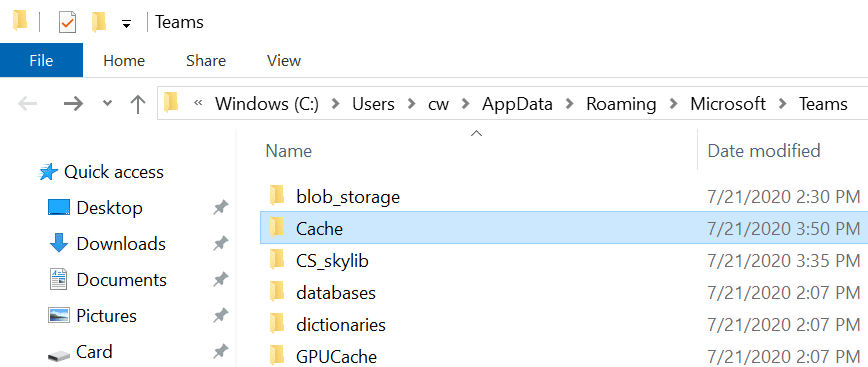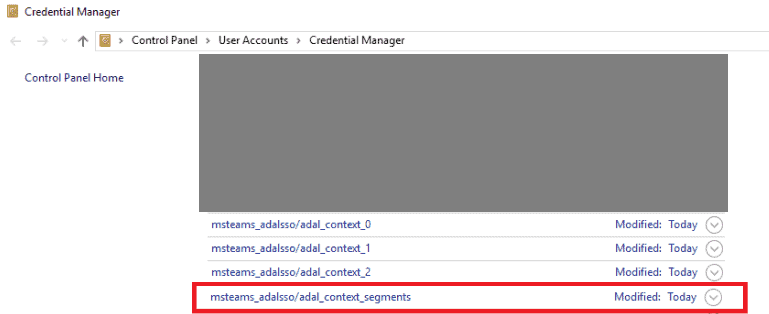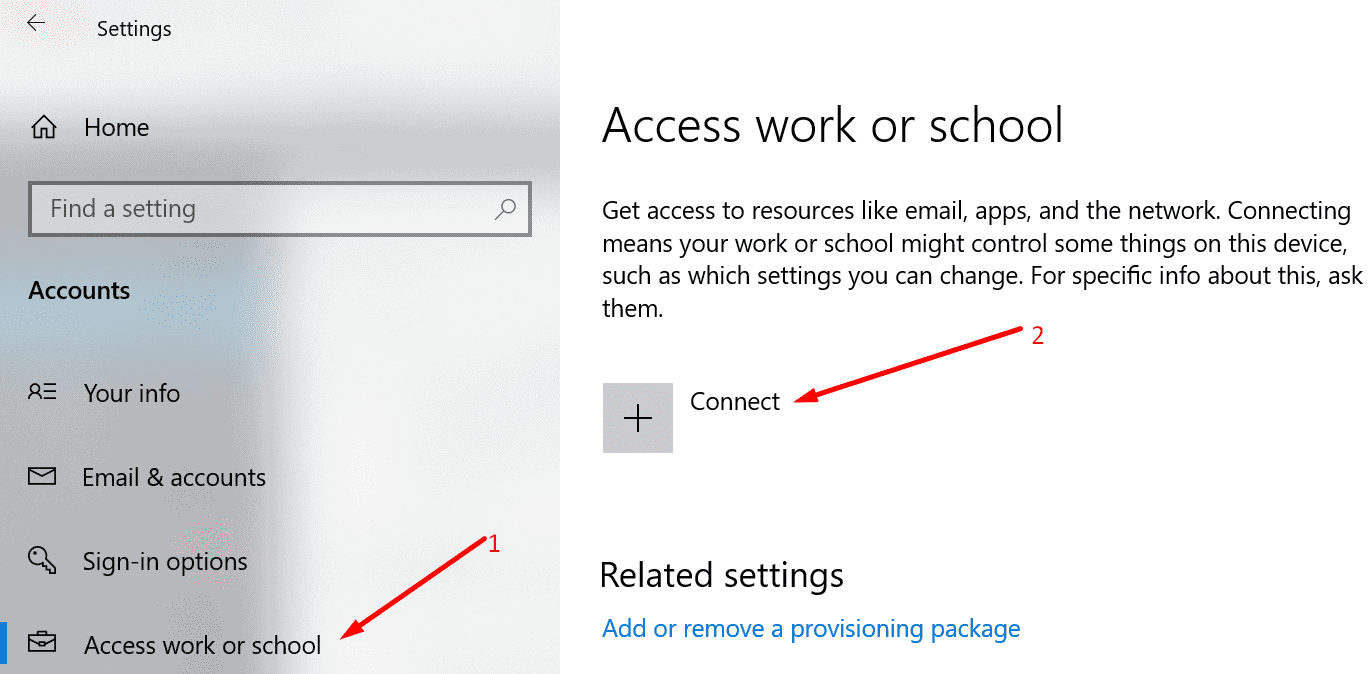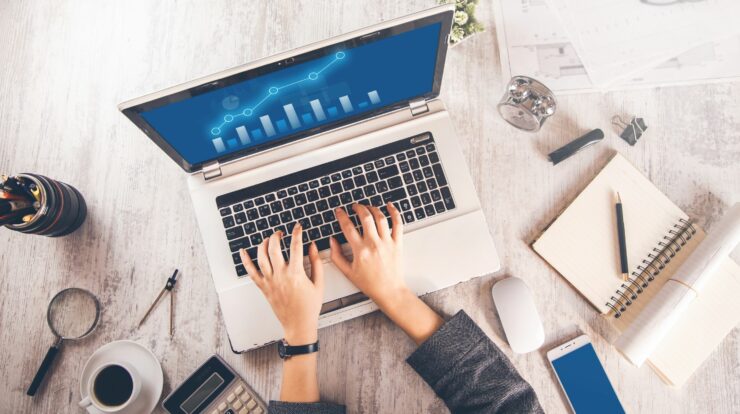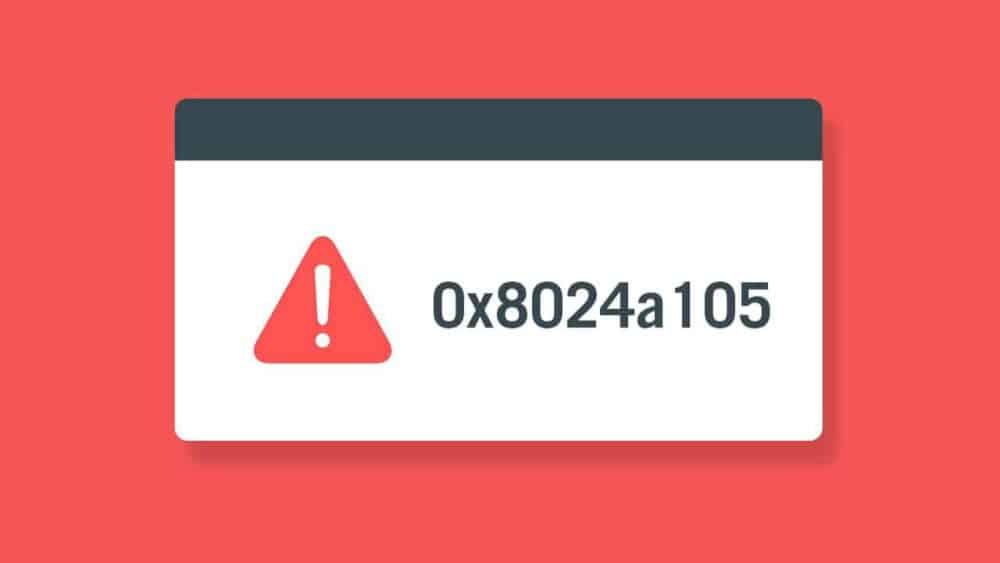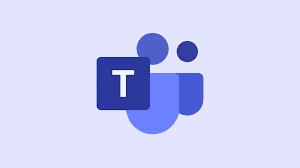
Login errors c029200 are by far the most common and annoying Microsoft Teams issues. We doubt there’s a single Teams user out there who has never experienced sign-in problems.
In today’s guide, we’re going to focus on error code c0292007. Without further ado, let’s explore what can trigger this error and how to fix it.
Solutions to Fix Microsoft Teams Error c0292007
⇒ Quick Workaround: This error c0292007 only occurs on the desktop version. Consequently, use the mobile app or the browser version to log in to your Teams account and continue where you left.
Clear the App Cache
Copy and paste %AppData%\Microsoft\teams in the Windows search bar and press Enter.
Then delete the files in the following folders:
- %AppData%\Microsoft\teams\application cache\cache
- %AppData%\Microsoft\teams\blob_storage
- %AppData%\Microsoft\teams\databases
- %AppData%\Microsoft\teams\cache
- %AppData%\Microsoft\teams\gpucache
- %AppData%\Microsoft\teams\Indexeddb
- %AppData%\Microsoft\teams\Local Storage
- %AppData%\Microsoft\teams\tmp
Restart your computer, launch Teams, and check if you can log in.
Clear Cached MS Teams Login Info
- Navigate to Control Panel → User Accounts → Credential Manager.
- Then click on Windows Credentials.
- Under Generic Credentials, select msteams_adalsso/adal_context_segments.
- Remove this entry and any other similar entries. In additional words, make sure to remove all your cached Teams credentials.
- Launch Teams and try to sign in again.
Rename the Teams Directory
- Go back to C:\Users\UserName\AppData\Roaming\Microsoft\Teams.
- Create a copy of that folder and save it on your desktop with a different name. In this manner, you can restore it if anything goes wrong.
- Then rename the original Teams folder in its original location. After that, close the folder.
- Try to log in again. If the first attempt fails, hit the Restart button and try to sign in again.
Disconnect Your Work or School Account
- Exit Teams and go to Windows Settings.
- Then navigate to Accounts → Work or school account.
- Go ahead and disconnect your work or school account (the one you’re using for Teams).
- Relaunch Teams and log in with your work or school account. Check if this method solved the problem.
Also, Check :
Final Thought:
In the meantime, if the error c0292007 persists, you can find additional troubleshooting solutions in the guides below: