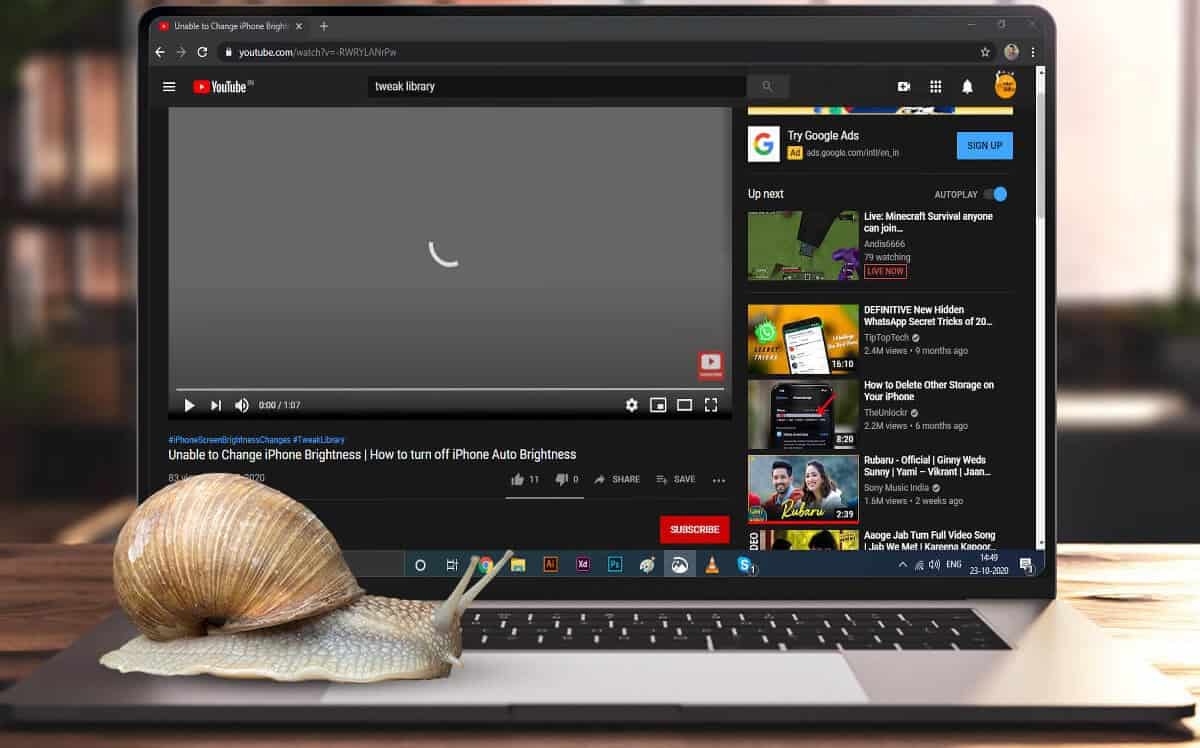
How to Fix YouTube Loading Slow Issue? Currently, people love to watch the content rather than reading it. Plus, the credit for this goes to YouTube, a number one video-sharing platform. So, You can get any video content from comedy to news to politics to literature. Now, People create their content, share it on YouTube, and reach millions of people from all over the world within a few seconds. The platform’s popularity can be understood by the image below, which states that people watch over a billion hours of video every day and generate billions of views.
In between this popularity, users often find themselves with the problem of YouTube loading slow, which eventually leads to slow loading of videos or to buffer for too long. So, There can be several reasons for this problem, like overloading YouTube servers (it is pretty practical when one billion hours of content is watched daily on YouTube), slow internet at your end, the problem with the router, an outdated browser, and many more. However, in between these various problems, the good news is that the problem can be fixed with some simple tricks and tips that we will share with you in this article that how you can fix if YouTube Loading Slow.
What causes of YouTube Loading Slow?
There can be numerous reasons, ranging from the problem at the YouTube servers to the situation at your Internet Service Provider. But, some common reasons that cause YouTube to load slowly are as below:
- Outdated browser.
- Browser Cache and cookies
- Slow internet speed at your end.
- Overloading of YouTube servers.
- Buggy or Faulty plugins installed on your browser.
Now, because we have understood the reason for the problem, it is time to troubleshoot the problem.
How to Fix YouTube Loading Slow Issue?
So, Here we have understood why the slow loading of videos on YouTube is now to learn how to fix this issue. We recommend you go through each of the troubleshooting steps as the solution may vary from person to person to solve YouTube Loading Slow.
Make Changes to the URL
Before including this step, we try this step in one of our systems to slow the loading of YouTube videos. Also, to our surprise, it works magically, and it helps in loading videos faster than before. Well, there is no specific reason mentioned anywhere why this tweak in URL works. However, since it is working for several users, there is no harm in giving it a try.
Open YouTube on the browser & search for the video that you wish to watch.
Then next, in the address bar, change the URL as we have changed in the below example.
Original URL: https://www.youtube.com/watch
Changed URL: https://ca.youtube.com/watch
Essentially, what we have done is changed the word WWW with ca in the URL. So, Thousands of users benefited from this step, so let’s give it a try.
Go for a VPN
Suppose your network provider has throttled the speed to some of the websites or blocked the access, then VPN comes in handy. Though there are several benefits that a VPN provides, like accessing blocked websites, securely connecting to a network, hiding your browsing activity from your ISP, safeguarding your privacy on public networks, and many more, and in between all these benefits, VPN can boost the slow loading videos on YouTube.
Change the Video Quality
Well, Depending on your network speed YouTube itself adjusts the quality of the videos. That means your connection is slow, and then YouTube automatically changes the video quality to low. So, You can contact your ISP regarding the Internet speed. Still, if the error is due to overloaded YouTube servers, there is nothing much you can do other than manually changing the video quality to low. Well, To lower video quality, follow the steps below:
1. First, Open any YouTube video on your computer.
2. Then, click the gear(Settings) icon at the bottom right corner of the video.
3. Next, click quality from the available menu and choose a lower rate than the one you have currently selected.
Now, We try to loading the video again to check whether it has resolved the problem. In case If the YouTube video is still loading slowly, then try the next step.
Clear Browser Cache
When you visit any website for the first time, either shopping, banking, or anything else, the browsing data and cache are automatically created and stored in the browser. This, although it helps in faster loading of the websites the next time you visit them when the browser keeps this data in excess, it causes websites, including YouTube, to load slowly. Thus, the next step that we need to follow is to clear the browser cache. We have included clearing cache and browsing for the two most popular browsers Chrome and Firefox.
Clear Browsing Data on Chrome:
Now, Clear Cache on Chrome by following the steps below.
1. Launch the Chrome browser & click on the menu icon from the top right corner of the screen.
2. Then, from the drop-down menu that populates, select Settings.
3. Next, Select the Privacy and Security option from the left and click on Clear browsing data from the right pane.
4. Well, On the Clear browsing data box, select the time range and click on the Clear data button.
5. Lastly, This will clear all cache cookies and browsing data of your browser.
Clear Browsing Data on Firefox:
Clear Cache on Firefox by following the steps below:
1. First, Open Firefox and click on the Menu button located at the top right corner.
2. Then, from the drop-down menu, select Options.
3. Next, select Privacy and Security from the left panel. Now in the right pane, scroll down until you find Cookies and Site Data, and then click on the Clear Data button.
4. Finally, checkmark Cached Web Content and clicks on Clear on the dialog box that appears.
So, Once you have cleared the cache and browsing data, try loading the video on YouTube. Expectedly, this has resolved the problem.
Close Unneeded Browser Tabs
Every browser tab does some amount of resources and memory of your computer. So, if you have many open accounts, they will cumulatively consume many resources and make the browser slow. Thus, Which eventually leads to giving the impression that YouTube Loading Slow. However, To fix this, all you need to do is close all the unneeded tabs and then try loading YouTube. Expectedly, the lag that you will be facing is now resolved.
Also, Check :
Final Thought:
We hope that one of the above steps has fixed the YouTube loading slow issue for you. Do let us acknowledge in the comments which step has worked for you.


