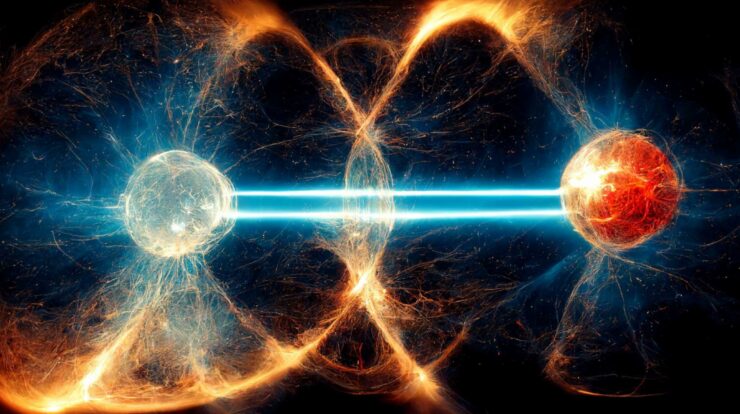Do you ever felt the desire to write in your local language but felt reluctant given the difficulty involved in memorizing the keyboard in your native language and the difficulty it involves in connecting the words? Well, not anymore. With the advancement of technology, here everything has become relatively easier. Whatever you wish to do, google always has a way to ease it out for you.
The same is true in this case also. Now, with the help of Google Transliteration, IME writing in your native language has become possible. Now, you must be wondering what Google Transliteration is. So, Google Transliteration IME is a fantastic software that works on a dictionary-based phonetic transliteration approach. For example, if you wish to write in Latin, the software will match the characters with its dictionary and transliterate them.
This service was previously available as an online text editor and was known as Indic Transliteration. However, due to its immense popularity and wide usage, it was upgraded and later named Google Transliteration. Later in the year 2009, it was released as Google Transliteration EMI Offline Software.
With the Google Transliteration IME Software, you can easily translate about 22 regional languages from a regular English keyboard. Be it Marathi, Hindi, Telugu, Kannada, writing in any language is not a problem anymore. Not only that, but the amazing IME software also renders suggestions for suitable words. Isn’t it amazing?
It is important to note that transliteration and translation are two different things. Where translation translates and narrates the meaning of a sentence, in transliteration, the conversion relies on the pronunciation instead of meaning; i.e., it just gives one the idea about how the word is pronounced in any foreign language instead of showing the precise meaning of the sentence you intend to transliterate.
What is IME?
IME stands for “Input Method Editor,” referring to software that lets users type in a language of their preference. In order to use an IME, it is indispensable to enable Input Tools. Mostly, a character represents IME from the language. The user is now supposed to click on the icon to either toggle on/off the current IME. You can click now on the arrow next to it in order to choose another input tool.
Since Chinese is all the rage these days, and most Asians associate themselves with the Chinese language, so let us discuss Cangjie IME for Transliteration Chinese. Cangjie IME is a graphological-based input method. Following steps should be followed to transliterate English into Chinse.
Firstly, press Space to opt for a word. If you have a choice of multiple candidates, the following options should be followed.
- Firstly, press Space.
- Then, click on it.
- Now, you are supposed to type the number next to the word.
- You can navigate the list of candidates on a page with Left/Right arrows keys.
- For flipping pages, simply press the Up/Down keys.
And voila, you are done.
Latin IMEs are also popular amongst users to assist them in typing in Latin-script languages, including French, German, Spanish, Portuguese, Italian, and Dutch, and that, too, with the help of the US keyboard. This keyboard contains amazing features like automatic diacritics, spell correction, and prefix completion.
In order to be able to get precise results with the Latin IMEs, simple type unaccented letters. This way, an accurate word with diacritics will be suggested to you. For example, if you type any French word like ‘Francais’, you will come across a prefix-completion candidate. Once you come across a prefix, press TAB to commit the candidate “francais.” Now, just enter Space/Enter to commit the source text “franca”.
In order to grab more candidates, it is suggested to press Backspace, and other options will also appear. Usually, the first candidate is the high-confident auto-diacritic candidate; therefore, it is automatically highlighted. On the other hand, the second candidate is the source text, and the third, fourth candidate is the prefix completion candidate. Lastly, the fifth and sixth candidates are spell-correcting. Again, to opt for a suitable word from a huge cluster of candidates, the following actions should be followed:
- Firstly, like previously, press Space/Enter to opt for the highlighted candidate.
- If you have pressed it, get on with clicking on it.
- Now, at this point, you are supposed to type the number next to the word.
- In order to navigate the list of candidates, use the Up/Down key.
- For flipping pages, again use the Up/Down keys.
How to Use Goggle Transliteration IME Software?
Using Google Transliteration IME Software is relatively simple. All you must to do is type the word phonetically in, let’s just say, Latin characters. While typing, you will come across a list of word candidates mapping to the phonetic spelling. You have a free choice to opt for the list by following the below-mentioned steps:
- Firstly, either press Space or Enter to opt for the first candidate.
- Now, click on a word.
- Next up, enter the number next to the word.
- You should now navigate the list of candidates on a page with UP/DOWN arrow keys. You should flip pages with PAGE UP and PAGE DOWN keys.
- Finally, press “space” or “enter” to choose the highlighted word.
Importance
Whenever you wish to set up the Google Chrome internet browser on the computer system or any setup directly from Google, none of the browsers instantly show a direct setup of their software application. Google Chrome still offers an alternate way to download Chrome offline setup; however, Google Transliteration IME software does not render any such option. So, if you are still wondering why it is necessary to have software like Google Transliteration offline, consider the following points.
There are different methods to key in regional languages, but those methods are only possible if the web connection is available. Not everyone has the internet facility; therefore, many computer systems lack a web connection, making it impossible to install the software application on it. So, Google Transliteration IME comes to the rescue when the computer does not have any web connection. When the internet is not available, it is necessary to have such programs that work offline as well.
Uses
The EMI software also has an additional recommendation feature. It helps increase the speed and save time by recommending the upcoming words. Additionally, the best part about the EMI software is that it keeps the frequently and recently used words in cache memory, so next time you are writing something relevant, and you type only 1 or 2 comprehendible characters, the word will automatically appear on the screen. For example, if you are halfway through writing “google,” and you type “googl,” you will find five options, so you can choose the right one.
The software is free of cost and does not require any signup. In addition to that, The EMI software offers options like personalized choice, comprehendible keyboard, swift search, and various fantastic customization options.
The Transliteration IME supports 32-bit Windows 7/Vista/XP. It is also available in Blogger, Gmail, Knol, Orkut, as well as a bookmarklet. Moreover, it is also possible to enable it on your desirable website using the transliteration API.
Ways to Install Google Transliteration EMI Offline.
Now that we have known enough about the software, its importance, usage, let’s move on to the ways to install Google Transliteration EMI Offline. However, before heading to the ways to install it offline, keep in mind that by no means is this process unethical or akin to hacking. It is a simple method available for people without any web connections.
Whenever a user sets up the Google Transliteration IME Software application online, it downloads the real setup file to your computers and later installs it, making it simple to get the complete setup file. To be able to do that, follow these steps:
- Firstly, it is important to have a computer on which the software is already set up or have a proper internet connection to download the setup.
- Next, you are supposed to head to the address “http://www.google.com/ime/transliteration. There, opt for the wanted language and OS bit and click on the downloaded setup. After that, google will commence installing software applications. The real game begins after the conclusion on setup.
- Now, head to C: drive>> Program Files>> Google>> Update>> Download. You will come across a plethora of folders present and the required setup amongst various folders.
- Next up, search for “exe” from the usage search option to get all programs inside the folder.
After setting up this process, you can now move on to setting up an offline setup on the computer. For that, all you must to do is to copy the above setup “google*****input.exe” and move it to the computer on which you desire to set it up.
Method 2
Here is another way to download the offline program
- Firstly, visit the Google Transliteration IME site “http://www.google.com/ime/transliteration in the browser.
- Now, select the desired language as well as the appropriate operating system type. Usually, 32bit and 64bit are available, so select in accordance.
- Once you have selected the desired language and appropriate operating system, it is time to start downloading now.
- Now, double-click on the downloaded file to commence the setup process. It will download data straight from the internet, enabling you to see the end-user license agreement window. You need to stop right here now.
At this stage, you are suggested not to click Next in the window. Instead, press the key combination Windows logo key + R to open the Run dialog.
- You are supposed to type the following line in the run dialog:
%programfiles%GoogleUpdateDownload.
- Now, press enter.
- Once you enter the command in the Run dialog, a folder will open up. In it, you will come across a sub-folder called {06A2F917-C899-44EE-8F47-5B9128D96B0A}. Once you double-click on this sub-folder, you will find a full-fledge offline installer for Google Transliteration IME for the language you opted for at the time of download.
Mostly, for the Hindi language, the installer could be googlehindiputsetup.exe. The file name differs according to the language you opt for in Google Transliteration IME Software. In order to be able to install Google IME on a computer not connected to the internet, all you must to do is to copy this file to a pen drive simply.
Opting Languages
Let’s say you wish to write in Urdu but find it difficult to write in Urdu or to find an appropriate keyboard for that purpose. So, through the Google Transliteration IME method editor, the users are able to use a Roman Keyboard to input text into Urdu languages. You can just use any Latin character to type whatever you feel like typing, and the Google IME transliteration will help you convert the English sentence into Urdu Unicode text with great proficiency and 100% preciseness.
Also, Check :
Final Thought:
This article provides brief information about Google Transliteration IME Offline Software. It also gives an insight into how the IME works and what are the advantages of having Google Transliteration IME. Most importantly, the article mainly revolves around why it is essential to have this useful software online and how one can have Google Transliteration Offline. We hope you will have fun reading the article and will learn the basic steps to get the amazing software installed on your computers.