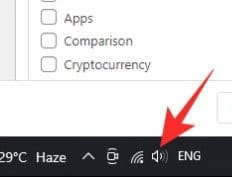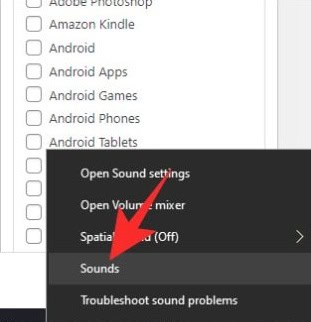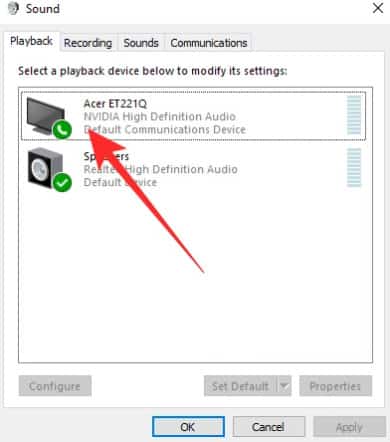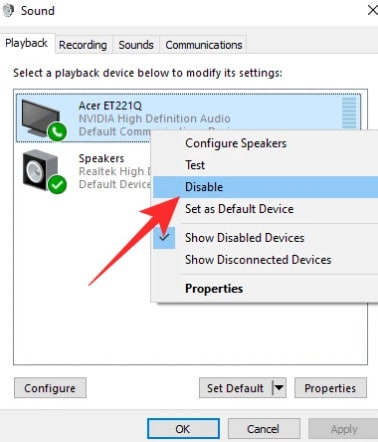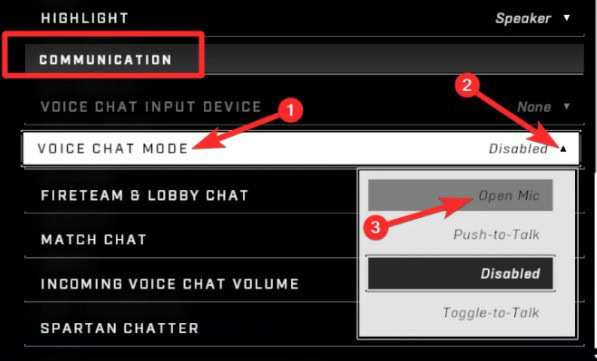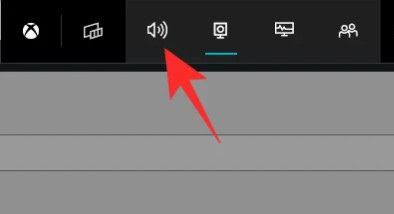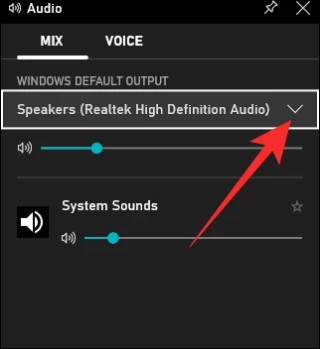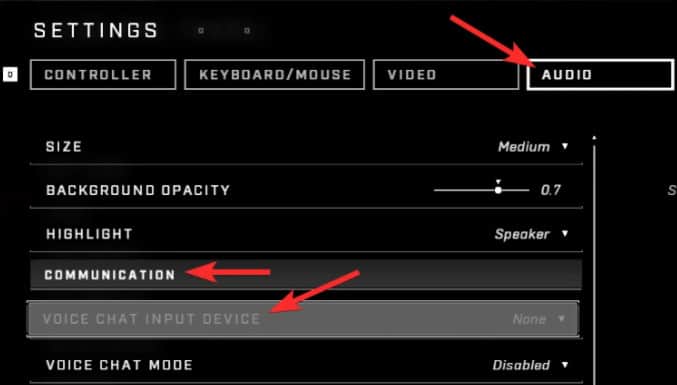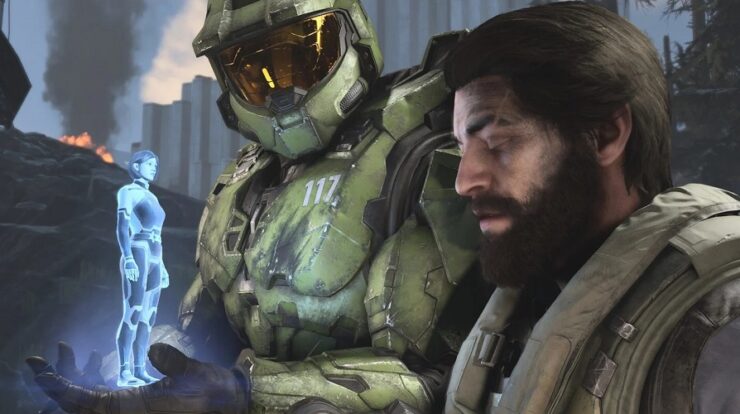
Halo Infinite has a multiplayer component that is free to play. Unfortunately, the game still has some issues, such as Halo Infinite Game Chat Not Working. There are many methods for resolving voice chat issues. Some players may need to attempt several methods. They will ultimately be able to connect with other Halo Infinite players via voice chat efficiently. Halo Infinite supports a variety of multiplayer modes. The bulk of these modes are team-oriented. Attack coordination is dependent on team communication. Voice chat is causing problems for many players. They cannot communicate or be heard by one another. As a consequence, many players are becoming irritated with the game. The good news is that this can be fixed.
How To Fix Halo Infinite Game Chat Not Working Easily?
Halo Infinite’s multiplayer beta has become one of the month’s most popular games. It is quite engaging, and players are actively playing throughout the day. However, the beta version has issues. In this post, we will look at what is stopping players from accessing Halo Infinite’s in-game chat and suggest the best approach to resolve the Halo Infinite Game Chat Not Working issue.
Use Headset As An Audio Device
This is problematic. Especially because it’s necessary every time you play Halo Infinite. However, many players are satisfied with this solution. Here’s how to deactivate all playback devices save the main output device (headset).
- Begin by right-clicking the volume button in the lower-right corner of your taskbar.
- Pick ‘Sounds‘ now.
- Choose the Playback tab. Right-click on any device other than your main device.
- Lastly, click the ‘Disable’ button.
This will enable your headset or any other devices you haven’t deactivated to be your main output device.
Ensure That ‘Open Mic’ Is Turned On
The multiplayer feature of Halo Infinite is what makes it so fun. However, the fact that so many of us often engage in foreign lobbies pushed Microsoft to secure our privacy. The microphone is always set to Push-to-Talk in the Halo Infinite multiplayer beta. If you want to keep the microphone enabled at all times, you must change the settings inside the game. Go to Settings and enable ‘Open mic.’ Click Audio. Click Communication. Select Voice Chat. Click the Open Mic button.
Set The Default Output Device For Xbox Game Bar
When you find the Halo Infinite game chat is not working, try resetting the default output device in the Xbox Game Bar. To access the Windows Game Bar overlay, press Windows + G. The default audio output device will then be set. At the top of the screen, click the ‘Audio’ icon.
There is a little box on the left side of your screen named ‘Audio.’ Under ‘Mix,’. Choose your headset as the default audio device.
If the default audio device is not properly set up, you may only be able to hear the game audio from one output channel.
Ensure Voice Chat Is Enabled On The Default Output Device
When troubleshooting the Halo Infinite Multiplayer beta, select the right output device. Select Settings. Click Audio. Select Communication in the following. Next, select the Voice Chat Input Device. Select your device here. If voice chat mode is not enabled by default, go to ‘Voice Chat Mode’ and turn it on.
Restart The Game
Resetting Halo Infinite Multiplayer Beta is simple if you get it from the Microsoft Store.
- Enter Settings by pressing Windows + I initially reset the Halo Infinite Multiplayer beta on Windows. Tap the ‘Apps’ tab on the right. Click the vertical ellipse on the right side of the beta Halo Infinite Multiplayer screen.
- Navigate to ‘Advanced options’ immediately.
- Select the ‘Reset’ button.
- Check whether the audio issue has been repaired by restarting the game.
Use The Push To Talk Hotkey
The Halo Infinite Multiplayer beta has a push-to-talk function to provide an extra degree of anonymity. When you talk, you must hold the hotkey. Your microphone will be inactive if you are not talking. Push-to-Talk hotkeys are chosen by default by pressing the side or fourth key on your mouse. If you wish to change it, you may adjust the keyboard bindings. Under Settings, you may change the PC hotkey for Push to Talk. Click Keyboard/Mouse. Then, click the Communication tab. Select “Push to talk.”
Wait For The Patch
Halo Infinite’s multiplayer beta is still in the early stages. Numerous flaws must be fixed, so it is still being prepared for primetime. Although the community is quite active, these very popular issues are anticipated to be fixed soon. The updates should be ready shortly. When they are released, apply them right away.
Also, Take A Look At:
- Recover Hotmail Account
- Legally Repost On Instagram
- Save MSG To PDF File Format
- Your Phone App Is Not Working In Windows 11
- Roblox Mining Simulator Codes
The Bottom Line:
There are various ways that the Halo Infinite Game Chat Not Working issue may be fixed. Players should be able to finish the solutions quickly, resulting in less work. The majority of the most basic fixes will work. For voice chat solutions, you must go to the game’s settings, change the headset’s settings, or change the output device. There are several options open to players. These solutions often need players to change a setting.