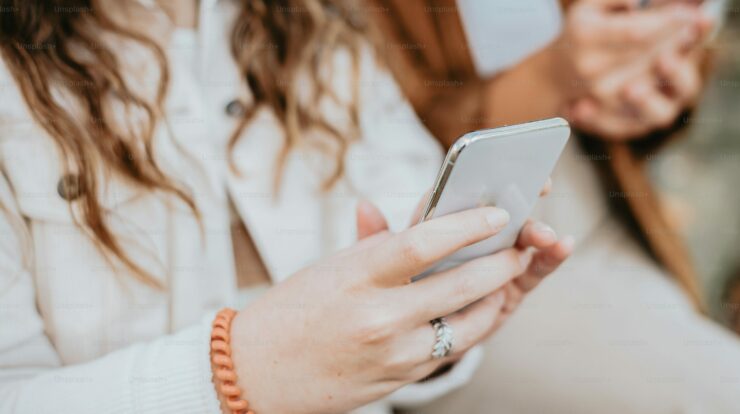Nowadays, using an Android or iPhone to Logout from the TrueCaller app is difficult. In this post, we will learn more about Truecaller login and how to signout of the Truecaller App on iOS and Android. TrueCaller is the world’s most extensively used caller ID software; no other caller ID app can compete. It may also be the default messaging app, including a caller ID capability to receive the sender’s information. The software is also regularly updated with new features and enhancements. So, after an upgrade, the signout/logout option inside the app became unavailable.
TrueCaller Signout Option In Android & iOS
Previously, the TrueCaller app had a signout option. Both Android and iOS versions were available. Signout from the app and sign back in with the new number to update the TrueCaller number. So, it was simple in the past. However, this option has now been unavailable, and users are unable to signout of the TrueCaller app in any manner.
How To Signout Of The TrueCaller App?
The signout option is now unavailable inside the app, as previously stated. As a result, deactivating the account via the privacy settings is the sole option. To do so, follow the steps below. Please keep it in mind after it is completed. TrueCaller’s caller ID and number-blocking features will only function once you sign in again.
Deactivate TrueCaller Account On iPhone
If you have an iPhone and use the Truecaller app, please follow the steps below.
- On your iPhone, launch the TrueCaller app.
- In the lower right corner, tap the More option.
- Tap the Setting option now from the menu.
- Now, under the settings area, tap the Privacy Center option.
- Tap Deactivate Account from the privacy center section.
- Two options will now be shown. Delete My Data and Keep My Data
Keep My Data – It will save your data on the TrueCaller server, where others may search for your phone number.
Delete My Data – Your phone number will be deleted from the TrueCaller server, and no one will be able to find it. Your Truecaller data will be permanently deleted.
Select your preferred option and then tap the Deactivate Account button.
After that, wait a few seconds for your number to be deactivated, and you will be sent to the login page. If necessary, you may sign in again with a different number. You may also use the same number if you like.
Deactivate TrueCaller Account On Android
Follow the steps below if you’re using the Truecaller app for Android.
- Launch the TrueCaller app on your Android device.
- In the upper left corner, tap the menu symbol.
- Tap the Settings option from the menu.
- Tap Privacy Center from the Settings menu.
- Scroll down to the bottom of the Privacy Center page to find the Deactivate option. Tap that.
- You will now see a confirmation window. Select the YES option.
- Another popup will appear, informing you that your account will be deleted and that no one can search for your phone number. Continue by selecting the YES option.
- Wait a few seconds, and your account will be deleted. You will be directed to the TrueCaller app’s home page.
Signout From TrueCaller App Without Deactivating Account
Because the straight signout option is unavailable, we must find another means to exit the TrueCaller app rather than deactivate the account.
Logout From TrueCaller App On Android
You may either remove or reinstall the app on an Android smartphone to resolve the issue. After reinstalling Truecaller, you may sign in with a new phone number. The TrueCaller app data may also be cleared without deleting the program.
Logout From TrueCaller App On iPhone
We cannot clear the app data on iPhone; thus, uninstall the app from the phone and reinstall it to use it with a new number without deactivating the TrueCaller account.
Consider The Following: