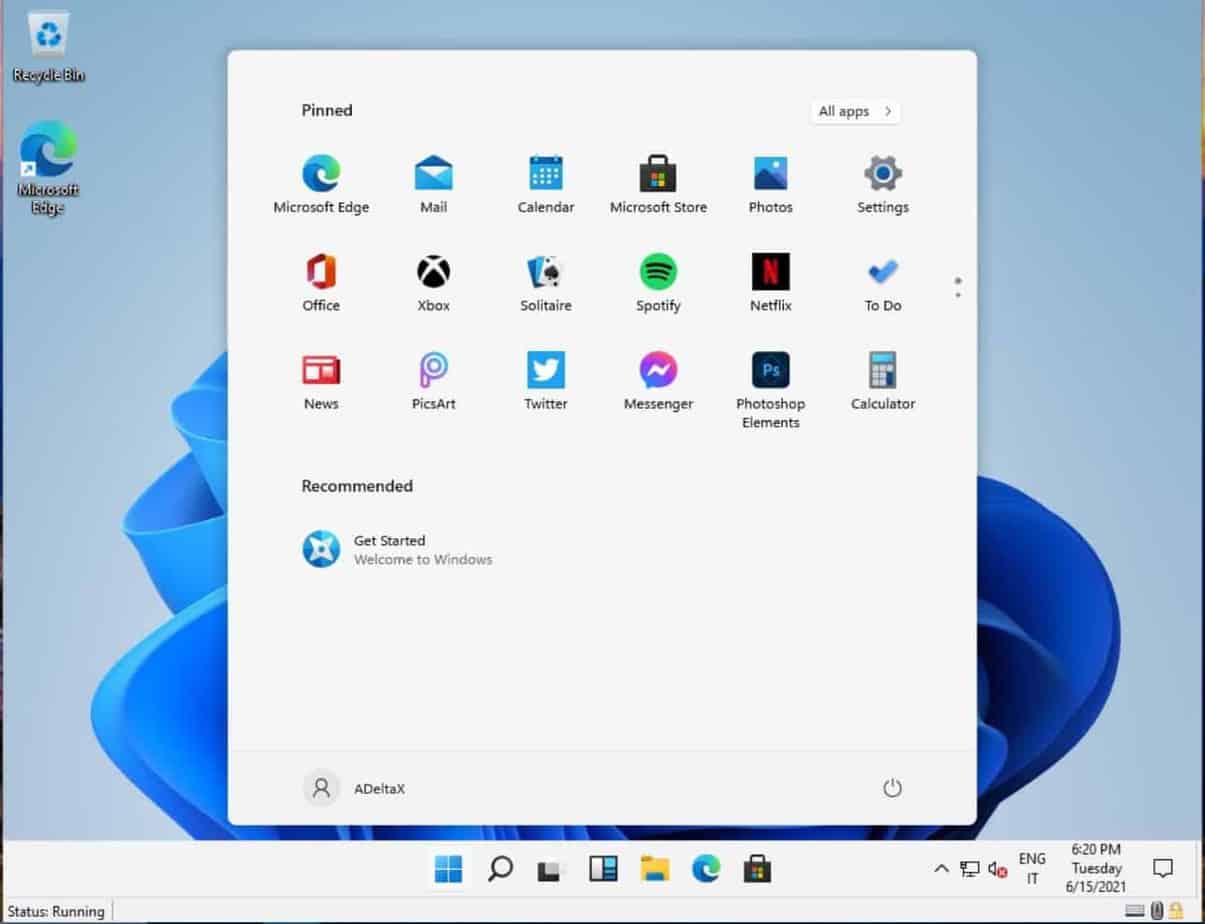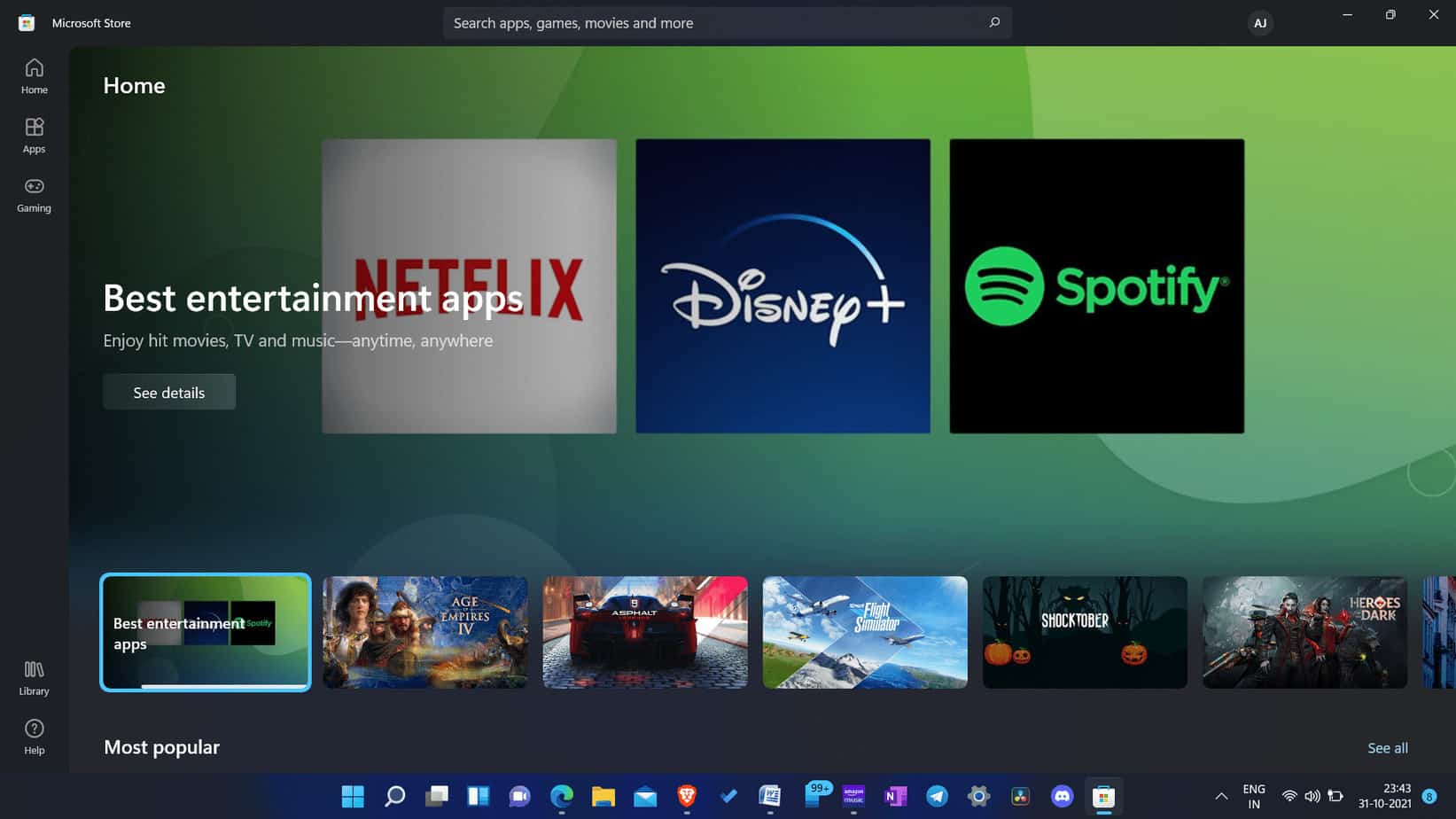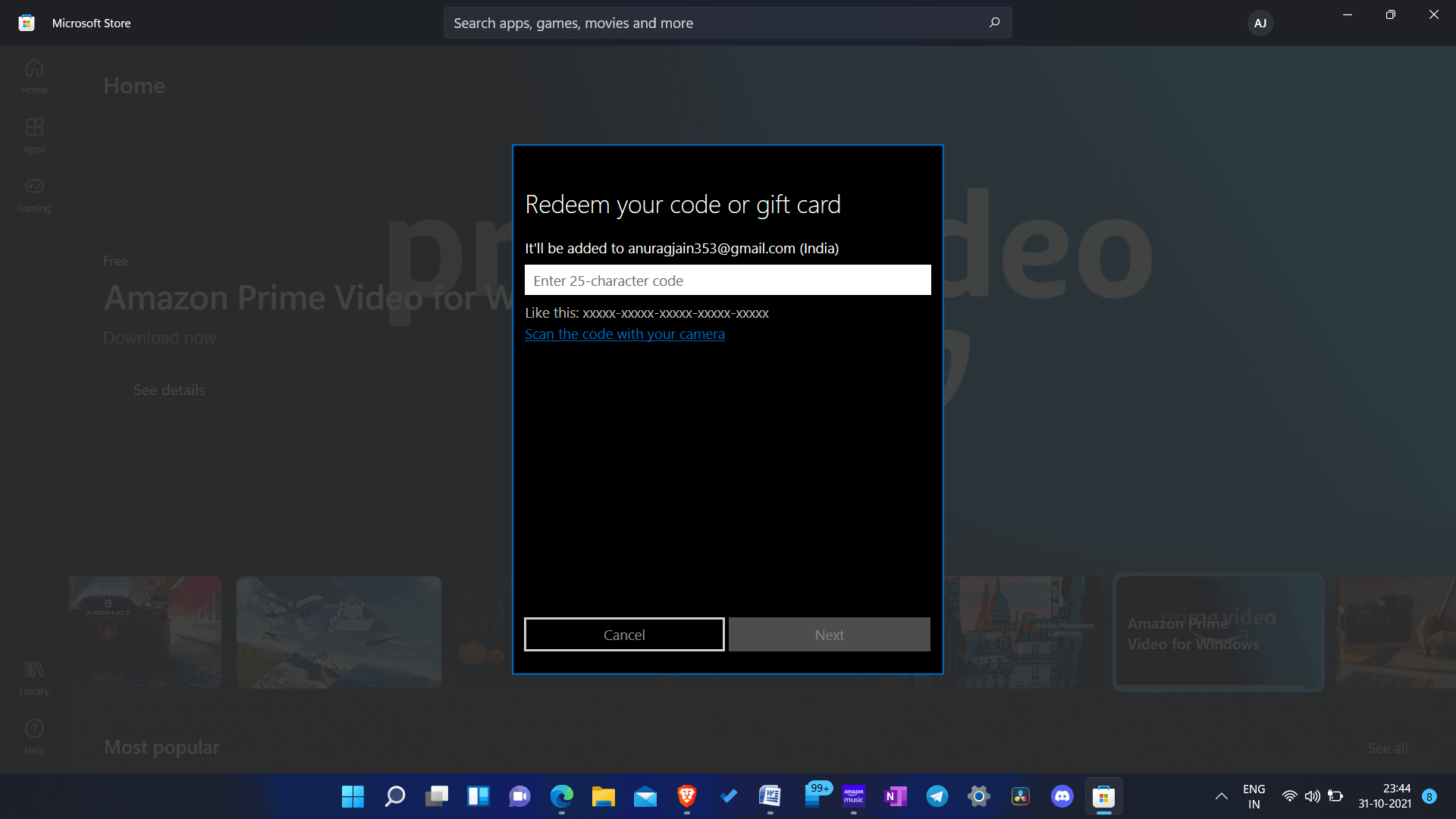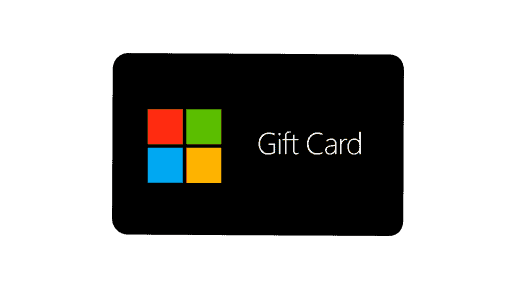Are you always looking for gift cards to buy your favorite stuff and wanted one to buy games and apps on Windows? Well, your wish is now granted. Now, you can use gift cards and codes to purchase games and apps on Windows. It will save you from the hassle of spending exuberantly on buying games. This feature may prove super useful for parents whose kids are game geeks and love spending money on purchasing games.
Now, on the Microsoft Store, you may make use of gift cards or coupons that you have stored in your Microsoft account. Individual products, subscriptions, credits, and a wide range of other items may be purchased using these vouchers. Microsoft Codes are simple to redeem, and you may spend them on any Microsoft Store product. Suppose you are unsure of how to Redeem Microsoft Codes, this article will guide you through the process. In this post, we’ will go through the ways to redeem vouchers or gift cards on your Microsoft Account in Windows 11 using the Microsoft Store.
Redeem Microsoft Codes Using Microsoft Store
As mentioned earlier, Microsoft Codes may be redeemed on Windows 11 using the Microsoft Store application. After redeeming the Microsoft codes, you will be able to access the things, games, or applications that you have purchased. To Redeem Microsoft Codes, just follow the instructions outlined below:
- First of all, open the Start Menu. You can done it by pressing the Windows key on the keyboard.
- On the Start Menu, look for Microsoft Store. Once you manage to find it, simply open it.
- Click on the profile on the top corner of the Microsoft Store.
- Once the menu opens up, simply click on the Redeem codes or gift cards option.
- You are supposed to enter the 25-character code. You also have the option of scanning the code with the camera. Once you enter the code, click on Next. Once you do that, you will be asked to confirm redeeming the code, Finally, click on Confirm to confirm it, and you are good to go.
By following these steps, you will be capable to Redeem Microsoft codes on the Microsoft Account in Windows 11.
Redeem Microsoft Code Online
Utilizing the Microsoft website is another option for redeeming Microsoft Code. In this event that you do not want to redeem your code via the Microsoft Store, you may do so online. In order to redeem your Microsoft code, please complete the instructions outlined below:
- Start off with opening the browser. Now, head to the Microsoft Code Redeem website.
- There, click on the link to visit the Microsoft Code Redeem website.
- If you are opening the website without signing into the Microsoft account, you will have to log into your account first. Sign in with all the required credentials and then you will be able to get ahead with the process.
- At this stage, you are supposed to enter the 25-character code.
- Once you enter the code, click on Next.
- Now, confirm adding the product to your account. Once you are done, simply click on “Confirm” to confirm it, and viola, you are done.
FAQs
- How can I Redeem Microsoft Codes in Windows 10?
Microsoft codes may be easily redeemed via the Microsoft Store or the redemption website. In the post above, we have outlined the whole procedure for redeeming Microsoft coupons. Redeeming the Microsoft code is as simple as following the instructions provided in this post.
- Why am I not able to Redeem Microsoft Account Code?
For a variety of reasons, you may be unable to use your Microsoft Code. For example, if you have a sluggish internet connection or the service is unavailable, you may not be able to redeem the code. Ensure the problem with your internet connection is addressed before you wait for the problem to be repaired from the server end if it is sluggish.
Final Words:
This is the procedure to follow to Redeem Microsoft Code on Windows 11. We have described two techniques for redeeming the Microsoft code that you may use. First, you may get it through the Microsoft Store or the company’s official website. We hope that this post has been of use in redeeming your Microsoft code.