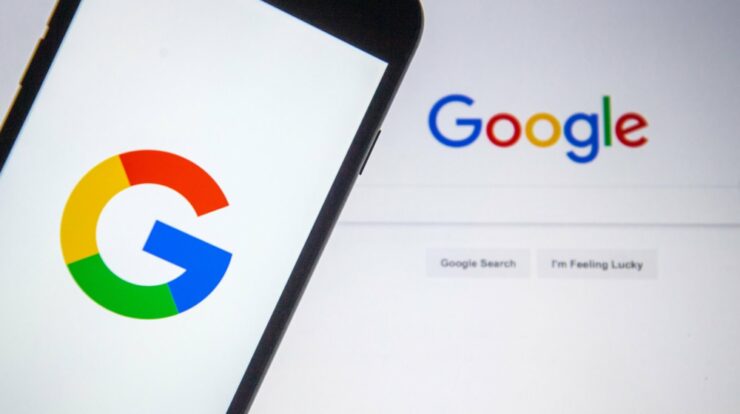
Google’s trending searches are a terrific way to remain up to date on what people are interested in at any given time. This function, however, may occasionally interfere with your real search objectives. In some circumstances, you may choose to disable trending searches, and we can assist you. This post will show you how to turn off Google trending searches in a mobile browser, Google app, or on a PC. Next, we’ll show you how to disable personalized and related search results. Finally, we’ll address the most frequently asked Google search questions.
How To Easily Turn Off Trending Searches In Chrome On An Android?
To turn off Google trending searches on an Android mobile browser, follow the steps below:
1 – Open your preferred mobile browser and navigate to google.com.
2 – To enter the menu, tap the three-line icon in the top left corner.
3 – Select Settings.
4 – Scroll down until you see the option Auto-complete with trending searches.
5 – Select Do not show popular searches.
How To Easily Turn Off Trending Searches In Chrome On An iPhone?
To disable Google trending searches on your iPhone, follow the instructions below:
1 – Open your mobile browser and navigate to google.com.
2 – To open the menu, tap the three-stripe icon in the upper left corner of your screen.
3 – Select Settings.
4 – Scroll down to the section titled Auto-complete with trending searches.
5 – Choose Do not show popular searches.
How To Easily Turn Off Trending Searches In Chrome On A PC?
To turn off trending searches in Google on your PC, follow these steps:
1 – Open your preferred browser and navigate to google.com.
2 – In the bottom right corner of your screen, select Settings.
3 – From the menu, choose Search settings.
4 – Choose Under the Auto-complete with trending searches section, do not show popular searches.
How To Easily Turn Off Trending Searches Via The Google App?
If you’d rather use the Google mobile app than a browser, follow the steps below to disable trending searches:
1 – Open the Google app on your smartphone or tablet.
2 – Select your profile photo or the first letter of your name in the upper right corner of your screen.
3 – Choose Settings and then General.
4 – Toggle the toggle button next to Auto-complete with trending searches to the “Off” position from right to left.
FAQs:
What Do Google Trending Searches Mean?
Google’s search suggestions are based on presently trending questions. The system evaluates searches made by people worldwide and suggests the most popular searches to other users. For example, near the end of October, many people may begin looking for “Christmas decorations,” and Google will show this inquiry.
Final Words:
Because you now know how to tailor Google settings to your specific needs, your searches should become more efficient because trends will not influence them. When used correctly, Google is a useful tool, but it can occasionally interfere with your online research and browsing. Before allowing the platform to collect your data for personalized search suggestions, read the platform’s privacy policy. What are your views on Google trending searches and personalized suggestions? Do you find these features useful or bothersome? Share your thoughts in the section below.

