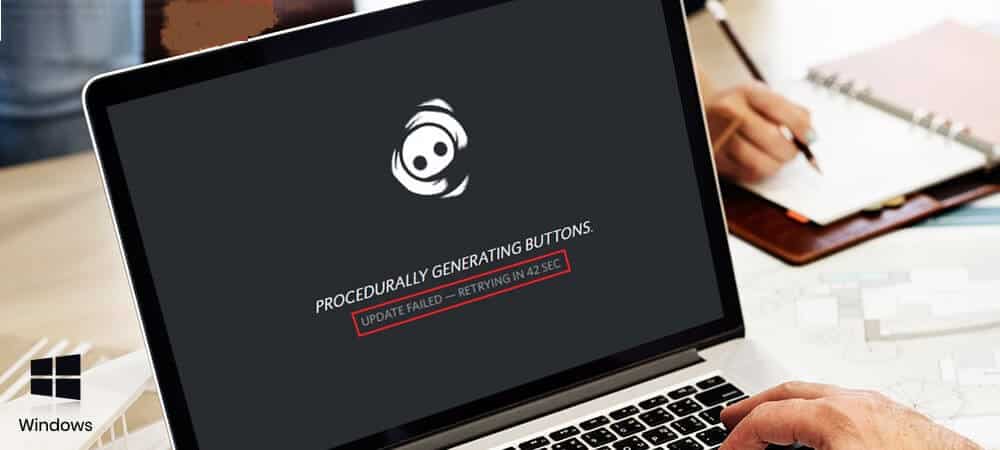
How To Fix Discord Update Failed Error? As soon as the Pandemic hit & people were bound to stay home, the productive activities have lessened. No one got anything to do, and people had severe depression. Therefore, the best thing to do was to play games. So, people started playing games like League of Legends and PUBG. Now, playing games is not enough, as people want to play together and interact simultaneously.
For this purpose, different software were introduced, and Discord is one of the many VOIP services. This software is pretty popular amongst gamers who like to text and do audio and video chat.
The software has all the amazing features to be called the best VOIP services out there. It is compatible with Windows, Mac, iOS, as well as Android. Moreover, the best part about Discord is the Discord Development team’s vigilance that readily distributes updates to fix bugs and improve the program competence. In addition to that, e Discord Update Failure regularly checks for the latest updates that make it more unique.
However, despite these advantages, several users have been complaining lately about the Discord Update Failed Error where the app delines downloading any update. Well, if you’re experiencing a problem like that, don’t worry; we have brought to the fore some valuable methods to erode the issue. But before that, it is pertinent to know the causes behind the Discord Update Failed Error.
Reasons for Discord Update Failures
Firstly and most importantly, the internet connection is the most crucial step for a successful Discord update. Without a stable internet connection, no update is possible. Similarly, if the internet connection goes down while you are using Discord, it will straight away show the warning, so better check your internet connection while launching the Discord Update.
The other possible reasons for Discord Update Failed Error could be antivirus software, firewalls, and other similar applications. So, better watch out for any corrupt local Discord files causing Discord Update Failed Error, as it could be the possible reason for failure when the internet is working fine.
Easy Ways to Fix it
Now that you know enough about the possible causes of Discord Update failure let’s resolve the issue directly. But first of all, restart your computer and reopen Discord to check if it is working fine. Most of the time, simply rebooting and reopening the computer can quickly fix minor software conflicts, causing Discord Update Failed Error. However, if it doesn’t work, follow the following methods.
Method 1: Running Discord as Administrator
It is pertinent to know that Discord only runs after the administrator allows it. Hence, it would help resolve the Discord Update Failed Error issues if you always ran any update as an administrator. Yet, before starting the process, make sure that the Discord process is inactive on the computer. Even visit the Task Manager to ensure that the Discord process is disabled. Following are the easy steps to disable Discord.
- First of all, head to the downloadable Discord update released location.
- To initiate the update process, right-click the file and select Run as Administrator. Don’t bother about the warning.
Method 2: Disabling Windows Defender
Antivirus programs can prove to be a bit problematic for Discord updates. These programs often conflict with the Discord Update in Windows 10, thereby causing Discord Update Failed Error.
Here is the simple guide to deactivating Windows Defender so that you can easily update Discord. Here you go:
- Firstly, press the Windows + 1 keyboard shortcut to access the Settings program. You can arrive it through the Start menu.
- Once you reach the Settings program, opt for the possible Update & Security options from the drop-down menu.
- Now, head to the Manager Settings right under Windows Security Virus & Threat Direction.
- You can completely shut off Windows Defender by turning off the Real-time protection.
- Now, restart Discord, preferably as an administrator, and complete the given steps.
- If by disabling the Windows Defender, the update is successful, chances are, the Anti-virus program was causing a hindrance.
Method 3 : Disabling the Virus Protection Temporarily
As mentioned earlier, Antivirus software is one of the main hindrances for Discord Updates. This software often hinders the normal functioning of the update programs, or they also disrupt the internet connection, causing a Discord Update Failed Error. If you are uncertain about the antivirus program being a cause for generating an error, you always have the option to disable it. For it, follow the following steps.
- Right-click here on the empty spot on the taskbar and opt for the Task Manager.
- Once the Task Manager starts in the Compact Mode, click the Mode Information option to elevate the information.
- Don’t forget to head to the Start-up tab every time you use the header menu at the top of the screen.
- Next up, search and opt for your activated antivirus program from the given list by clicking on it.
- Now, on the lower corner of the Window, opt for the Deactivate option to stop it from starting as soon as you open your phone.
- Lastly, restart your computer to check if the antivirus was the real issue behind the possible Discord Update Failure.
Method 4 :Reinstall Discord and Clear the Application Data.
Suppose all the methods mentioned above fail to eradicate Discord Update error, deleting Discord and reinstalling it would be the final resort. You are suggested to do it with the help of a suitable installer.
Here is the easy guide to doing so:
- Firstly, head to the Menu bar and open the Settings program. There, remove the Discord first.
- Secondly, choose the Application tab.
- Either use the built-in search to find the software or simply use the Name to search for Discord in the list.
- Once you manage to find Discord, select the Uninstall option.
- In Windows10, you are suggested to delete it more than once. Also, don’t forget to remove the remaining files in the application’s data folder.
- Next up, launch the Run application by clicking Windows + R keys.
- Now, type “percent AppData percent” and press OK. You’ll be taken to the AppData folder in File Explorer.
- Search for the Discord directory snd select the Delete option from the context menu. It will help you delete the remaining files.
- Lastly, type discord.com and opt for the Downloads for Windows button to receive the program’s latest version.
Method 5: Renaming Update File
- Type percent LocalAppData percent to unravel the hidden AppData default folder Local subdirectory.
- The Update.exe file would be in the Discord directory.
- Rename it to something else to make it more recognizable.
Final Words:
Hope these options are good enough to help you resolve the Faild Discord Update Error. If these methods fail to resolve the issue, we recommend you use the Restore Repair Tool for this purpose. All the system defects are usually fixed by this method

