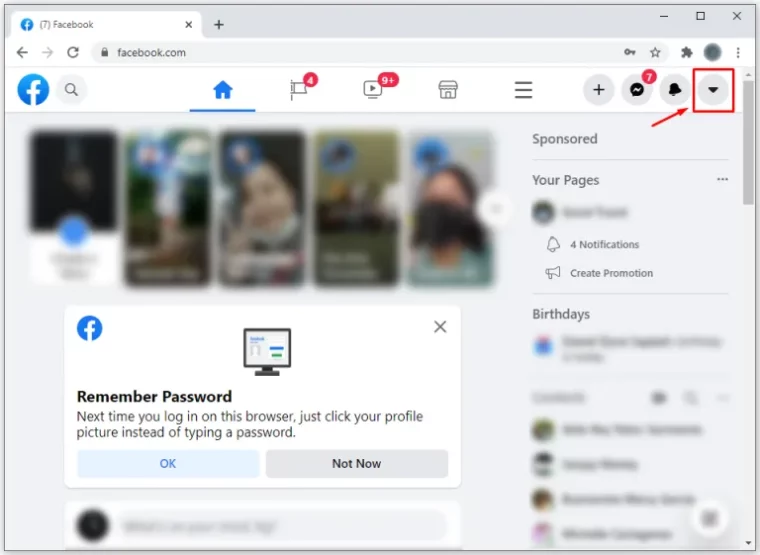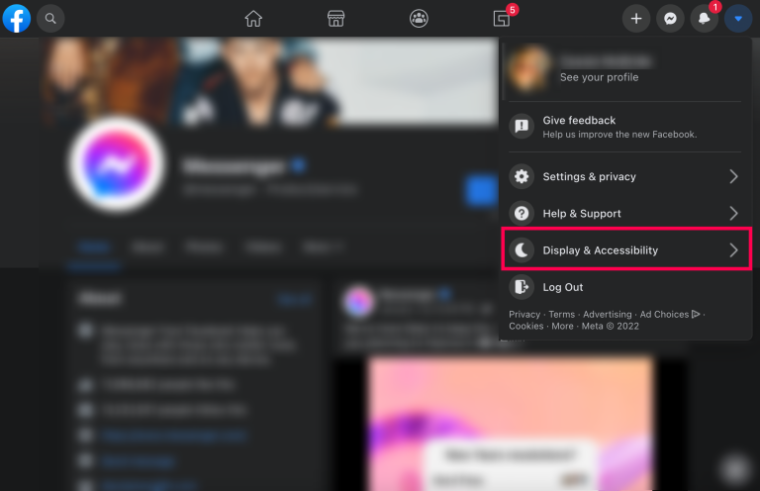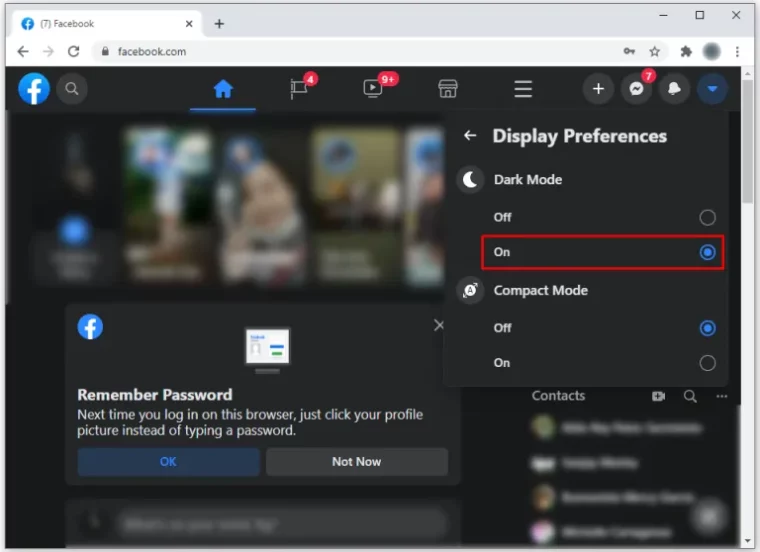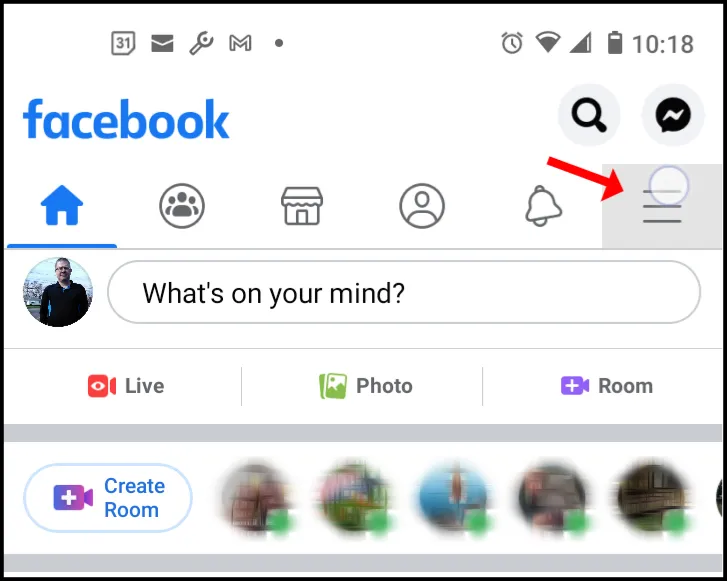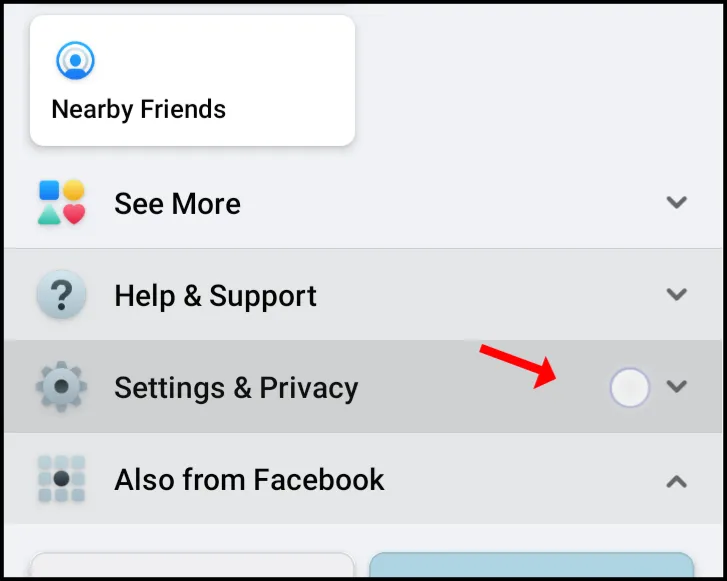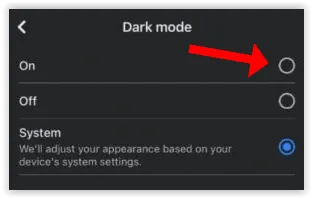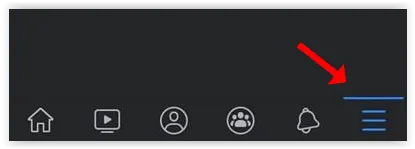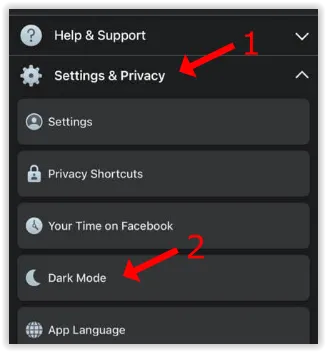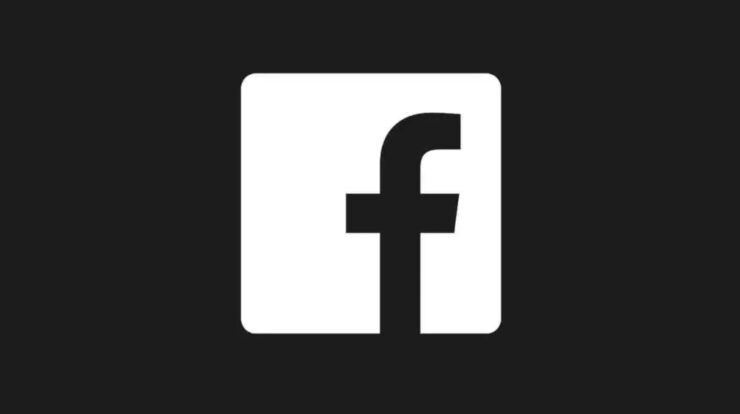
Enable Facebook Dark Mode: The most recent Facebook user interface (UI) is a nice change that is simple to transition from previous versions. Because dark mode is a popular option for apps, it stands to feature that Facebook would join in on the fun. Despite compatibility, each app or device has a unique method for enabling dark mode on Facebook and Messenger. This article will lead you through the many techniques available depending on the app and operating systems, such as Windows 10, macOS Catalina, Android 10+, and iOS 13+.
How To Easily Enable Facebook Dark Mode On Mac And Windows Browsers?
To enable Dark Mode for Facebook in a Windows or macOS browser, do the following:
1 – In the upper-right corner of Facebook, select the downward-facing arrow.
2 – Select Display & Accessibility.
3 – Navigate to Settings > Dark Mode and push the slider to the right to enable the option. Your Facebook pages will now have a black background instead of a white one.
Note: When you switch from light to dark mode on Facebook (while in a browser), the settings change all at once. Every page, including Messenger, will automatically feature the dark UI. If you’re using Facebook Messenger from a browser, follow the steps outlined above.
Some users may notice an option to switch to the new Facebook. Switch to the new Facebook if you see this option, and you’ll see the option to enable dark mode.
How To Easily Enable Facebook Dark Mode On Android And iOS?
As previously stated, Messenger apps for iOS and Android have had the Dark Mode feature for quite some time. Facebook has now made the Dark Mode feature available for iOS and Android devices. As previously stated, the global dark mode setting on Android 10 or higher (or iOS 13 and higher) does not affect Facebook, at least not for now.
How To Easily Enable Facebook Dark Mode On Android?
Follow these simple steps to enable dark mode in the Android Facebook app:
1 – Select the hamburger menu button on Facebook Home.
2 – In the main menu, select Settings & Privacy.
3 – Choose Dark Mode to open the custom options.
4 – To enable Dark mode, select On.
You may also select System if you’ve changed your device’s settings to dark mode. By selecting this option, your Facebook app will turn to the dark mode or light mode based on your Android settings.
How To Easily Enable Facebook Dark Mode On iOS?
On iOS, Facebook Dark Mode is now accessible. Follow the steps outlined below.
1 – On Facebook Home, select the hamburger menu icon in the bottom-right corner.
2 – From the main menu, choose Settings & Privacy, then Dark Mode from the enlarged menu.
3 – Lastly, to enable dark mode, select On or System.
If you select System, Facebook will replicate your phone’s settings (i.e., dark mode and light mode).
How To Easily Use Facebook Messenger Dark Mode On iOS?
Use the following steps to enable the Dark Mode setting in the iOS Facebook Messenger app:
1 – Choose your profile photo in the upper-left corner.
2 – Select the Dark Mode option.
How To Easily Use Facebook Messenger Dark Mode On Android?
Follow these steps if you’re using Facebook Messenger on an Android device:
1 – Launch Facebook Messenger and tap the profile icon in the top right corner.
2 – Select Dark Mode.
3 – Select the bubble next to the word “On.”
How To Easily Dark Mode For Facebook And Facebook Messenger Lite?
The dark mode is now accessible on most Facebook platforms, including Facebook Lite, as of January 2022. However, if you use Facebook Lite or Messenger Lite, you should know that Facebook Messenger Lite does not have its dark mode setting. This implies that you must enable Dark Mode on Facebook Lite, and Messenger Lite will switch to a darker tone. Here’s how to enable dark mode on Facebook and Messenger’s Lite versions:
1 – Select the three horizontal line menu in the top right-hand corner.
2 – Select Dark Mode.
3 – To enable dark mode, select the toggle switch.
FAQs:
Dark Mode is still new to Facebook users. Although this is an excellent feature, you may have more questions. Continue reading to find out the answers to the most frequently asked questions.
I Don’t See A Dark Mode Option. What Is Going On?
This was formerly the most frequently asked question. Facebook gradually began to select Dark Mode to select users and devices. It should now be available to everyone using the devices mentioned above. However, if you are still looking for the Dark Mode option, we will need to look into it more.
First, make sure you’re running the most recent version of the Facebook app for iOS or Android. This is significant since Dark Mode was introduced to us via a new update. If it needs to be updated, go ahead and update your app.
Next, if you’re using a web browser, you may use an out-of-date version. When Dark Mode became accessible, it was solely on the New Facebook. Select the arrow icon in the top right-hand corner of Facebook and look for the option to switch to New Facebook. This option should only emerge in 2021, although, as previously said, if you’re using an older version, you’ll need to upgrade to New Facebook before the option comes.
Is Dark Mode Superior?
The majority of users prefer Dark Mode since it looks nicer. However, it has been claimed that Dark Mode reduces eye strain and does not influence melatonin levels (which means you won’t be able to fall asleep after playing on your phone before bed). Dark Mode also consumes less battery power than the brighter option. To sum up, Dark Mode is a well-liked feature for a reason. However, some people like the conventional interface, so you may always switch back if you choose.
My Facebook Was In Dark Mode, But It Is No Longer. What Occurred?
Users encountered a problem in May 2021 that forced the iOS and Android versions of Facebook to return to their original UI. Fortunately, this was a trivial bug that Facebook’s developers immediately fixed. However, the answer was simple for users who encountered the issue: close or forcibly close the Facebook app and re-open it. Suppose your Facebook reverts to the standard white background; close and open the app. If the problem persists, you may need to update the app in the App Store or Google Play Store. Are you a fan of Facebook’s dark mode and Facebook Messenger? Was our tutorial beneficial? Please let us know in the comments!