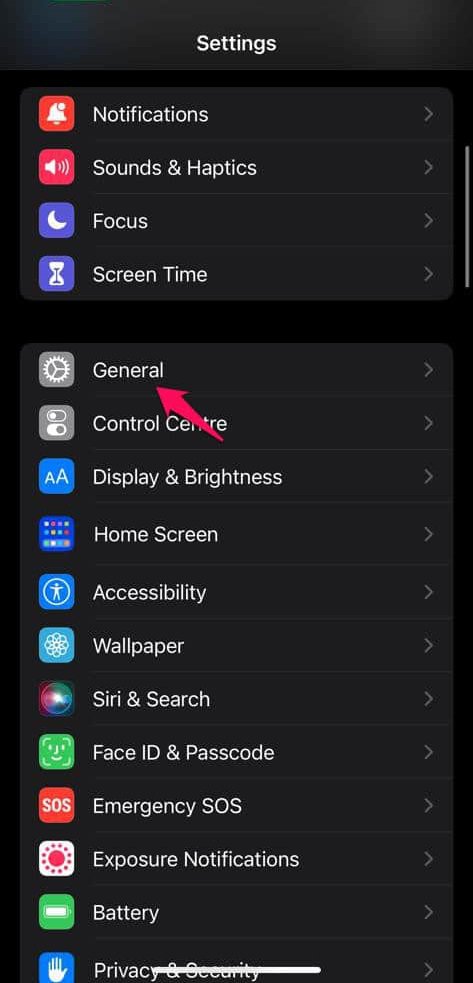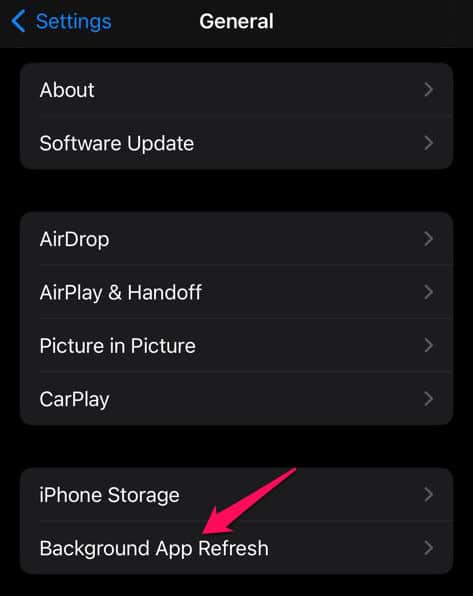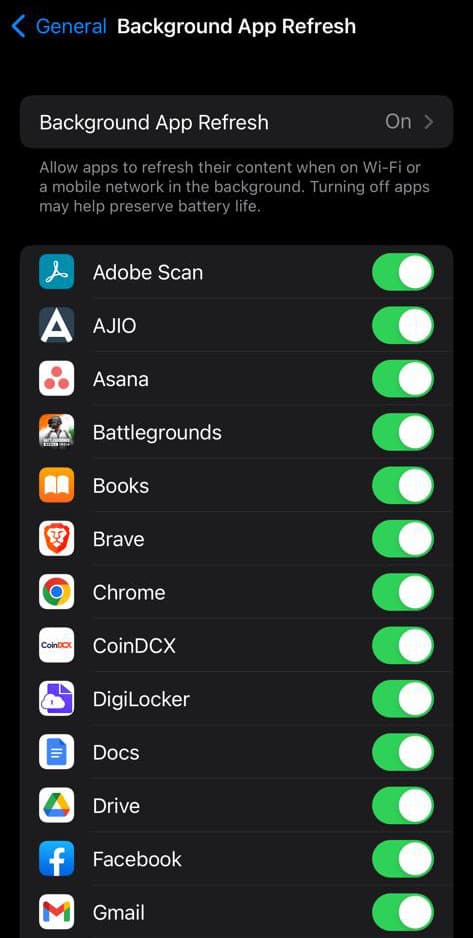Apple watches are trendy and exceptionally cool, offer the finest sports, fitness, and health features available, and have a high degree of accuracy that is unmatched by other manufacturers in this market. Many of us have been wearing them for many years. What’s the sense of having nice technology if you can’t use it? Have you ever found that your Apple Watch battery drains more quickly than usual? One of customers’ most common problems with their Apple Watch is battery drain. Despite its fantastic features and capabilities, the Apple Watch is sometimes criticized for its low battery life, which only lasts 18 hours on a single charge, substantially less than competing smartwatches. It’s natural and highly upsetting when individuals say they can’t even go through an entire day with the Apple Watch, but this is a known issue with the device. But don’t panic; we’ve got a couple of fixes for the issue of the Apple Watch battery draining so fast. Therefore, if you want to discover how to increase the battery life of your Apple Watch and effectively fix these issues, follow this guide.
Why Is My Apple Watch Battery Draining So Fast? Causes
There might be various reasons for your Apple Watch’s short battery life.
- Your Apple Watch battery might be draining so fast because of old age. Higher charge cycles and lower battery life are strongly associated with device age.
- You’ve got too many background apps open.
- You have watchOS updates available, but you have yet to install them.
- The brightness on your screen is set too high.
- Your Apple Watch may be draining so fast than usual because it was dropped or damaged. When not wearing the Apple Watch, the battery drains.
This guide works well with the Apple Watch models listed below.
- Apple Watch Series 3
- Apple Watch Series 4
- Apple Watch Series 5
- Apple Watch SE
- Apple Watch Series 6
- Apple Watch Series 7
- Apple Watch SE
- Apple Watch Series 8
Why Is My Apple Watch Battery Draining So Fast? Best Fixes
Disable Apple Watch Background App Refresh
Several apps you launched earlier continue to operate in the background, even when you are not using them. Because this also applies to smartphones, there are few unanticipated issues in this scenario. If you disable background apps, the Apple Watch battery will not drain as rapidly. Following these steps can immediately disable background app refresh for most apps.
- Launch the Watch app on your iPhone.
- Select “General.”
- Choose Background App Refresh.
- You may disable background app refresh for all apps by clicking the option at the top. However, this is not recommended since it may prevent certain apps from running properly.
Instead, move the pointer to the bottom for apps such as Calendar and the calculator and turn it off.
It is critical to check this every time you install a new app on your Apple Watch since Background App Refresh is switched on by default for all apps.
Enable Power Saving Mode
Not activating the power reserve mode is another reason why your Apple Watch battery draining so fast. You’ll get alerts and track various activities due to the Apple Watch’s amazing capabilities. To activate Power Saving Mode, do the following.
- To open the Control Center on your Apple Watch, swipe up.
- Search for and tap the battery percentage.
- Move the slider next to it, then pick the Continue button to activate Power Saving Mode.
- If you press the crown when the Apple Watch is in Low Power mode, just the time will be shown. To escape this mode, hold the side button until the Apple symbol displays.
Turn Off Airplane Mode
When traveling in a car, aircraft, or other environment with no signals for your Watch, you may engage airplane mode. This mode puts your Watch in a low-power state and disables it from receiving alerts, calls, or texts. To enable airplane mode on your Apple Watch, follow the steps below.
- Go to “Settings.”
- Click “Control Center.”
- Tap “Airplane Mode.”
This feature does have some limitations; however, turning it on when your Watch is in a signal-receiving region can shorten its battery life. Additionally, you should exercise care while keeping Airplane Mode on for an extended time since this may cause the battery to deplete fast.
Replace The Battery
If your Apple Watch battery drains fast, consider replacing a new battery. However, before changing the battery on your Apple Watch, we suggest backing up your data. You risk losing everything if you replace the battery without backing up your data. If you proceed with this step without backing up your data, old and new batteries will be instantly destroyed and replaced! So, before changing the batteries, store any important Apple Watch data, such as contacts and images.
Turn Off The Wake On Wrist Raise Feature
You may rapidly access the screen on any Apple Watch model by simply elevating your wrist. If you use your hands for other purposes, this feature will mistakenly turn on the screen. To disable this option, follow these steps.
- Select Settings from the menu.
- Choose the “General” tab.
- Tap the wake screen.
After that, scroll down to “On Tap” in the same menu to save energy. This shows how long the Apple Watch’s display stays on after being tapped. Make sure “Wake for 15 seconds” is selected. The second option, which lasts 70 seconds, requires more battery power.
Reset The Watch
To resolve the battery drain issue, consider restarting your Apple Watch. Be advised that any data stored on your Watch before a reset will be lost. According to Apple, a more current watch model may fail to reset because data may be lost during the process; before proceeding with this step, back up any crucial data on your device. This may not be a smart idea if you own an older watch model since it will delete all of your device’s data.
Disable Siri
Siri, Apple’s digital assistant, is undeniably useful on an Apple Watch but may also drain the battery. To prolong the battery life, we recommend disabling it for the time being.
- Open the Watch app on your iOS device.
- Select the Siri option from the “Settings” menu.
- Turn off the switch next to the functionality you desire to disable in the Ask Siri window. Here, you might leave out phrases like “Raise to Speak,” for example.
Use Do Not Disturb
Do Not Disturb is an excellent Apple Watch feature that lets users turn off disturbances. It enables your Apple Watch to continue collecting notifications without notifying you until the feature is removed. It may seem unusual, but it works best when you’re drifting asleep, in a conference, at the movies, or someplace else when you don’t want the noise to disturb you while still saving battery life.
- To activate the Apple Watch, raise your wrist.
- As quickly as it appears, swipe up on the watch face.
- The last look you used is shown on the glance screen.
- When the Settings Glance displays, swipe right.
- When you tap the moon logo, the Apple Watch enters Do Not Disturb mode.
There are many options available. You can turn on the feature permanently for one hour or until tomorrow morning. You may also use a location-based feature to turn on Do Not Disturb until you leave your location.
Turn On Theater Mode
The purpose of Theater Mode is to decrease distractions while enjoying a movie or performance. However, it also aids in battery conservation at other times. When this mode is selected, the Watch automatically enters quiet mode. Furthermore, the screen remains black unless you tap or press a button.
- Swipe up to display the Control Center.
- Then, to launch Theater Mode, tap the symbol.
To turn off the mode, tap the symbol once again.
Check For Software Updates
Your Apple Watch may have a flaw that causes the battery to deplete rapidly. To resolve this issue, consider upgrading the software on your Watch to the most current version available on Apple’s website. This may be used to fix various issues and faults with your Watch.
Consider The Following:
- Export Outlook Contacts To Yahoo Address Book
- College Laptop
- Make Your Own Cryptocurrency
- Change Business Structure
- Big Data Engineer
The Bottom Line:
Changing the Watch’s battery may be essential if none of these alternatives work. Contact the nearest Apple Store to make an appointment to get your Apple Watch repaired and operating. We hope this post helped you extend the battery life of your Apple Watch and swiftly resolve the issue of the battery draining so fast. If you have any other suggestions, please share them with the other readers in the comments area. We’d be pleased to assist with any queries concerning the guide.